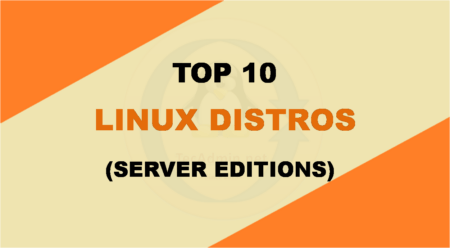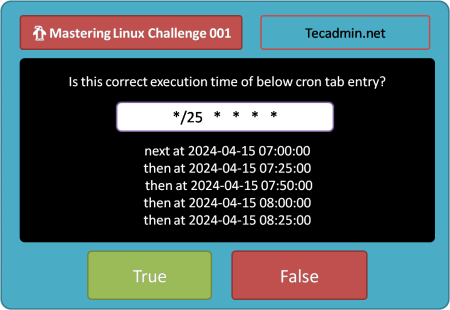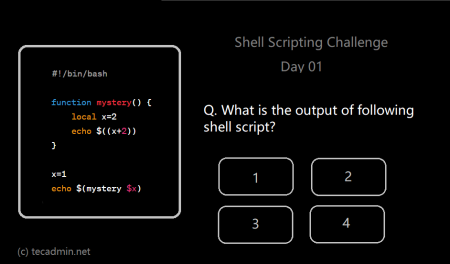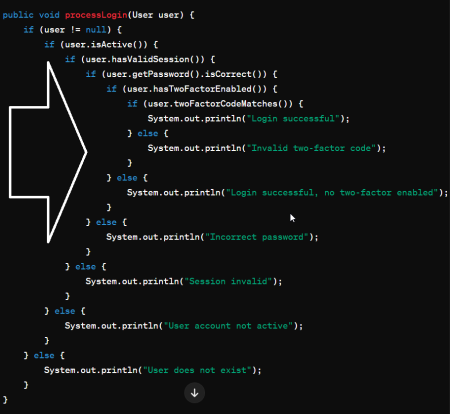Though Windows is the well-known operating system among the common masses, the majority of developers and tech specialists prefer Linux…
Now that we’re halfway through the year, it’s the perfect moment to explore the standout Linux distributions of 2024. Linux,…
In today’s blog post, we’re diving into a fun and educational Python coding challenge that will test your skills in…
Java is an object oriented programming language popular among the develops. It is used for a wide range of software…
In the realm of Linux systems administration, the crontab utility reigns supreme for automating tasks. However, crafting the perfect crontab…
The Internet of Things, or IoT, encompasses the vast network of devices around the world that connect to the internet,…
Welcome to Module 1 of our Linux System Administration Multiple-Choice Questions series! This module is designed as your first step…
Welcome to our Shell Scripting Challenge! Today, we have an engaging script designed to test your understanding of some fundamental…
When developing software, maintaining clean and readable code is crucial. One common pitfall that hampers readability and maintainability is the…
Java, one of the most widely used programming languages, offers a rich set of operators to perform various operations, from…
In the ever-evolving landscape of technology, Linux remains a cornerstone for developers, sysadmins, and IT professionals. Its robustness, security, and…
Introduction to Bash Scripting Bash scripting is a powerful tool for automating tasks on Unix-like operating systems. Bash, which stands…