When working with Docker containers, you might need to know the IP address of a specific container. This can be useful for debugging, networking, or connecting to services running inside the container. This guide will show you how to easily find the IP address of a Docker container using simple commands.
Why You Might Need the IP Address
There are several reasons you might need to find a Docker container’s IP address:
- Connecting to Services: Access services running inside the container from your host or other containers.
- Networking: Set up network configurations or troubleshoot networking issues.
- Debugging: Investigate connectivity problems or monitor traffic.
However, be careful when exposing container IP addresses to avoid security risks. Use proper security measures to protect your network and data.
Steps to Find the IP Address
Follow these simple steps to find the IP address of a Docker container:
Step 1: List Docker Containers
First, list all running Docker containers to find the container ID or name:
docker ps
Step 2: Inspect the Container
Use the docker inspect command followed by the container ID or name to get detailed information about the container. Replace container_id with the actual ID or name of your container:
docker inspect container_id
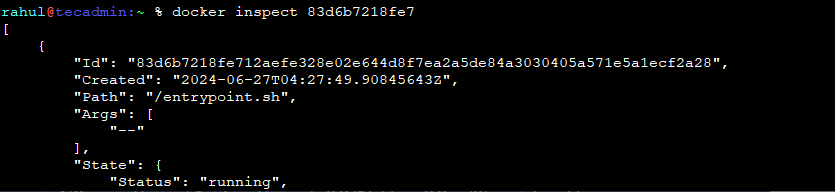
This command outputs a lot of information in JSON format. Look for the NetworkSettings section.
Step 3: Extract the IP Address
Within the output, find the IP address under NetworkSettings -> IPAddress. You can also use grep to filter the output and find the IP address more easily:
docker inspect -f '{{range .NetworkSettings.Networks}}{{.IPAddress}}{{end}}' container_id
This command directly extracts and displays the IP address of the specified container.

Conclusion
Finding the IP address of a Docker container is a straightforward process that can be accomplished with a few simple commands. By following this guide, you can quickly access the necessary information to connect to and manage your Docker containers effectively. Always remember to handle IP addresses securely to protect your network and data.
