Anaconda is an open-source platform that is used for R programming and Python. Which contains a large variety of packages and repositories. It is important in its functionality as it provides processing and computing data on a large scale and also to program in python language. The Anaconda is a good platform to program the python applications.
This article enables us to install the Anaconda on Ubuntu 20.04 in an easy way.
Prerequisites
Firstly, open terminal on your Ubuntu system and execute the command mentioned below to update packages repository:
sudo apt update
Then install the curl package, which is further required for the downloading the installation script.
sudo apt install curl -y
Step 1 – Prepare the Anaconda Installer
Now I will go to the /tmp directory and for this purpose, we will use the cd command.
cd /tmp
Next, use the curl command line utility to download the Anaconda installer script from the official site. Visit the Anaconda installer script download page to check for the latest versions. Then, download the script as below:
curl --output anaconda.sh https://repo.anaconda.com/archive/Anaconda3-2022.05-Linux-x86_64.sh
To check the script SHA-256 checksum, I will use this command with the file name, though this step is optional:
sha256sum anaconda.sh
Output:a7c0afe862f6ea19a596801fc138bde0463abcbce1b753e8d5c474b506a2db2d anaconda.sh
Check if the hash code is matching with code shown on the download page.
Step 2 – Installing Anaconda on Ubuntu
Your system is ready to install Anaconda. Let’s move to the text step and execute the Anaconda installer script as below:
bash anaconda.sh
Follow the wizard instructions to complete Anaconda installation process. You need to provide inputs during installation process as described below:
-
01. Use above command to run the downloaded installer script with the bash shell.

02. Type “yes” to accept the Anaconda license agreement to continue.

03. Verify the directory location for Anaconda installation on Ubuntu 20.04 system. Just hit Enter to continue installer to that directory.

04. Type “yes” to initialize the Anaconda installer on your system.

05. You will see the below message on successful Anaconda installation on Ubuntu 20.04 system.
The Anaconda Installation Completed Sucessfully on your Ubuntu system. Installer added the environment settings in .bashrc file. Now, activate the installation using following command:
source ~/.bashrc
Now we are in the default base of the programming environment. To verify the installation we will open conda list.
conda list
Output:# packages in environment at /home/tecadmin/anaconda3: # # Name Version Build Channel _ipyw_jlab_nb_ext_conf 0.1.0 py39h06a4308_1 _libgcc_mutex 0.1 main _openmp_mutex 4.5 1_gnu aiohttp 3.8.1 py39h7f8727e_1 aiosignal 1.2.0 pyhd3eb1b0_0 alabaster 0.7.12 pyhd3eb1b0_0 anaconda 2022.05 py39_0 anaconda-client 1.9.0 py39h06a4308_0 anaconda-navigator 2.1.4 py39h06a4308_0 anaconda-project 0.10.2 pyhd3eb1b0_0 anyio 3.5.0 py39h06a4308_0 appdirs 1.4.4 pyhd3eb1b0_0 ... ...
How to Update Anaconda
You can easily update the Anaconda and packages using the conda binary. To upgrade the Anaconda on your system, type:
conda update --all
Output:Collecting package metadata (current_repodata.json): done Solving environment: done ## Package Plan ## environment location: /home/tecadmin/anaconda3 The following packages will be downloaded: package | build ---------------------------|----------------- anaconda-navigator-2.2.0 | py39h06a4308_0 5.1 MB conda-4.13.0 | py39h06a4308_0 895 KB conda-build-3.21.9 | py39h06a4308_0 533 KB ------------------------------------------------------------ Total: 6.5 MB The following packages will be UPDATED: anaconda-navigator 2.1.4-py39h06a4308_0 --> 2.2.0-py39h06a4308_0 conda 4.12.0-py39h06a4308_0 --> 4.13.0-py39h06a4308_0 conda-build 3.21.8-py39h06a4308_2 --> 3.21.9-py39h06a4308_0 Proceed ([y]/n)? y
Press “y” to proceed with the update process. The output will show you all the packages that are newly installed, or upgrading current packages and remove unnecessary packages.
Conclusion
You can use Anaconda to manage scientific computing, workloads for data science, analytics, and large-scale data processing. In this article, we have learned how to install anaconda on Ubuntu from its original source.

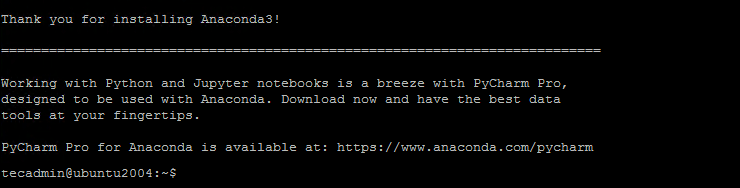
1 Comment
Thanks, it saved my day!