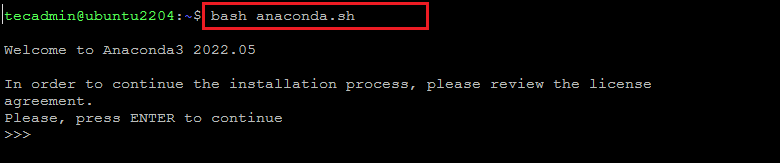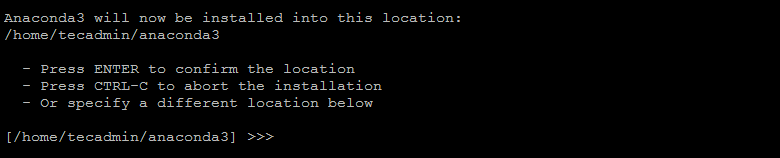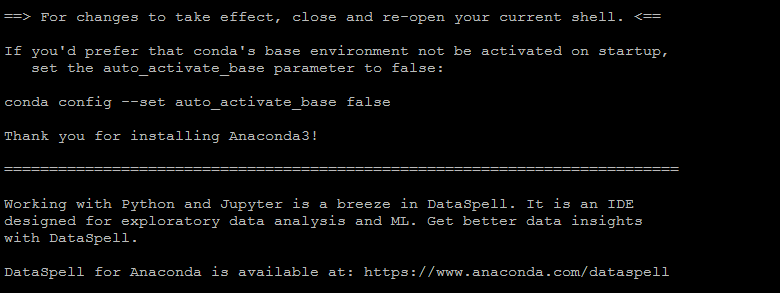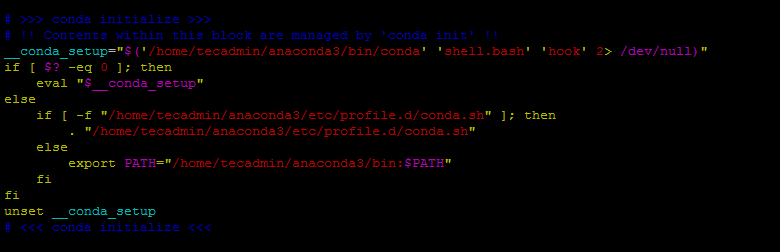Anaconda is an open-source platform that is used for R programming and Python. Which contains a large variety of packages and repositories. It is important in its functionality as it provides processing and computing data on a large scale and also to program in python language.
The Anaconda provides an easily manageable environment for python applications. It provides a variety of tools for collecting data from various sources using machine learning and AI. With the help of Anaconda, we can deploy applications with a single button click.
This tutorial will help you to install and use the Anaconda on Ubuntu 22.04 Linux system with step-by-step instructions.
Prerequisites
Firstly, open the terminal on your Ubuntu system and update the Apt packages repository. Also, install the curl on your system that will require later in this tutorial.
sudo apt update && sudo apt install curl -y
Installing Anaconda3 on Ubuntu
Follow the below steps to install Anaconda3 on Ubuntu systems:
- Use the curl command line utility to download the Anaconda installer script from the official site. Visit the Anaconda installer script download page to check for the latest versions. Then, download the script as below:
curl --output anaconda.sh https://repo.anaconda.com/archive/Anaconda3-2022.05-Linux-x86_64.sh - Let’s move to the text step and execute the Anaconda installer script as below:
bash anaconda.shFollow the wizard instructions to complete the Anaconda installation process. You need to provide inputs during the installation process as described below: Use the above command to run the downloaded installer script with the bash shell.
- Type “yes” to accept the Anaconda license agreement to continue.
- Verify the directory location for Anaconda installation on Ubuntu 20.04 system. Just hit Enter to continue installer to that directory.
- Type “yes” to initialize the Anaconda installer on your system.
- You will see the below message on successful Anaconda installation on Ubuntu 20.04 system.
- The Anaconda Installation Completed Sucessfully on your Ubuntu system. Installer added the environment settings in
.bashrcfile. Now, activate the installation using following command:source ~/.bashrc - Now we are in the default base of the programming environment. To verify the installation we will open conda list.
conda listOutput:# packages in environment at /home/tecadmin/anaconda3: # # Name Version Build Channel _ipyw_jlab_nb_ext_conf 0.1.0 py39h06a4308_1 _libgcc_mutex 0.1 main _openmp_mutex 4.5 1_gnu aiohttp 3.8.1 py39h7f8727e_1 aiosignal 1.2.0 pyhd3eb1b0_0 alabaster 0.7.12 pyhd3eb1b0_0 anaconda 2022.05 py39_0 anaconda-client 1.9.0 py39h06a4308_0 anaconda-navigator 2.1.4 py39h06a4308_0 anaconda-project 0.10.2 pyhd3eb1b0_0 anyio 3.5.0 py39h06a4308_0 appdirs 1.4.4 pyhd3eb1b0_0 ... ...
How to Update Anaconda
You can easily update the Anaconda and packages using the conda binary. To upgrade the Anaconda on your system, type:
conda update --all
Output:Collecting package metadata (current_repodata.json): done Solving environment: done ## Package Plan ## environment location: /home/tecadmin/anaconda3 The following packages will be downloaded: package | build ---------------------------|----------------- anaconda-navigator-2.2.0 | py39h06a4308_0 5.1 MB conda-4.13.0 | py39h06a4308_0 895 KB conda-build-3.21.9 | py39h06a4308_0 533 KB ------------------------------------------------------------ Total: 6.5 MB The following packages will be UPDATED: anaconda-navigator 2.1.4-py39h06a4308_0 --> 2.2.0-py39h06a4308_0 conda 4.12.0-py39h06a4308_0 --> 4.13.0-py39h06a4308_0 conda-build 3.21.8-py39h06a4308_2 --> 3.21.9-py39h06a4308_0 Proceed ([y]/n)? y
Press “y” to proceed with the update process. The output will show you all the packages that are newly installed, or upgrading current packages and remove unnecessary packages.
How to Exit from Conda Terminal
Just type the following command from the Conda terminal to exit from it and get the normal terminal back.
conda deactivate
You can see the the terminal is back to noarmal:
How to Uninstall Anaconda
If you no longer used the Anaconda on your system. You can uninstall it by removing the installation directories and files created under the home directory.
rm -rf ~/anaconda3 ~/.conda
Then, edit the ~/.bashrc file:
vim ~/.bashrc
Navigate to the end of the file and remove the Anaconda environment configuration as shown below images.
Press ESC and type :wq and then press Enter button to save file.
Conclusion
You can use Anaconda to manage scientific computing, workloads for data science, analytics, and large-scale data processing. In this article, we have learned how to install anaconda on Ubuntu from its original source.