Conky is a lightweight system monitoring tool that shows various system information on your desktop. It can display things like CPU usage, memory usage, network activity, weather updates, and much more. The best part is that it’s highly customizable, so you can make it look exactly how you want. If you use Ubuntu and want to keep an eye on your system’s performance, Conky is a great tool to use.
This guide will walk you through how to install Conky, use Conky Manager for easier customization, and install Lua scripting to make it even more powerful.
Step 1: Install Conky on Ubuntu
Conky package are available under default Debian repositories. To install Conky on Ubuntu, follow these steps:
- Open the terminal by pressing Ctrl + Alt + T.
- Run this command to update your system’s package list:
- Now, install Conky by typing the following command:
- After the installation is complete, you can run Conky by typing:
sudo apt update
sudo apt install conky-all
conky
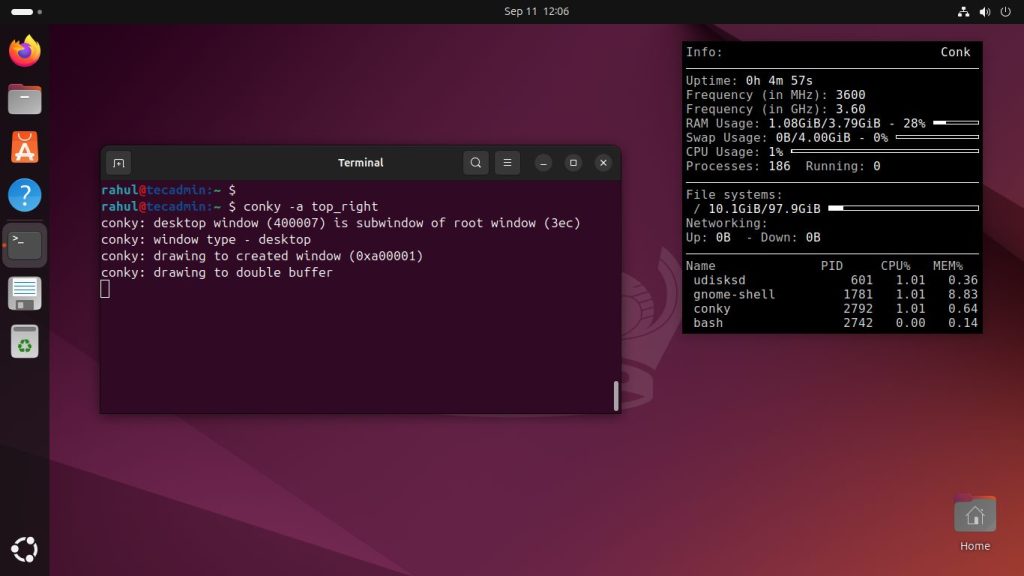
Step 2: Install Conky Manager (Optional for Easier Customization)
Conky Manager is a graphical user interface (GUI) that makes it easier to manage and configure Conky. You can use it to apply themes, edit settings, and control how Conky looks.
To install Conky Manager:
- Add the Conky Manager PPA by running the following command:
- Update your package list again:
- Now, install Conky Manager:
- After installation, you can run Conky Manager by typing:
sudo add-apt-repository ppa:ubuntuhandbook1/conkymanager2
sudo apt update
sudo apt install conky-manager2
conky-manager2
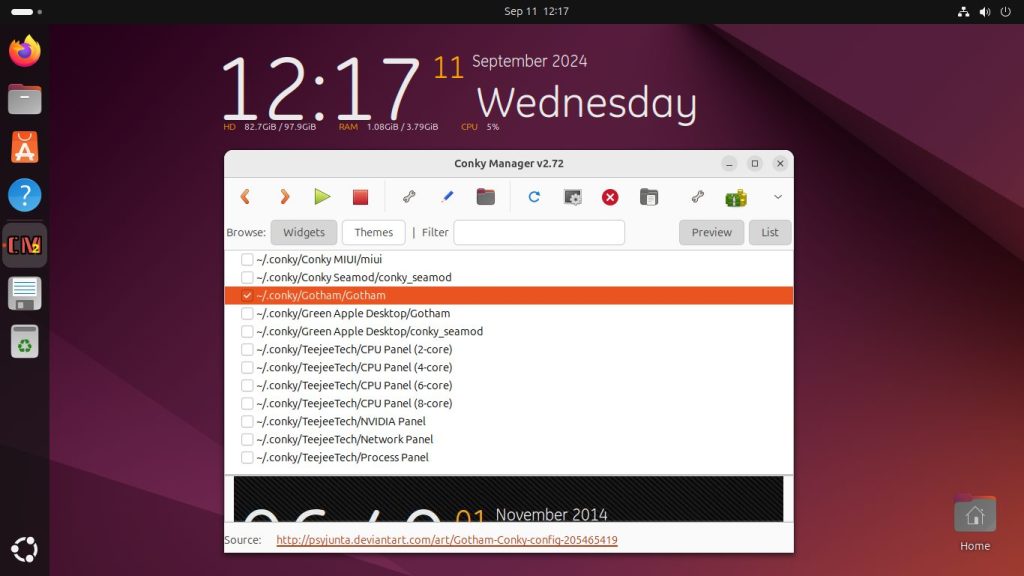
Step 3: Install Conky with Lua Script
Conky supports Lua scripting, which allows you to add more advanced features and create beautiful effects like rings and graphs. To install Conky with Lua support, follow these steps:
- Install Lua by running the following command:
- After installation, you can enable Lua scripts in your Conky configuration. You can find many Conky Lua scripts online to enhance the visual appearance of your system monitor.
- To apply a Lua script, you need to add the script path in your Conky configuration file (usually located in
~/.conkyrc). For example: - Run Conky with your Lua script:
sudo apt install lua5.4
conky.config = {
lua_load = '~/scripts/your_lua_script.lua'
};
conky -c ~/.conkyrc
Step 4: Customizing Conky
Conky can be fully customized to match your preferences. You can edit the Conky configuration file /etc/conky/conky.config (if no ~/.conkyrc file is present) to change the appearance and information displayed on your desktop. You can customize fonts, colors, layout, and the system information you want to monitor.
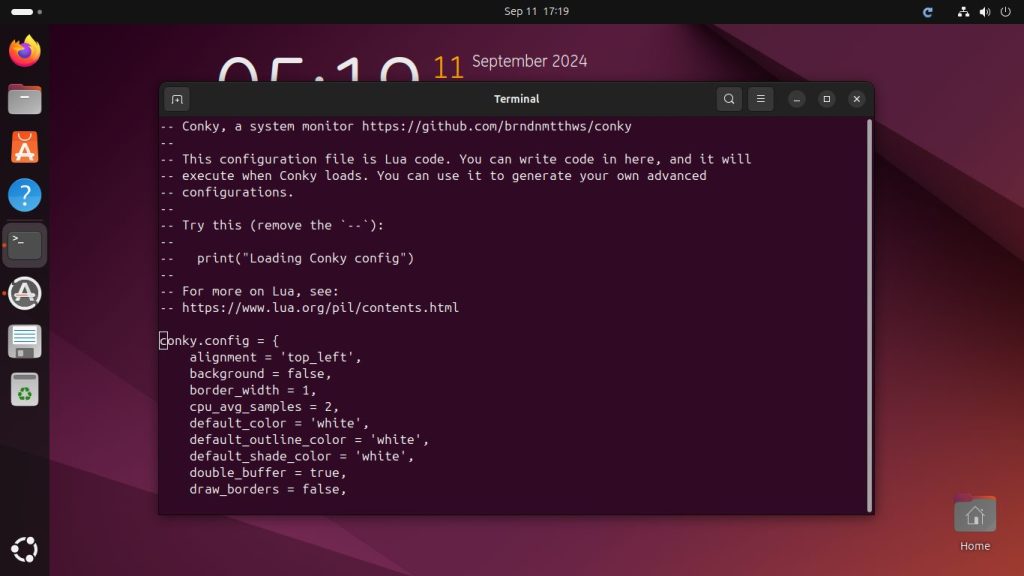
You can find many pre-made Conky themes and scripts online. Simply download and copy them to your Conky directory to give your desktop a new look.
Conclusion
Conky is a powerful and lightweight tool that can help you monitor your system’s performance in real-time. It is easy to install on Ubuntu and can be customized to suit your needs, especially with the help of Conky Manager and Lua scripts. Whether you are a beginner or an advanced user, Conky offers flexibility in how you choose to display system information on your desktop. Try it out and make your Ubuntu experience more interactive and informative!
