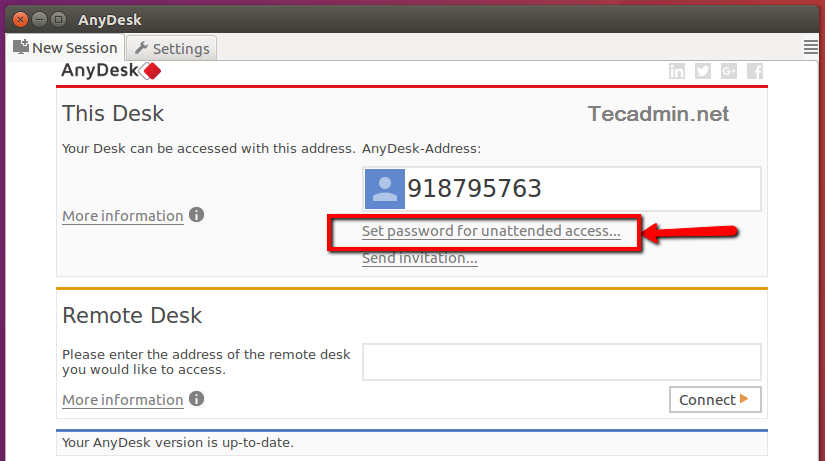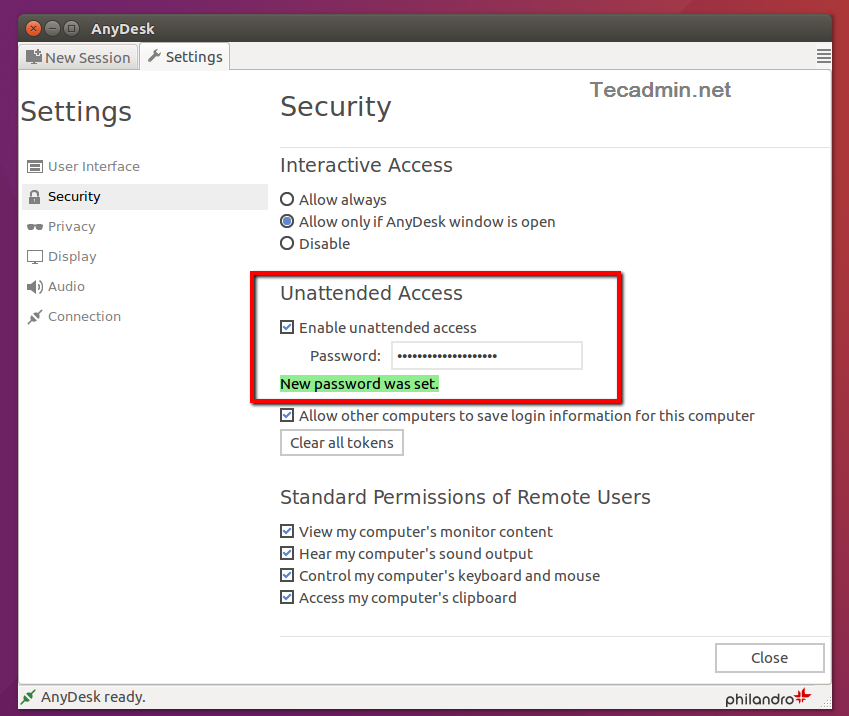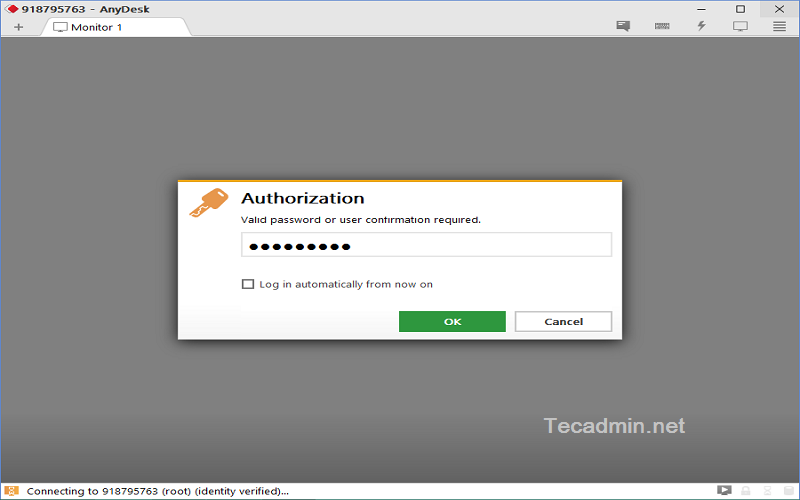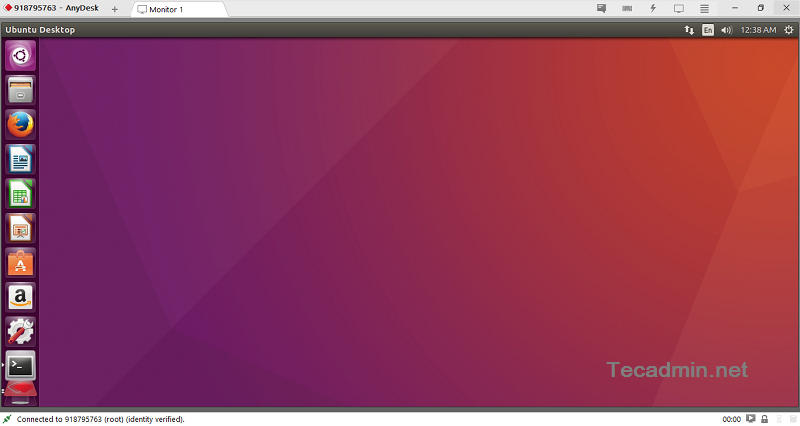AnyDesk is a popular remote desktop software that provides a fast and reliable connection between computers. Whether you’re providing remote support, working from home, or just need access to files from another computer, AnyDesk can be a useful tool. Here’s how you can install AnyDesk on Debian 12/11:
Personally, I also prefer to use Anydesk as an alternative for your remote desktop application. But, if you still love TeamViewer, You can also install TeamViewer using these instructions.
Step 1: Install Anydesk on Debian
You can download Anydesk Debian packages from its official website. Anydesk also provides apt repository for the package installation. Use below commands to install Anydesk using apt manager.
Use the following instructions to install Anydesk on debian Linux system:
- First of all, add the repository key to trusted software providers list:
wget -qO - https://keys.anydesk.com/repos/DEB-GPG-KEY | apt-key add - - Now, add the Anydesk official repository to the system
echo "deb http://deb.anydesk.com/ all main" > /etc/apt/sources.list.d/anydesk.list - Finally, install the Anydesk on Debian system by executing following commands on your system.
sudo apt-get updatesudo apt-get install anydesk
That’s it, You have successfully installed Anydesk on your Debian 9 system.
Step 2: Launch AnyDesk Application
Once finished the installation, launch AnyDesk on your Debian 10 system. You will get an AnyDesk ID for connecting from remote systems using AnyDesk. Now, You may need to set a password for unattended access. This will set a fixed password on your system, Which can be used anytime to connect.
Check the Enable unattended access checkbox and set a secure password.
Step 3: Connect AnyDesk
You also need to install AnyDesk on remote system. Then connect to the remote system using the ID shows on remote system AnyDesk and password set in the previous step.
All done. You have access to the Desktop of the remote system over Anydesk.
Conclusion
You’ve successfully installed AnyDesk on your Debian 12/11 system. With AnyDesk, you can effortlessly establish remote desktop connections and manage other computers or allow others to access yours for support and collaborative tasks. Always ensure you’re following best security practices, like setting strong access passwords, to ensure safe and secure remote connections.