Mozilla Firefox is one of the most popular web browser in the world, known for its speed, security, and customization capabilities. By default, the Ubuntu Linux comes preinstalled Firefox browser but due to its frequent updates, Your system may have running older versions. This article guides you through installing or updating the latest Firefox on Ubuntu and Linux Mint systems.
You can choose one the below given methods for install Firefox on your Ubuntu system based on your requirements:
- Using the Default Ubuntu Repositories (Recommended)
- Installing Firefox Directly from Mozilla
- Using the Firefox Next PPA
Method 1: Using the Default Ubuntu Repositories (Recommended)
Ubuntu’s software repositories regularly receive updates for Firefox. This method ensures the best compatibility with the operating system. The following commands will help you to keep Firefox up to date.
- Update Repository Information: Before you start, it’s a good idea to update your local repository information to ensure you’re getting the latest package versions.
sudo apt update - Install Firefox: Once the repository information is updated, install Firefox using the following command:
sudo apt install firefox - Check the Firefox Version: After installation, you can check the installed version by running:
firefox --version
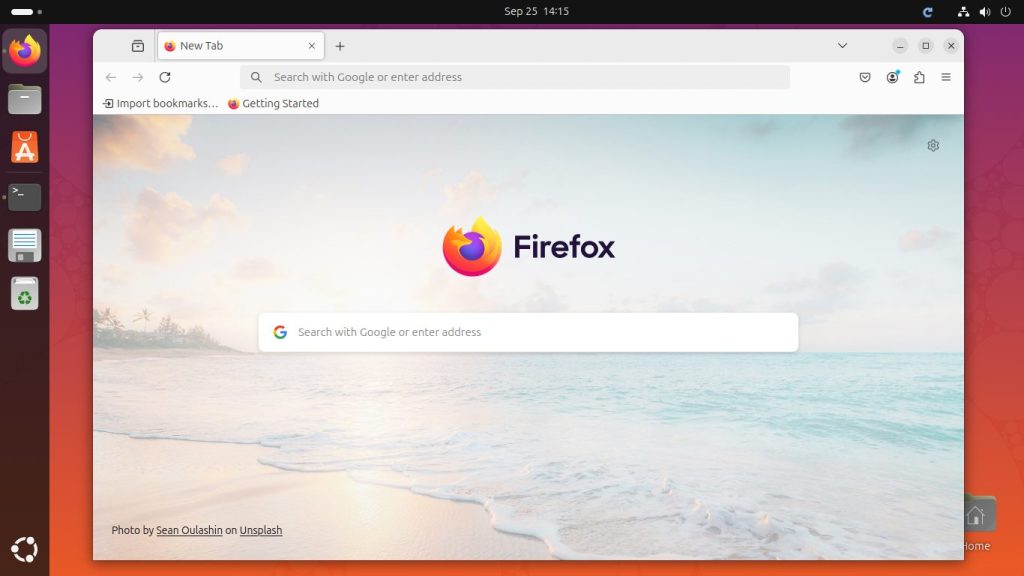
Method 2: Installing Firefox Directly from Mozilla
If for some reason you need the absolute latest version directly from Mozilla, follow these steps. This might be needed for certain new features, but be aware there might be minor incompatibilities with Ubuntu.
- Download the Latest Firefox Tarball: Navigate to the official Firefox download page and get the latest version for Linux, or use wget in terminal:
wget -O firefox-latest.tar.bz2 "https://download.mozilla.org/?product=firefox-latest&os=linux64&lang=en-US" - Extract the Tarball:
tar xjf firefox-latest.tar.bz2 - Move the Extracted Files: Move the extracted files to the /opt directory, which is a standard directory for holding optional software on Linux.
sudo mv firefox /opt/firefox-latest - Create a Symlink: To ensure the system uses the latest version, create a symlink.
sudo ln -s /opt/firefox-latest/firefox /usr/bin/firefox - Launch Firefox: You can now launch Firefox from the terminal by typing:
firefox
Method 3: Using the Firefox Next PPA
PPA (Personal Package Archive) is a repository maintained by individuals or groups. There’s an unofficial PPA for the next versions of Firefox which can help you get updates more frequently than the official repositories.
- Add the PPA:
sudo add-apt-repository ppa:mozillateam/firefox-next - Update the Repository Information:
sudo apt update - Install Firefox:
sudo apt install firefox
Conclusion
There are multiple methods to install or update Firefox on Ubuntu 20.04. For most users, the default repositories are sufficient. However, if you need the absolute latest features, you may want to consider installing directly from Mozilla or using the Firefox Next PPA. Always remember that using the latest and direct versions might come with potential instability and untested issues, so use with caution.


