The open-source software movement has been instrumental in the creation of numerous helpful software programs. Unfortunately, this is also one of the areas where there has been some contention. Some major open source projects have taken a stand against other developers, leading to some programs being created and maintained as closed source. Even so, there are many great open source tools for word processing, spreadsheets, presentations, and other common office tasks. One of the most popular options is LibreOffice.
This article will explain what LibreOffice is and why it’s important to maintainers of other open source projects. It will also provide instructions on how you can install it on Ubuntu via a personal package archive (PPA).
Why is the LibreOffice Important?
LibreOffice is an open-source office suite, meaning it provides a wide range of features related to office tasks. Among its features are a word processor (for creating and editing documents), a spreadsheet application (for creating and editing spreadsheets), a presentation application (for creating and editing slideshows), a concept mapping application, a mathematical formula editor, a database management application, and more. While LibreOffice isn’t as popular as Microsoft Office, it does have a number of advantages, including being free and open source, supporting a wide range of file formats, and having constant, active development.
The LibreOffice project started in August 2011. It was created as an alternative to OpenOffice, which was an open-source office suite originally created by Sun Microsystems and later became Apache OpenOffice. Over time, a number of developers grew dissatisfied with the way the project was being managed, so they started their own project based on the OpenOffice code.
Installing LibreOffice in Ubuntu via PPA
Although not required, it is strongly recommended that you install LibreOffice from a Personal Package Archive (PPA). These PPAs are hosted by volunteers and often contain a more up-to-date version of LibreOffice than what is available in the Ubuntu repositories. They are also easier to install than installing the application directly from the source code.
- Use the following command to add LibreOffice PPA to your system
sudo add-apt-repository ppa:libreoffice/ppa - Next, update the Apt cache
sudo apt update - Then install LibreOffice on your Ubuntu system with the below-mentioned command:
sudo apt install libreoffice
Launch LibreOffice Applications
Before using the LibreOffice suite, you must be login to Ubuntu via Desktop. After login, click on “Show applications” in the bottom-left corner. Now type “LibreOffice” in the search bar:
You will see the launch icon of different-2 LibreOffice applications below.:
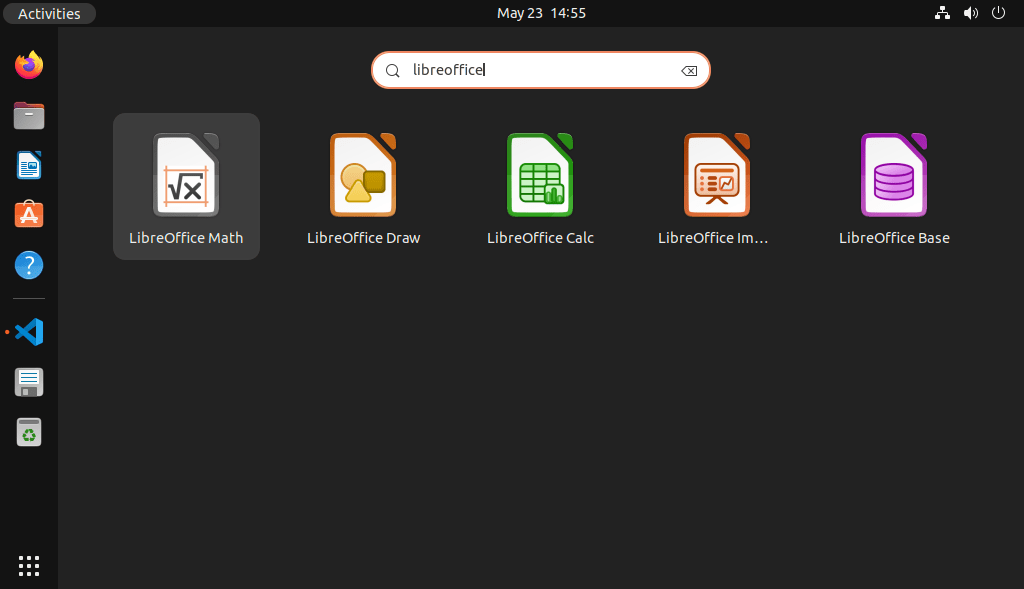
Click on the required application launcher icon to start using it.
Remove LibreOffice from Ubuntu
To completely remove Libreoffice from your system, use the following command. it will remove all associated data with this application
sudo apt remove --purge libreofficesudo apt auto-remove
You may also want to disable PPA on your system.
sudo add-apt-repository --remove ppa:libreoffice/ppa
Final Words
Installing LibreOffice from a PPA is a relatively straightforward process. If you want to make sure you are getting the most updated version of the software, this is the way to go. Please note that PPA’s are not supported by the LibreOffice team. That said, if you want to use the most up-to-date version of any open source software, it is best to install it from source code. While this may not always be the easiest option, it is the one most likely to get you the most up-to-date version of the software.