MariaDB is a popular open-source relation database system developed by the original developer of the MySQL server. It is originally forked from the MySQL server with multiple enhancements.
This tutorial will guide you with the installation of the MariaDB server on the Ubuntu 22.04 Linux system.
1. Configure Repository
The MariaDB packages are available in default Ubuntu repositories. Also, MariaDB provides an official repository to install the latest version on Ubuntu systems.
In order to configure MariaDB Apt repository, open a terminal with a sudo privileged account and run the following commands.
sudo apt install software-properties-common dirmngr apt-transport-httpssudo apt-key adv --fetch-keys 'https://mariadb.org/mariadb_release_signing_key.asc'sudo add-apt-repository 'deb [arch=amd64,arm64,ppc64el] https://atl.mirrors.knownhost.com/mariadb/repo/10.8/ubuntu jammy main'
The above commands will create a repository file under /etc/apt/sources.list.d directory.
2. Installing MariaDB on Ubuntu
Next, execute the following commands to install the MariaDB server and client on your Ubuntu system.
sudo apt updatesudo apt install mariadb-server
Press ‘y’ and hit Enter, when prompted for the confirmation.
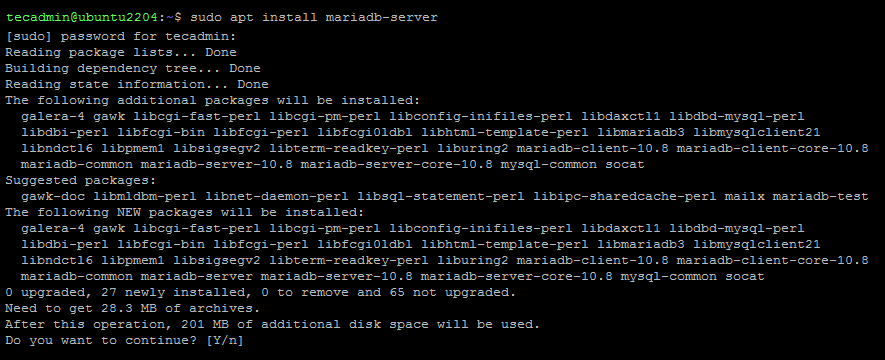
Once the installation is finished, execute the mysql_secure_installation script to secure MariaDB server and set a password for root account.
sudo sudo mysql_secure_installation
Follow the on-screen instructions to complete the security wizard.
3. Manage MariaDB Service
MariaDB creates a systemd configuration file to manage its service. Use the following commands to stop, start, or restart the MariaDB service.
sudo systemctl start mariadbsudo systemctl stop mariadb
To view the current status of MariaDB service, type:
sudo systemctl status mariadb
4. Connect to MariaDB
You can get a MariaDB shell to create users, databases, and other related activities. To connect shell, type:
mysql -u root -p
Type the MariaDB root user password you set with the mysql_secure_installation command.
Output:Enter password: Welcome to the MariaDB monitor. Commands end with ; or \g. Your MariaDB connection id is 19 Server version: 10.8.3-MariaDB-2ubuntu1 Ubuntu 22.04 Copyright (c) 2000, 2018, Oracle, MariaDB Corporation Ab and others. Type 'help;' or '\h' for help. Type '\c' to clear the current input statement. MariaDB [(none)]>
Conclusion
This tutorial helped you to install and configure the MariaDB server on the Ubuntu system. Now you can create databases for your awesome applications. We strongly recommended creating a separate user account for the databases.

3 Comments
Fails. You seem to have broken your servers – there is no “raring” folder anymore.
W: Failed to fetch 404 Not Found
W: Failed to fetch 404 Not Found
Hi Chris,
Ubuntu raring has reached there end of life, that why mariadb has removed there support them this version. I have updated this article.
thanks a lot – it helped – I succeeded
used only windows til today…
regards
swirl