Mission Center is an ultimate system monitoring application build for Linux Desktop operating systems. This will provide you an ultimate look and feel something like Windows task manager. The Mission center application provides you details statics for real-time CPU, Memory utilization. Manage running applications and services on your system.
This tutorial will guide you through installation of Mission Center application on your Ubuntu desktop systems.
Step 1: Download Installation File
Mission Center application provide flatpak file for the installation on Linux systems. Go to the flathub Mission Center download page and click the install button located on page. This will download a file on your system named “io.missioncenter.MissionCenter.flatpakref“.
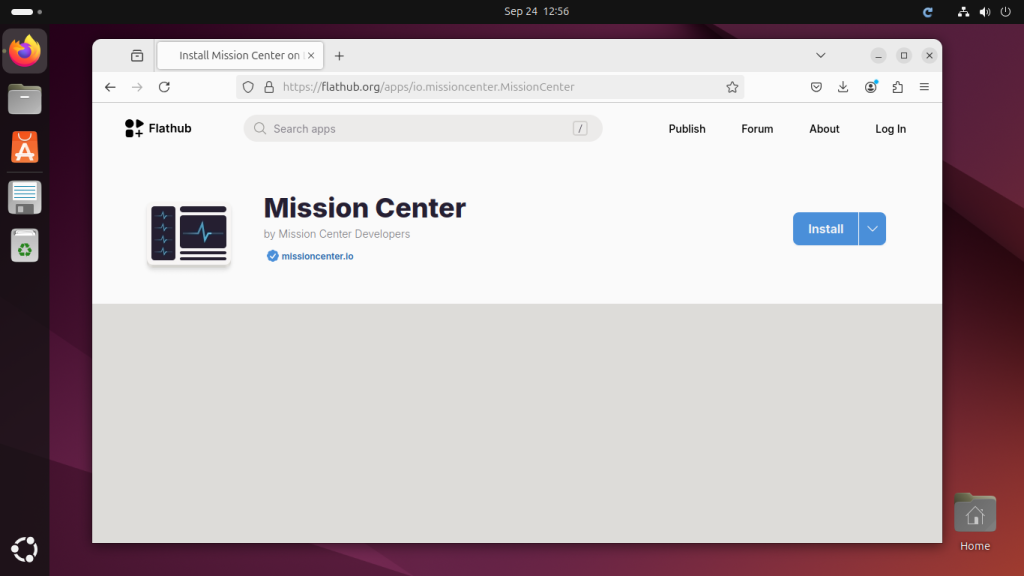
You can find the downloaded file under the Downloads directory.
Step 2: Installing Mission Center Flatpak File
Navigate to the directory containing the downloaded flatpack reference file. The default it should be under ~/Downloads directory.
Then execute the following command to begin the flatpack installation.
cd ~/Downloadssudo flatpak --system install io.missioncenter.MissionCenter.flatpakref
Press the ‘y’ for the confirmation prompted by the installed. The confirmation prompt may occurs more than once, so simply press ‘y’ button and hit enter.
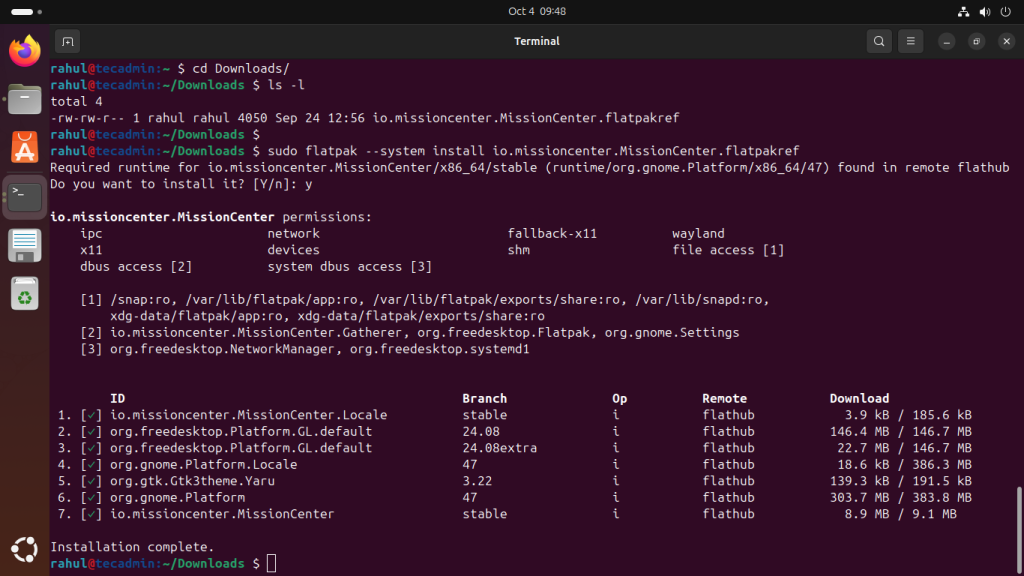
Once the installation finished, You will see the completed message on your terminal. This means the Mission Center is successfully installed on your machine.
Step 3: Start Mission Center Application
You can now run the Mission Center application using the flatpak command line tool. On your terminal just type the following command and this will launch the application.
flatpak run io.missioncenter.MissionCenter
Once the application started, you will find the following screen.
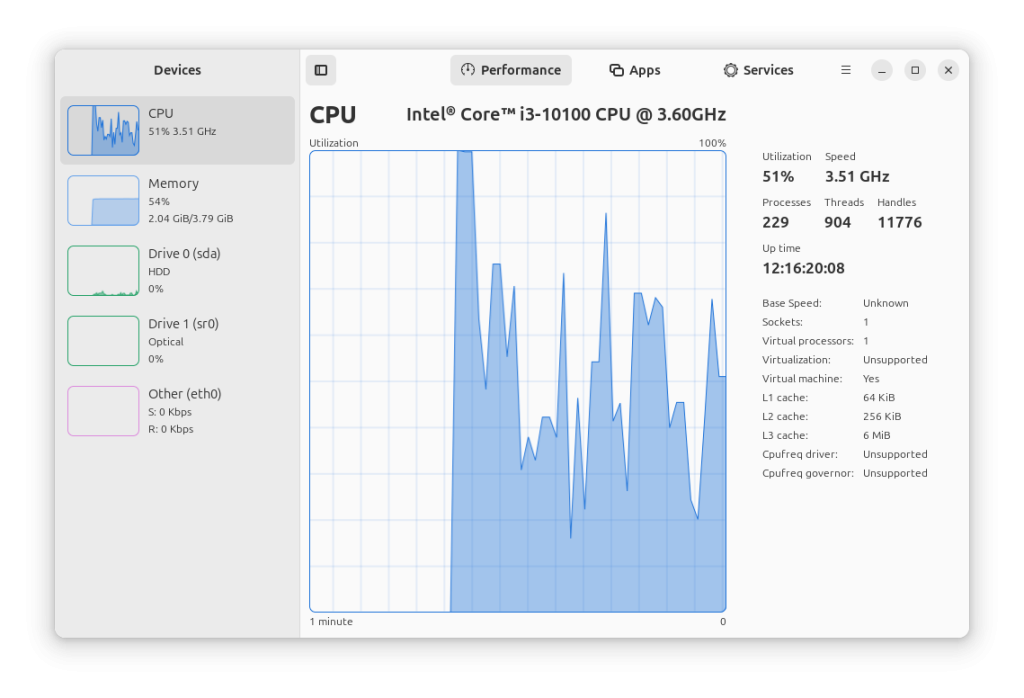
Navigate to apps section, Here you will find all the application running on your system. The application also allows you to stop or force kill any application.
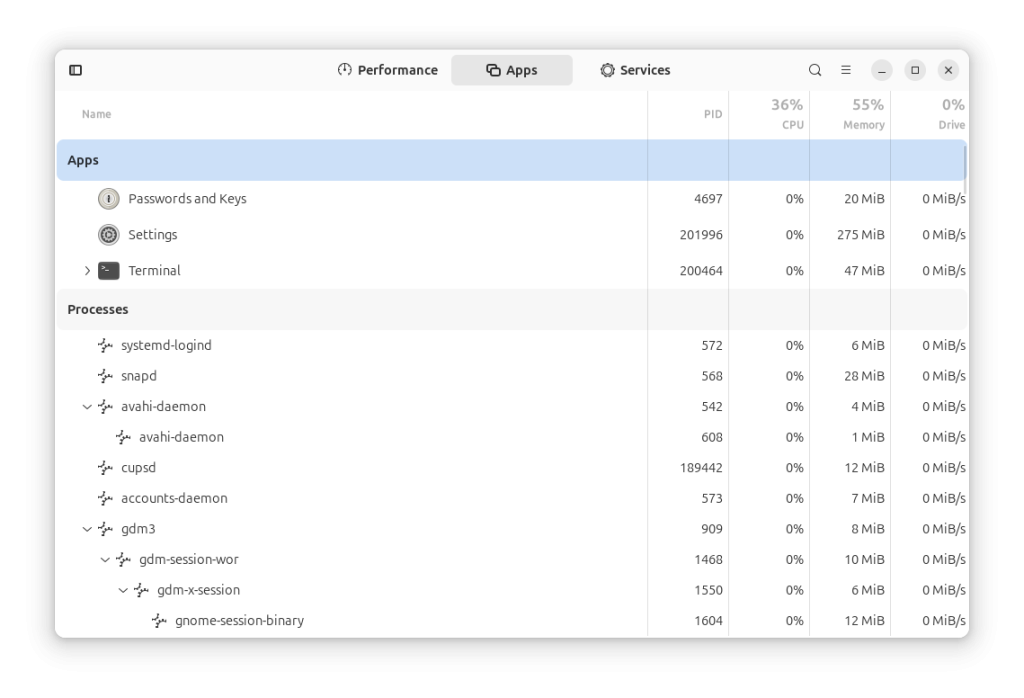
The services section is recently added to Mission Center. This section shows the services running on your. You can easily start, stop or restart any service from this application.
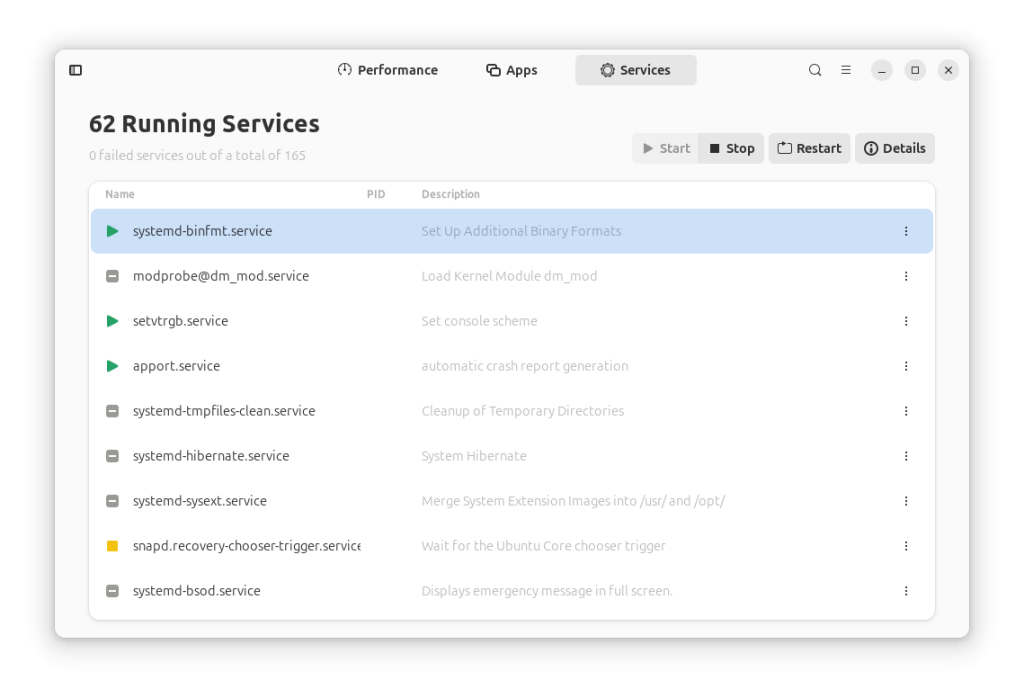
Conclusion
This tutorial guide you to install and run Mission Center application on a Ubuntu system. The same instruction can also be followed on other Linux platform that have flatpack tool.
Developer can also make contributions to its official Git repository to make it more better and useful for the Linux users.
