The .NET Core is a free and open-source software framework designed with keeping Linux and macOS in mind. It is a cross-platform successor to .NET Framework available for Linux, macOS and Windows systems. .NET Core framework already provides scaffolding tools for bootstrapping projects.
This tutorial is an walk through to install dotnet core on Ubuntu 20.04 LTS Linux system. Also created a sample application using dotnet core.
Step 1 – Enable Microsoft PPA
First of all, enable Microsoft packages repository on your Ubuntu system. The Microsoft official team provides a debian packages to setup PPA on your system.
Open a terminal on your Ubuntu system and configure Microsoft PPA by run the following commands:
wget https://packages.microsoft.com/config/ubuntu/20.04/packages-microsoft-prod.debsudo dpkg -i packages-microsoft-prod.deb
Step 2 – Installing Dotnet Core SDK
.NET Core SDK is the Software development kit used for developing applications. If you are going to create a application or making changes to existing application, you will required .net core sdk package on your system.
To install .NET Core SDK on Ubuntu 20.04 LTS system, execute the commands:
sudo apt updatesudo apt install apt-transport-httpssudo apt install dotnet-sdk-3.1
To install the previous version of .Net Core SDK 2.1, type:
sudo apt install dotnet-sdk-2.1
Press “y” for any input prompted by the installer.
That’s it. You have successfully install .Net core SDK on your Ubuntu system.
Step 3 – Install Dotnet Core Runtime Only
.NET Core Runtime is required for the system, where you only need to run application. For example, production or stating environments are required to run applications only.
To install .NET Core Runtime on Ubuntu 20.04 LTS system, execute the commands:
sudo apt updatesudo apt install apt-transport-httpssudo apt install dotnet-runtime-3.1
To install the previous version of .Net core runtime 2.1, type:
sudo apt install dotnet-runtime-2.1
Press “y” for any input prompted by the installer.
That’s it. You have successfully install .Net core runtime on your Ubuntu system.
Step 4 – (Optional) Check .NET Core Version
You can use dotnet command line utility to check installed version of .NET Core on your system. To check dotnet version, type:
dotnet --version
3.1.401
Step 5 – Create Sample Application
Let’s create a sample application with dotnet core on your Ubuntu system. Create a new console application with the command:
dotnet new console -o HelloWorld
The Above command will create dotnet application on your system. This will create a directory named “helloworld” in under the current directory. You can change to this directory and start working your application.
cd HelloWorld
Make your changes to application and execute below command to run this application.
dotnet run
You will see the below output on terminal. 3
Conclusion
In this tutorial, you have learned to install .NET Core SDK and Runtime on a Ubuntu 20.04 LTS (Focal Fossa) Linux system.


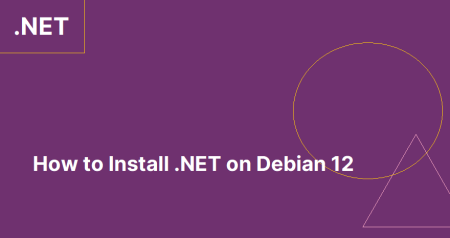
10 Comments
I used to run:
sudo apt-get install -y dotnet-sdk-3.1
Doesn’t work on Jammy Jellyfish
sudo wget https://packages.microsoft.com/config/ubuntu/22.04/packages-microsoft-prod.deb
sudo dpkg -i packages-microsoft-prod.deb
sudo apt update
sudo apt list (I can see the package dotnet-runtime-6.0) in the list of available packages however
sudo apt install dotnet-runtime-6.0 results in the message:
E: Unable to locate package dotnet-runtime-6.0
E: Couldn’t find any package by glob ‘dotnet-runtime-6.0’
Seems there is no arm64 version on the repo
Hi John,
.net core packages are not available for Jammy Jellyfish yet.
Beautiful, most helpful, thanks Rahul!
So glad I stumbled on this article. My system is so much faster now
Thankiuuu so much… It really help me out.
Thank you!
The app .netcore using runtime 3.0.
How install dotnet-runtime-3.0 on Ubuntu 20.04 ?
Thank you
Hi Mervin,
I hope the application build on .net core 3.0 should be compatible with .netcore 3.1. Are you facing any error if run app with 3.1?