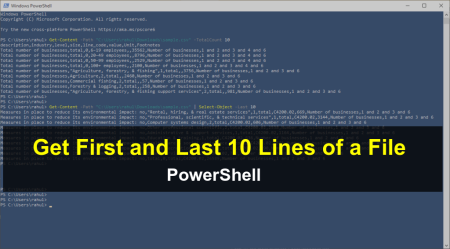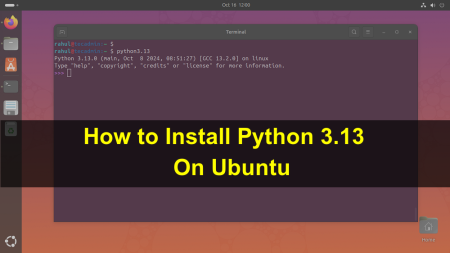NVM is a command-line version manager for the Node.js programming language. With the help of nvm utility, you can install multiple node.js versions on a single machine. You can also choose specific Node version for applications.
You can also create an .nvmrc configuration file to auto select Node version.
This tutorial help you to install NVM on your system and managing multiple Node.js version.
Prerequisites
- A running Debian 9 Linux system with shell access.
- Login with a user account to which you need to install Node.js.
Installing NVM on Debian
Use a shell script to install and configure NVM on your Debian system. Download the shell script from Github and execute on your system.
Also, you can download and run this script in single command. Open a terminal and execute below commands.
sudo apt install curlcurl https://raw.githubusercontent.com/creationix/nvm/master/install.sh | bash
Above script makes all the required environment settings to login script of current logged in user. To apply the settings logout and login again to account or just execute below command to do the same.
source ~/.profile
Installing Node using NVM
You can install multiple Node.js versions using nvm. And use required version for your application from installed Node.js.
Install the latest version of Node.js. Here node is the alias for the latest version.
nvm install node
To install a specific version of node:
nvm install 12.18.3
You can choose any other version to install using above command. The very first version installed becomes the default. New shells will start with the default version of node (e.g., nvm alias default).
Working with NVM
You can use the following command to list installed version’s of Node for the current user.
nvm ls
With this command you can find available Node.js version for the installation.
nvm ls-remote
You can also select a different version for the current session. This will be current active version for current shell only.
nvm use 12.18.3
To find the default Node version set for the current user, type:
nvm run default --version
You can run a Node script with the desired version of node.js using belwo command:
nvm exec 12.18.3 server.js
Conclusion
This tutorial explained how to install nvm on Debian 9 Linux system.