PostgreSQL is a powerful, open-source object-relational database system known for its robustness, scalability, and compliance with SQL standards. pgAdmin4, on the other hand, is a popular open-source and feature-rich web-based interface for managing PostgreSQL databases.
This article will guide you through the Steps of installing PostgreSQL and pgAdmin4 on a CentOS/RHEL 9 system using the official PostgreSQL DNF repositories.
Prerequisites”
- A system running CentOS/RHEL 9.
- Sudo privileges.
- Internet connectivity.
Step 1: System Update
Before installing new packages, it’s always a good idea to update your system. Open a terminal and run:
sudo dnf update -y
Step 2: Enable PostgreSQL DNF Repository
First, you need to enable the PostgreSQL DNF repository to access the latest PostgreSQL packages. Run the following command to do so:
sudo dnf -y install https://download.postgresql.org/pub/repos/yum/reporpms/EL-9-x86_64/pgdg-redhat-repo-latest.noarch.rpm
Step 3: Install PostgreSQL
Now, install PostgreSQL. For this guide, we’ll assume you are installing PostgreSQL 16, but you can replace 16 with any other available version.
sudo dnf -y install postgresql16-server
After installation, initialize the database server:
sudo /usr/pgsql-13/bin/postgresql-16-setup initdb
Enable and start the PostgreSQL service:
sudo systemctl enable postgresql-16sudo systemctl start postgresql-16
Step 4: Secure PostgreSQL
Switch to the PostgreSQL user:
sudo su - postgres
Access the PostgreSQL prompt:
psql
At the PostgreSQL prompt, set a password for the PostgreSQL user:
\password
Type the desired password and exit:
\q
Return to your regular user account:
exit
Step 5: Install pgAdmin4
Enable the EPEL repository which is required for pgAdmin4:
sudo dnf -y install epel-release
Install pgAdmin4:
sudo dnf -y install pgadmin4
Step 6: Configure pgAdmin4
You need to configure pgAdmin4 by running the setup script:
sudo /usr/pgadmin4/bin/setup-web.sh
Follow the on-screen instructions to set up an admin email and password.
Step 7: Access pgAdmin4
Once the setup is complete, you can access pgAdmin4 through your web browser. Navigate to:
Log in using the admin email and password you set during configuration.
Step 8: Add PostgreSQL Server in pgAdmin4
- Log into pgAdmin4.
- Right-click on ‘Servers’ in the left pane and select ‘Create’ >>> ‘Server’.
- In the ‘General’ tab, give a name to your server.
- In the ‘Connection’ tab, enter the hostname (localhost if on the same machine), the username (postgres), and the password set earlier.
- Click ‘Save’.
Conclusion
You have successfully installed PostgreSQL and pgAdmin4 on your CentOS/RHEL 9 system. This tutorial helped you to install and configure PostgreSQL database server as well as pgAdmin4. You can now manage your PostgreSQL databases through the pgAdmin4 web interface, taking advantage of its many features for efficient database administration and development.


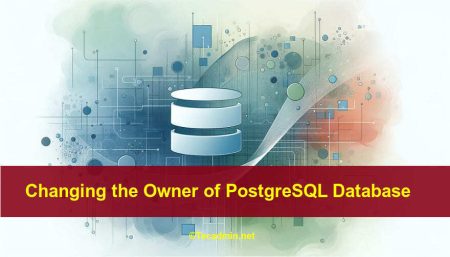
1 Comment
Rahul
Thank you for this neat document on getting PgSql up and running.