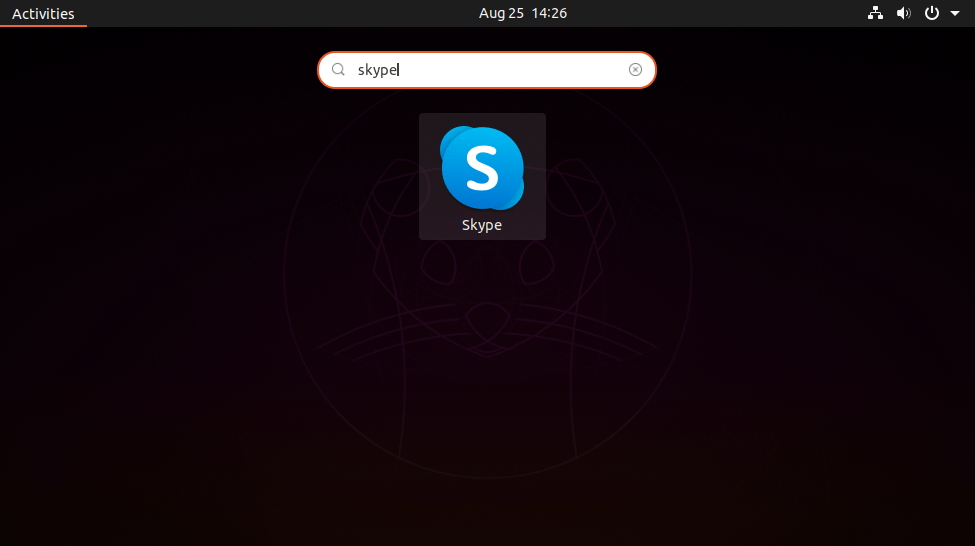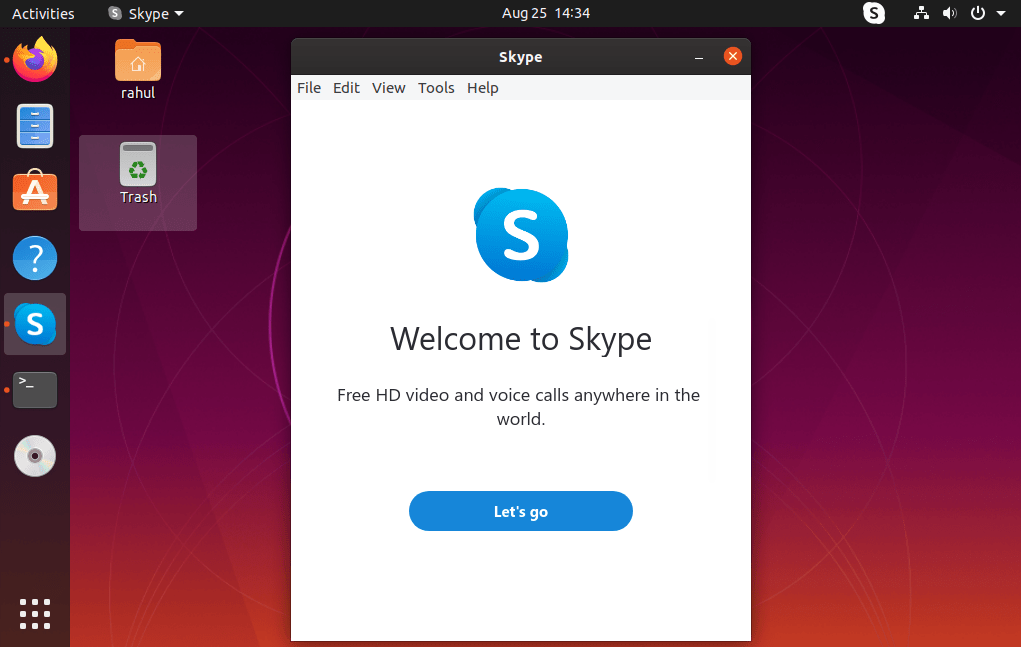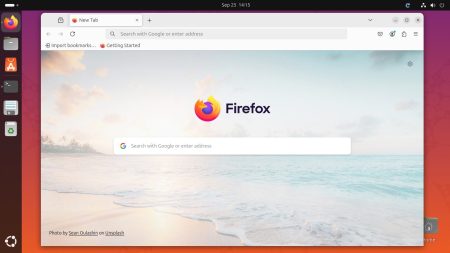Skype is a telecommunications application that provides features like chat, and video between users and groups of users. This is available in most modern operating systems, mobile devices, and smartwatches. It also provides an option to call over the mobile network across borders.
This tutorial will help you to install Skype on Ubuntu 20.04 LTS Focal Fossa Linux system.
Prerequisites
A Ubuntu 20.04 system with Desktop access. You must have sudo privileged account access to your system.
Install Skype on Ubuntu 20.04
You can choose one of the below two methods for installing Skype on the Ubuntu 20.04 (Focal Fossa) system. The first method will use modern snap packages for installing Skype.
Method 1 – Install Skype with Snap Package
Launch a terminal by pressing CTRL+ALT+T on your Ubuntu system. Then type the below command to install Skype from snap packages.
sudo snap install skype --classicThis will take a few seconds to complete the installation. Once the command finishes, you can start using Skype.
Method 2 -Install Skype with Debian Package
This is the traditional method to install packages using the Debian package. Skype official team provides a Debian package to download and install on your system.
Execute the below commands on your terminal to download the Skype Debian package and install it.
wget https://repo.skype.com/latest/skypeforlinux-64.debsudo dpkg -i skypeforlinux-64.debIn the case of the above command failed to install the package due to any dependency run command.sudo apt-get install -f
Launch Skype Application
You have successfully installed Skype on the Ubuntu system. To start the Skype application, search for the Skype launcher under the applications. You will see the Skype launch as shown below image.
Click the launch icon on your system. This will open Skype application on your Ubuntu system. Now, you can start using Skype.
Conclusion
In this tutorial, you have learned about two methods to install Skype on Ubuntu 20.04 Linux system.