Spotify is a digital music platform providing services over the globe. It provides you access to millions of songs instantly on just few clicks. The free Spotify application is available for the installation on Desktop, Mobile devices. You can just install Spotify application and listen music of joy.
Music gives you energy, peace and confidence. So its good to have a an application, which provides you million’s of songs.
This tutorial described you to how to install Spotify on Ubuntu 18.04 LTS Linux system via command line.
Install Spotify on Ubuntu 18.04
Choose one of the below methods to install Spotify on Ubuntu 18.04 Linux system. The first method uses Snap tool for the installation and the second method uses standard Apt package manager for installing Spotify on Ubuntu 18.04 Linux system.
Method 1 – Installing Spotify with Snap
Snaps are containerized software application’s bundled with dependencies and assets. These packages works on most of the Linux operating systems.
Spotify application is also available as snap package for installation on Ubuntu 18.04 system. Just type below command on terminal to install Spotify on Ubuntu system.
sudo snap install spotifyOn successful install, you will see the message like below:
All done. You have successfully installed Spotify on Ubuntu system using Snap packages.
Method 2 – Installing Spotify using Apt
The Spotify application is also available as Debian packages for Linux systems. You just need to configure Spotify PPA on your Ubuntu system and install package. Open a terminal and install Spotify on Ubuntu using the following commands.
first, add GPG key to your system.
curl -sS https://download.spotify.com/debian/pubkey_0D811D58.gpg | sudo apt-key add -After that, configure the PPA for the Spotify on ubuntu system.
echo "deb http://repository.spotify.com stable non-free" | sudo tee /etc/apt/sources.list.d/spotify.listNext, update the Apt cache and install Spotify on Ubuntu system with the following commands.
sudo apt updatesudo apt install spotify-clientThat’s it. The above instructions will install Spotify on your Ubuntu system.
Launch Spotify Application
Press command button to launch applications. Then search for “spotify” under searchbar. This will show you the Spotify launcher, then click the launcher icon to start the application.
You will see the signup or login page on Spotify application.
Conclusion
This tutorial described you to install Spotify on Ubuntu 18.04 LTS system. In this article you found two methods fro installing Spotify on your Ubuntu system.

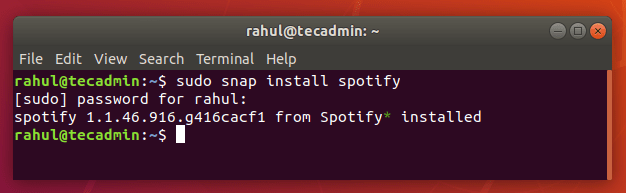
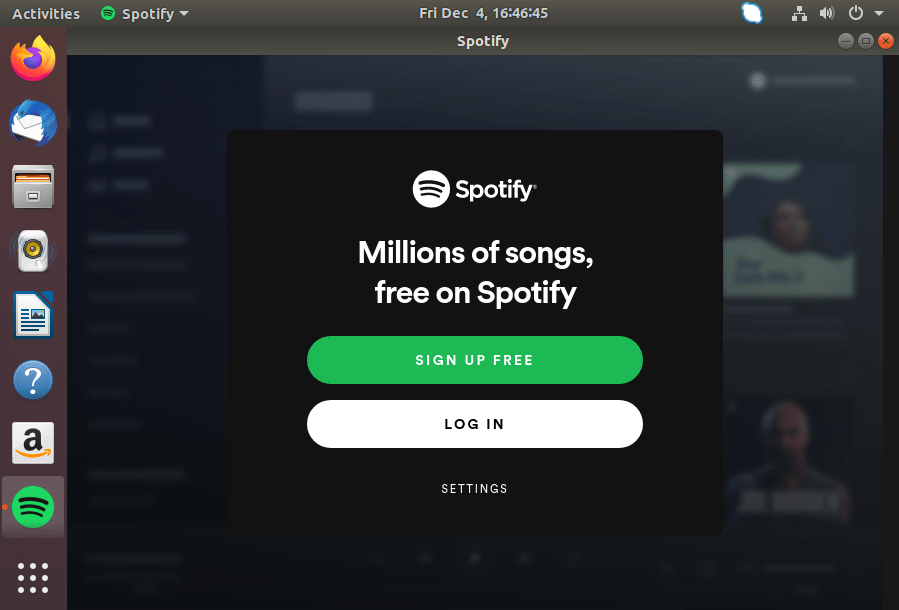


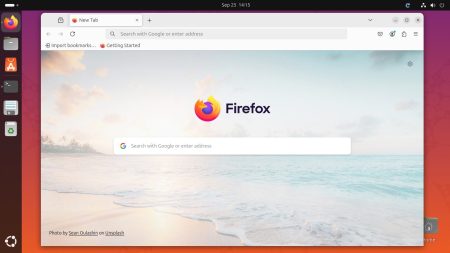
1 Comment
Hi, Rahul,
I have Linux as a hobby and you helped me a lot with this tutorial, many thanks!!!hanks for your tutorial.