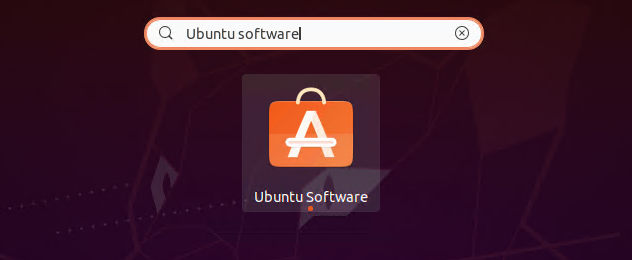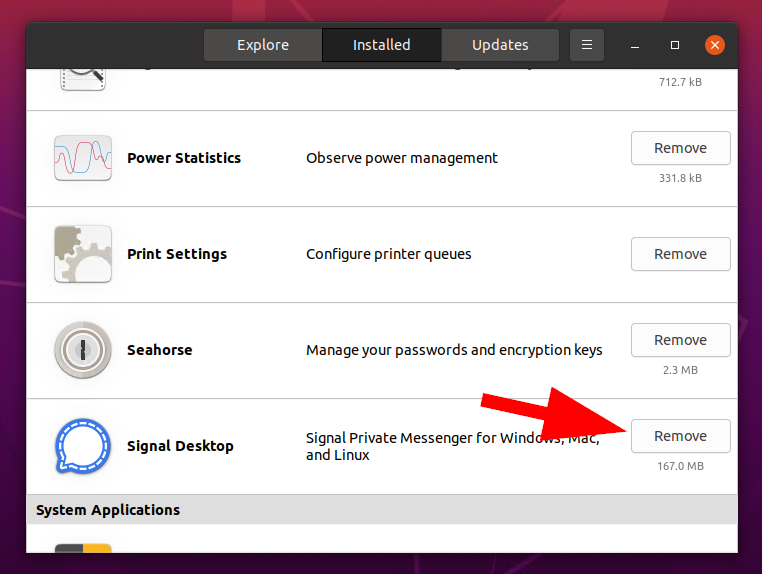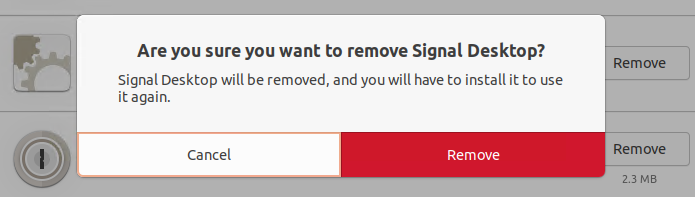The APT (Advanced Package Tool) is a powerful package management tool for Debian based systems. It provides powerful command-line tool like “apt” or “apt-get”. Which is used to install, upgrade or remove a software package on your Debian system.
In this tutorial, you will learn to how to uninstall or remove packages from a Ubuntu or Debian Linux system.
How to Remove Packages via Command Line
You can use “apt” command line tool for removing packages from your system. For older version of operating systems use “apt-get” command with the same options.
Use one of the below options to remove, purge packages from system. Clean the cache files to remove unused software’s from the system.
Using remove option:
To remove a specific package, use the apt remove command:
sudo apt remove [package-name]
This command prompts apt to scan through the installed applications and attempt to remove or repair any that are broken.
Using purge option:
The default remove command only deletes the software files from the system, but keep all the configuration files for safety purpose. In case of accidental deletion the configuration and data files are safe.
If you want to completely remove all the data, application and configuration files, use –purge option with the above command. like:
sudo apt remove ––purge [package-name]
Using clean option:
Use this option with apt to delete all the cache files of deleted software from your system.
Also removes the apt package manager cache from system.
sudo apt clean
Using autoremove option:
Most of the software’s installed the dependent packages on your system. Which you can see during the installation of any software on your system. But they still remains on your system after removing the original package your installed.
With the help of this command, you can remove orphaned dependencies from system
sudo apt autoremove
Any users don’t feel comfert with command line can use the graphical interface to remove packages from system.
Uninstall Packages via Graphical Interface
The Desktop users can remove packages using the Ubuntu software center. The Ubuntu software center provides you a graphical interface for installation, update and removal of the packages from system.
Search for the Ubuntu software center under the applications and launch it.
Go to the installed tab. Here you will find a list of all packages installed on your Ubuntu system. Find your package and click “Remove” button in front of the package name. See below image:
A confirmation dialog will appear here. Again click click to complete deletion.
You may prompted for a sudo password of your account to complete the package removal process.
Conclusion
This tutorial describes a several ways to remove packages from a Ubuntu Linux systems.