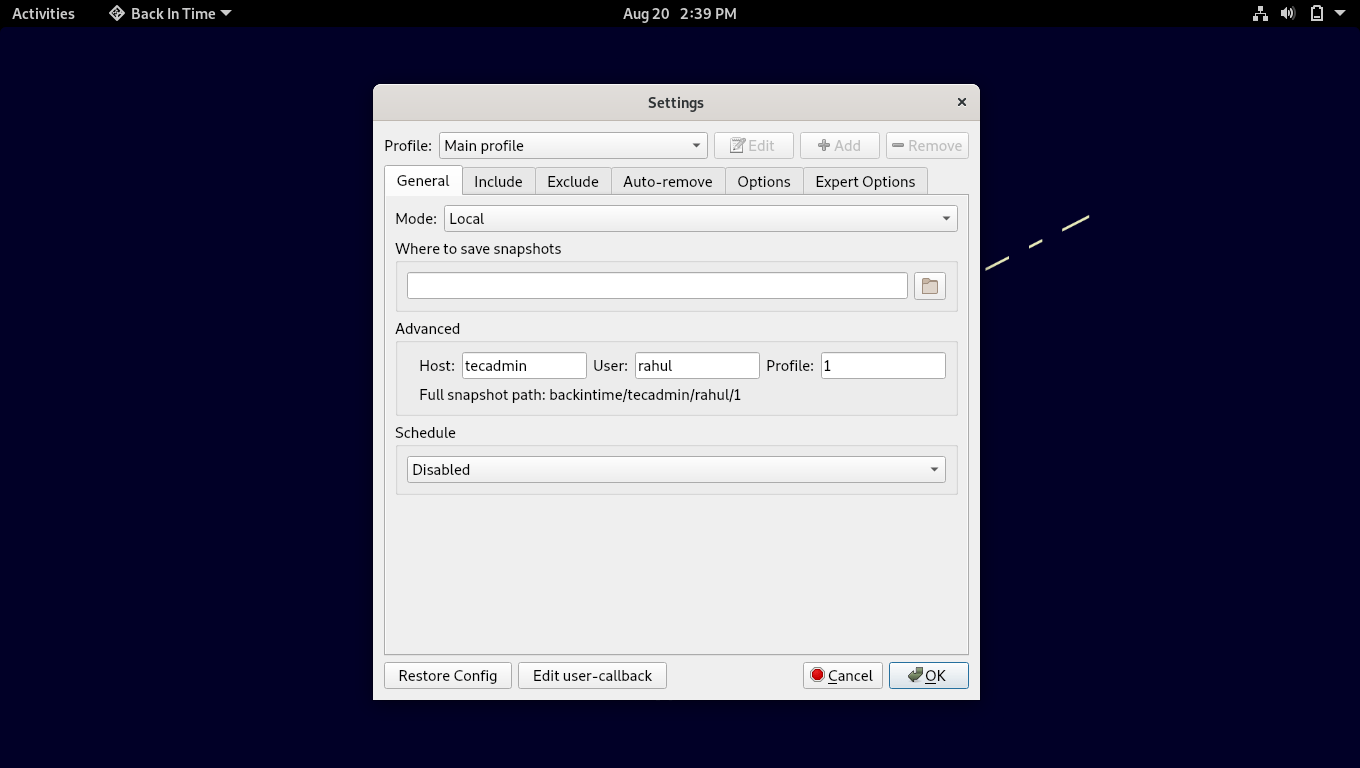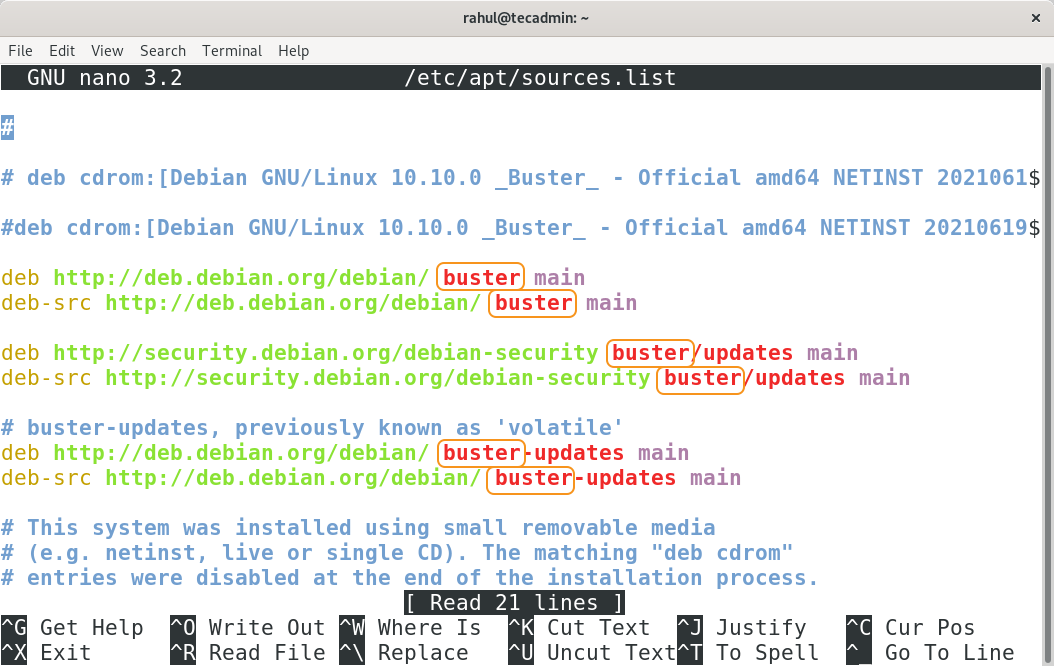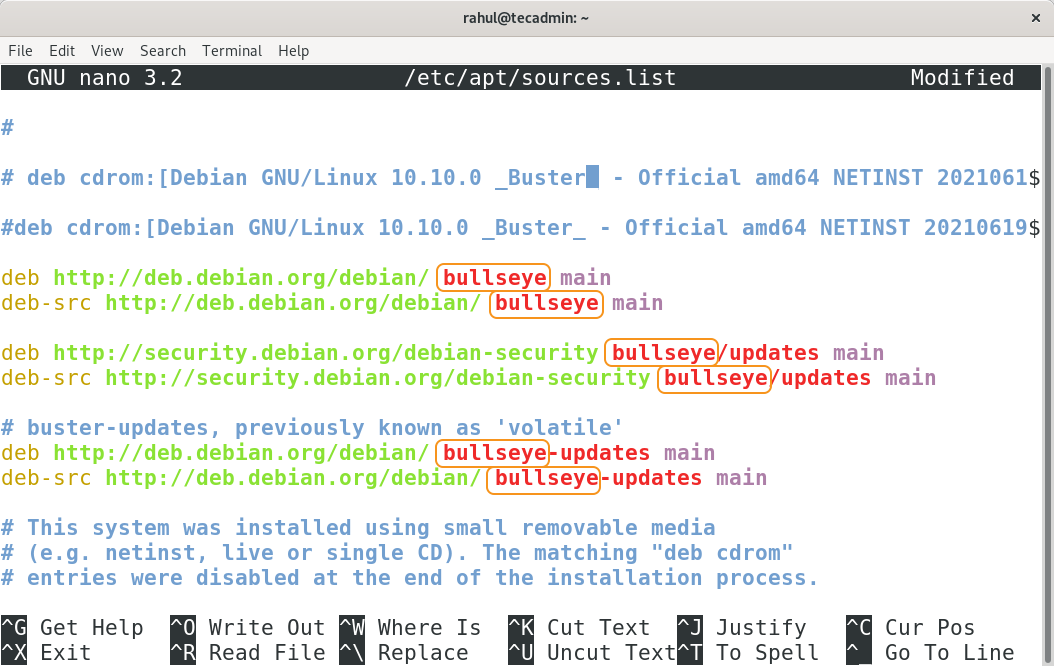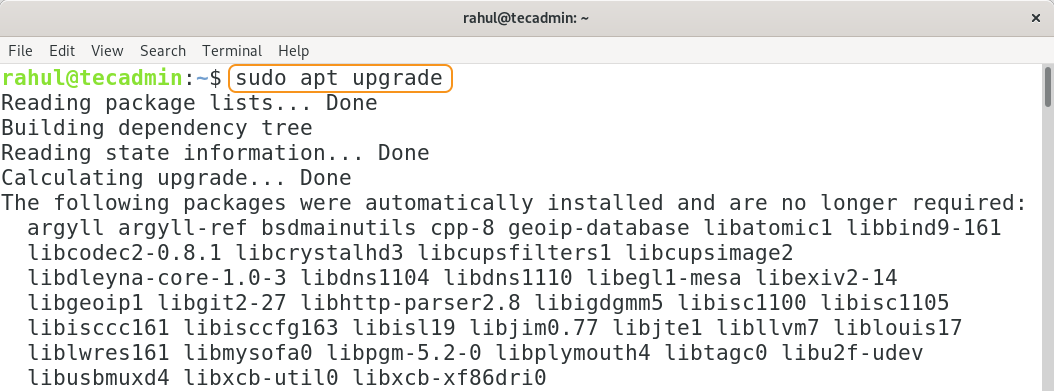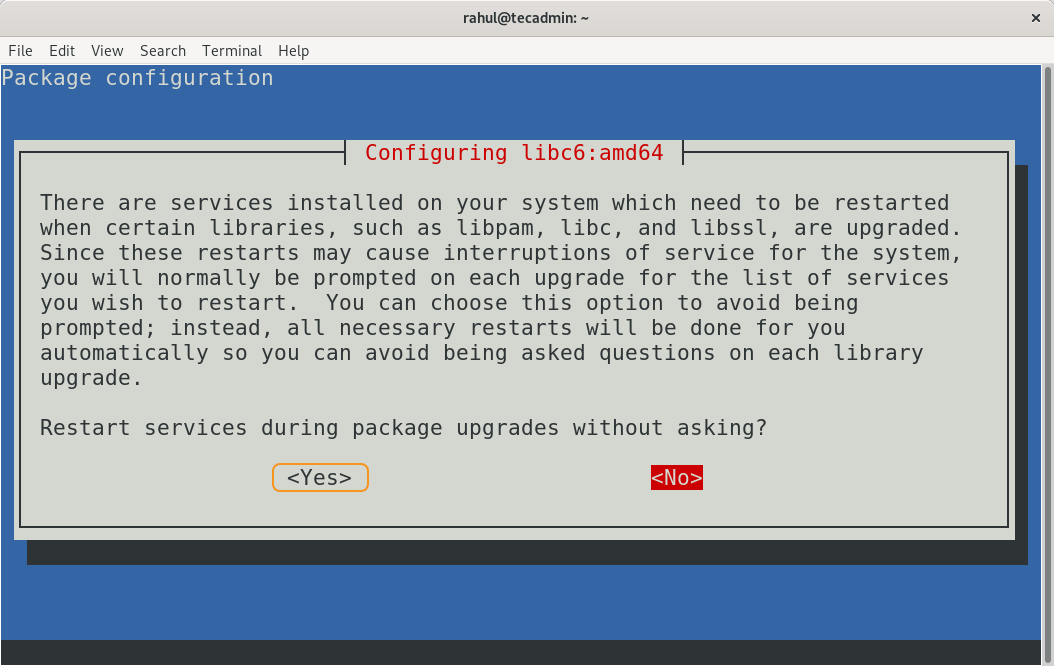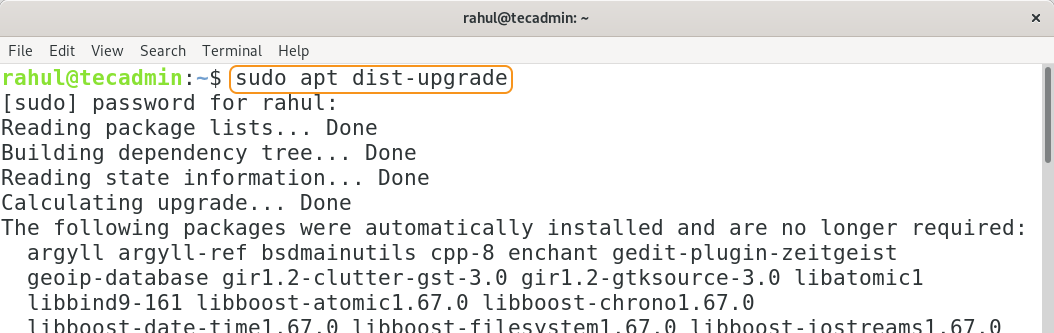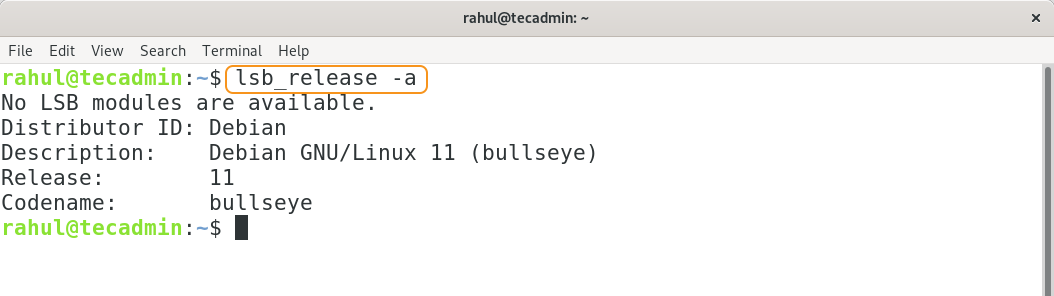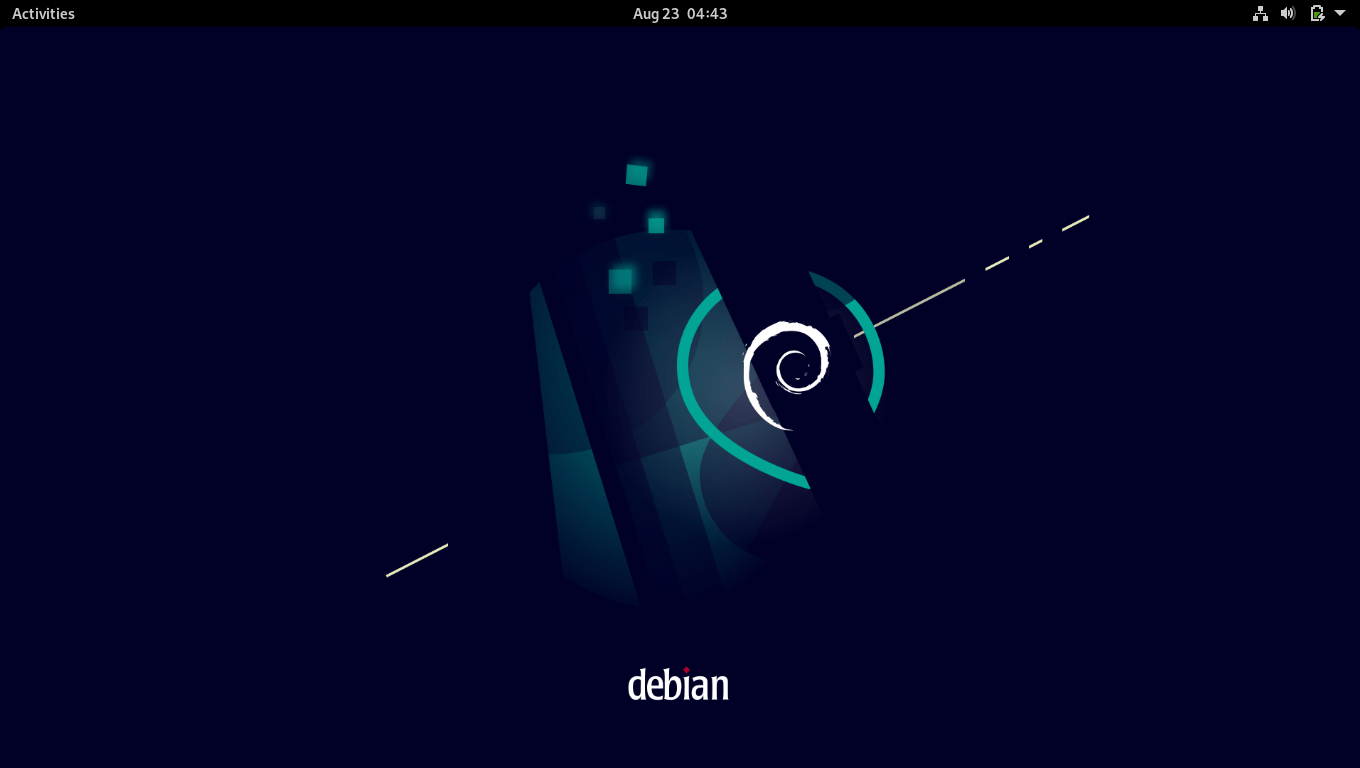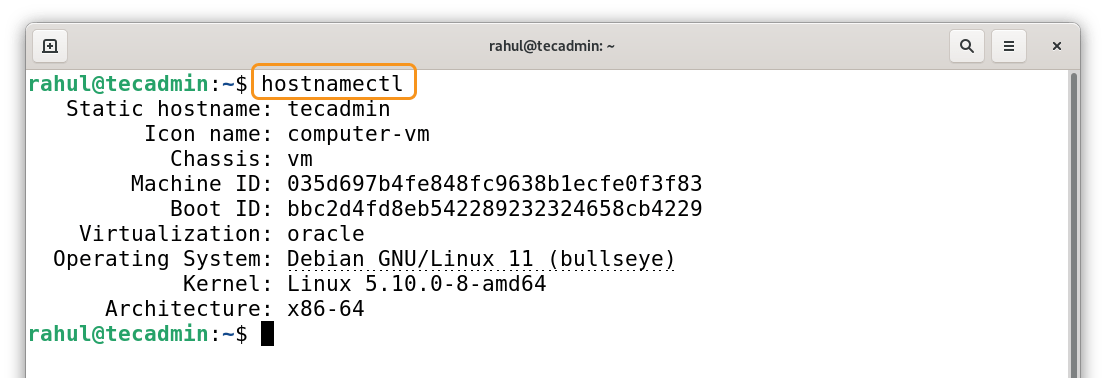Debian is known for its stability and reliability and preferred choice to set up a server for businesses and organizations. Debian recently got the latest release called Bullseye. Bullseye comes with many enhancements and upgrades. It offers a list of desktop environment support such as Gnome 3.38, KDE Plasma 5.20, LXDE 11, LXQt 0.16, and MATE 1.24. Moreover, this release has now 11,000 new packages and driverless printing and scanning support. This update also removes many obsolete packages. The manual page has also got significant improvements.
Seeing these enhancements and features will push every Debian user to upgrade except for the production servers. The production servers should wait for few months before upgrading to Debian 11 “Bullseye”. If you are using Debian 10 Buster and in search of a procedure to upgrade to Debian 11 then you are on the right spot.
This write-up will give you a thorough guide on how to upgrade from Debian 10 to Debian 11 Bullseye. Let’s begin:
How to Upgrade Debian 10 to Debian 11
Follow to below-mentioned steps to upgrade the current Debian distro to the latest one:
Step 1 – Backup Your system
A very important step, before making any changes to your system it is recommended to make a backup. There are a number of approaches to back-up data, you can use rsync or any other utility such as back in time for making the backup.
To install backintime package on Debian use:
sudo apt install backintime-qt4
Once the package is installed successfully. Launch the application and perform the backup.
It will be good to back up all crucial data to a backup drive or remote host.
Step 2 – Update /etc/apt/sources.list file
All the package repositories configuration details are stored under /etc/apt/sources.list file. So its a good idea to have a backup of this file. Create a backup of /etc/apt/sources.list file using:
sudo cp /etc/apt/sources.list /etc/apt/sources.list.bak
Now, open file in nano or any other editor:
sudo nano /etc/apt/sources.list
In the file replace the “buster” word with “bullseye”.
Now, save and close the file.
Step 3 – Run Upgrade Debian 10 to Debian 11
As you have updated the the repository references to the Debian 11. Now, update the packages list using:
sudo apt update
Then, update the software packages by executing the following command.
sudo apt upgrade
While upgrading you may encounter with following prompt:
Select “<Yes>” and press Enter, all the packages will be upgraded and it may take time. Next step is upgrading the distribution by running:
sudo apt dist-upgrade
Now distribution will update from Debian version 10 Buster to Debian version 11 Bullseys. After updating use the below-mentioned command to check the version:
lsb_release -a
Step 4 – Rebooting the system
Though the distribution has been updated but the theme is still not updated, for that restart the system:
sudo reboot
The theme will be changed after restarting the system as shown below:
Step 5 – Verification
Use the below-mentioned command to check the Debian version:
hostnamectl
Step 6 – Run Cleanup
Though this step is optional but it is good practice to erase the unwanted packages after update; use the below-mentioned command to erase the unwanted packages:
sudo apt --purge autoremove
Conclusion
Debian 11 Bullseye comes with many new features, including thousands of new packages, driverless printing and scanning support, improved manual pages, and removal of obsolete packages. These significant enhancements make it certain for every Debian user to update. This write-up is assisting the Debian 10 users to update their distribution to the current version of Debian. It is very crucial to back up your valuable files before making any of the above-mentioned changes.