Ubuntu 22.04 LTS (Jammy Jellyfish) has been released on Apr 21, 2022. This version will be supported till 2027.
Whome to Upgrade? The Ubuntu desktop and development users can upgrade to the Ubuntu 22.04 LTS immediately. But the Ubuntu server users, especially the production server recommended waiting for a few months before upgrading to Ubuntu 22.04 LTS Jammy Jellyfish.
Prerequsities
- You must have sudo privileges or root account access
- You must have running Ubuntu 21.10 or Ubuntu 20.04 LTS version
- It’s a good idea to take a backup of important data before upgrading. Keep the backup on a remote location or cloud store.
Step by Step Upgrade Ubuntu To 22.04 LTS
Follow the step by step tutorial to upgrade Ubuntu to 22.04 LTS Jammy Jellyfish.
- First of all, make sure all the current packages are up to date. You can upgrade all current packages with the following commands:
sudo apt updatesudo apt upgradesudo apt dist-upgrade - Now, clean your system from unnecessory packages and cache.
sudo apt autoremovesudo apt cleansudo apt autoclean - Now install the update-manager-core package on your system.
sudo apt install update-manager-core - After that edit /etc/update-manager/release-upgrades file
sudo vi /etc/update-manager/release-upgradesMake sure Prompt value is set to lts like below. This insures to search for the available LTS version. It will not show for any non LTS release.
Prompt=lts
Save the file and close the editor.
- Finally, Your system is ready to upgrade. Just execute the below command to upgrade your Ubuntu 20.04 LTS to Ubuntu 22.04 LTS Jammy Jellyfish.
sudo do-release-upgrade -dFollow the on-screen instructions to complete the upgrade process.
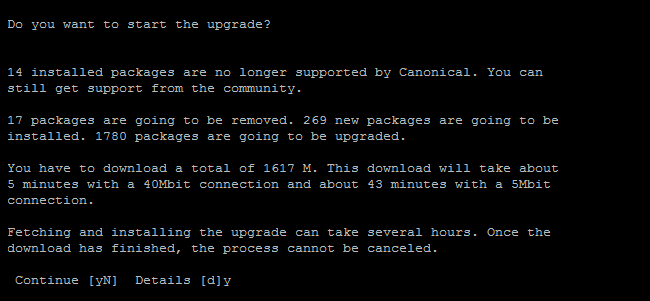
Press ‘y’ to continue Ubuntu upgrade This process may take some time according to your network speed and system performance.
- Once the upgrade is successfully finished, the wizard will reboot your system after your confirmation. After reboot, connect your system and check Ubuntu distribution details.
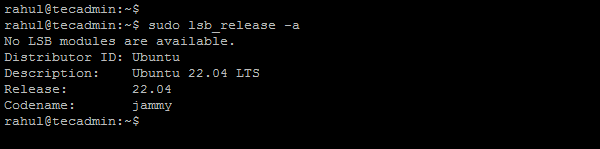
Ubuntu details after upgrading to Ubuntu 22.04 LTS Jammy Jellyfish
Congratulations, You have successfully upgraded your Ubuntu system to Ubuntu 22.04 LTS release. Now, you have to enjoy the features of the most modern Linux operating system.
