Adobe Flash Player are very useful for playing videos in web browser online. Without the flash player, most of the videos will not play in your browser.
This article will help you to install the Adobe flash player plugin for your browsers in CentOS/RedHat 7/6 and Fedora 34/33/32/31/30 Systems.
Step 1 – Enable Yum Repository
The flash player plugins are available under official Adobe yum repositories. So first you need to enable Adobe yum repository on your system. Use the following commands to add the repository as per your system architecture. After that import the GPG key into your system.
rpm -ivh http://linuxdownload.adobe.com/adobe-release/adobe-release-x86_64-1.0-1.noarch.rpm rpm --import /etc/pki/rpm-gpg/RPM-GPG-KEY-adobe-linux
Step 2 – Install Flash Player
Flash Player required some dependencies to work properly. After adding the adobe yum repository to our system, let’s use the following commands to install Flash player on CentOS, RedHat, and Fedora systems.
sudo dnf install flash-plugin alsa-plugins-pulseaudio libcurl
Step 3 – Verify Flash Plugin Installation
You can verify the flash plugin installation in web broser. Type about:plugins in Mozilla firefox, and chrome://flash in Goolge chrome web browser, This will show you installed plugin version and othe details.

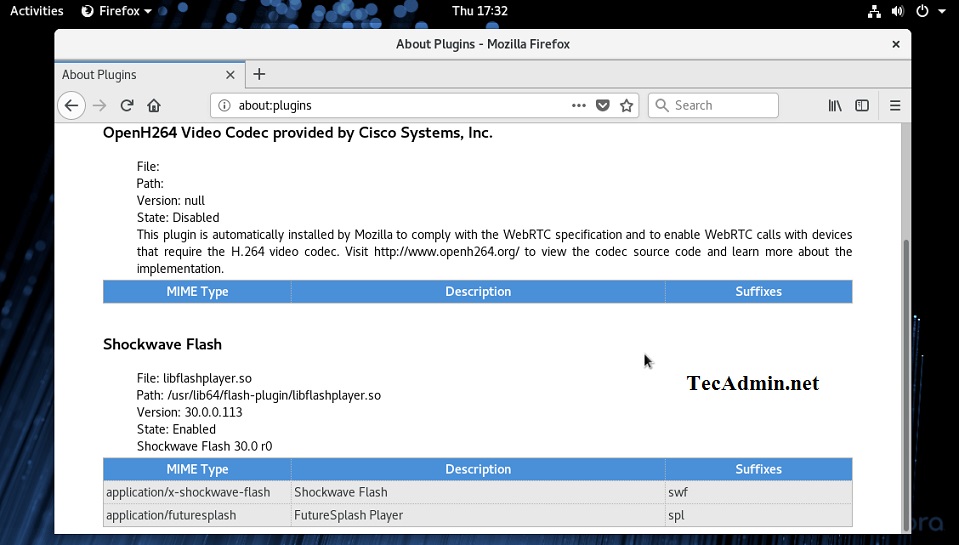
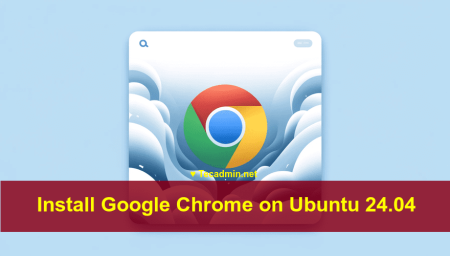

8 Comments
Hi Friend,
I have just installed Fedora 29 Workstation 64 bit to a brand new 500 GB HDD as the only OS. Now, I have got 1 question.
I have tried to change the boot menu display time (GRUB_TIMEOUT=60) from the default 5 seconds to 60 seconds by running the following commands, but I have not been able to achieve that
[root@localhost john]# nano /etc/default/grub
[root@localhost john]# cat /etc/default/grub
GRUB_TIMEOUT=60
GRUB_DISTRIBUTOR=”$(sed ‘s, release .*$,,g’ /etc/system-release)”
GRUB_DEFAULT=saved
GRUB_DISABLE_SUBMENU=true
GRUB_TERMINAL_OUTPUT=”console”
GRUB_CMDLINE_LINUX=”resume=/dev/mapper/fedora-swap rd.lvm.lv=fedora/root rd.lvm.lv=fedora/swap rhgb quiet”
GRUB_DISABLE_RECOVERY=”true”
[root@localhost john]#
[root@localhost john]# grub2-mkconfig -o /boot/grub2/grub.cfg
Generating grub configuration file …
Found linux image: /boot/vmlinuz-4.19.13-300.fc29.x86_64
Found initrd image: /boot/initramfs-4.19.13-300.fc29.x86_64.img
Found linux image: /boot/vmlinuz-4.18.16-300.fc29.x86_64
Found initrd image: /boot/initramfs-4.18.16-300.fc29.x86_64.img
Found linux image: /boot/vmlinuz-0-rescue-19d06d6946ee44c7a4eb1677916fdfa3
Found initrd image: /boot/initramfs-0-rescue-19d06d6946ee44c7a4eb1677916fdfa3.img
done
[root@localhost john]#
What do I need to do now? Can you please help? Thanks
Rahul, thanks for the tutorial… Successfully installed flash player on centos 7…
This actually ended without any install and a message:
warning: rpmts_HdrFromFdno: Header V4 DSA/SHA1 Signature, key ID f6777c67: NOKEY
Retrieving key from file:///etc/pki/rpm-gpg/RPM-GPG-KEY-adobe-linux
GPG key retrieval failed: [Errno 14] Could not open/read file:///etc/pki/rpm-gpg/RPM-GPG-KEY-adobe-linux
Solution was:
#yum -y install http://linuxdownload.adobe.com/linux/x86_64/adobe-release-x86_64-1.0-1.noarch.rpm
#yum install flash-plugin
Tested with Centos6.9 installed on whtop.com
Hi Steve, Thanks for your comment..
I have updated the tutorial as well.
Tried your suggestion and I get the following error:
[root@cs5 ~]# yum search flash-plugin
Loaded plugins: fastestmirror, refresh-packagekit, security
Determining fastest mirrors
epel/metalink | 13 kB 00:00
* epel: fedora-epel.mirror.lstn.net
: [Errno 14] PYCURL ERROR 22 – “The requested URL returned error: 404 Not Found”
Trying other mirror.
Error: Cannot retrieve repository metadata (repomd.xml) for repository: adobe-linux. Please verify its path and try again
You may solve gpg control by setting in the Adobe-Linux.repo gpgcheck=0… and, whenever possible, find and upload the gpg key in the folder on latter attempt.
Thak you a lot Luca! Your solution works.
GPG key retrieval failed: [Errno 14] Could not open/read file:///etc/pki/rpm-gpg/RPM-GPG-KEY-adobe-linux
This error shows when I try to run:
# yum install flash-plugin nspluginwrapper alsa-plugins-pulseaudio libcurl