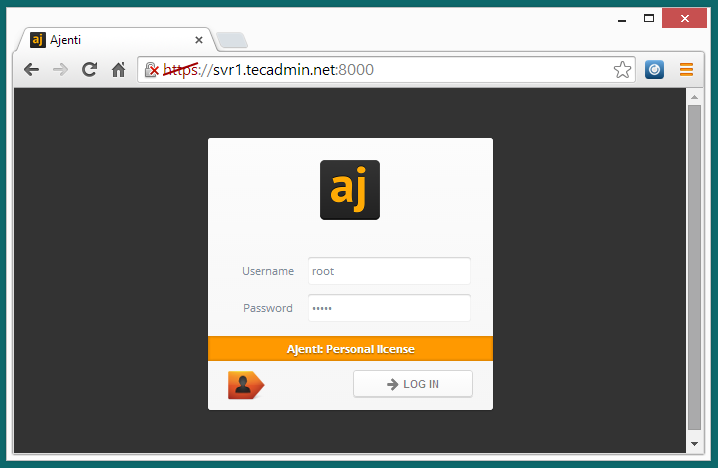Ajenti is a web-based control panel for managing systems (like Webmin, cPanel). It has a very beautiful and user-friendly interface. For personal use, Ajenti is freely available for under AGPLv3. For commercial use, you have to pay for a small amount regularly.
This article will help you to install Ajenti control panel on CentOS, Redhat, and Fedora systems. This article has been tested with CentOS 6.5 only.
Step 1 – Install RPM Repositories
Ajenti provides its own repository for installing its packages. We also required to install EPEL repository in our system for installing all dependencies. Below are the commands to install EPEL repository in CentOS/Redhat 6/5.
### For CentOS/RHEL 7 ### rpm -Uvh http://dl.fedoraproject.org/pub/epel/7/x86_64/Packages/e/epel-release-7-11.noarch.rpm ### For CentOS/RHEL 6 ### rpm -Uvh http://dl.fedoraproject.org/pub/epel/6/x86_64/epel-release-6-8.noarch.rpm
Also install the Ajenti official rpm repository in our system using following command.
rpm -Uvh http://repo.ajenti.org/ajenti-repo-1.0-1.noarch.rpm
Step 2 – Install Ajenti Control Panel
After adding all the required yum repositories in our system. Simply execute the following command to install Ajenti. It will also install many of python packages as the dependency of Ajenti.
yum install ajenti
After installing packages, If you have iptables enabled ? let’s open port 8000, which is used for accessing Ajenti web control panel. Simply use following command to allow access on port.
### For CentOS/RHEL 7 ### firewall-cmd --permanent --zone=public --add-port=8000/tcp firewall-cmd --reload ### For CentOS/RHEL 6 ### iptables -I INPUT -s 0.0.0.0/0 -p tcp --dport 8000 -j ACCEPT
Step 3 – Access Ajenti Control Panel
Ajenti default works on port 8000 with secure HTTP (HTTPS). Now access the server by using server IP (http://ip:8000) or domain-name (http://domainname.com:8000) on port 8080. You will most likely receive a warning message indicating that there is an issue with the server’s certificate. There is no problem because Ajenti is using a self-signed certificate. we just need to accept it and proceed.
https://svr1.tecadmin.net:8000/ Username: root Password: admin
Ajenti Login Screen –
Ajenti Dashboard –
Step 4 – Start/Stop/Restart Ajenti Service
Ajenti provides init service to Start/Stop/Restart ajenti service. Use one of the following command as per requirements
# service ajenti start # service ajenti stop # service ajenti restart