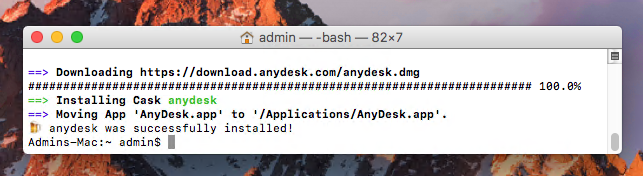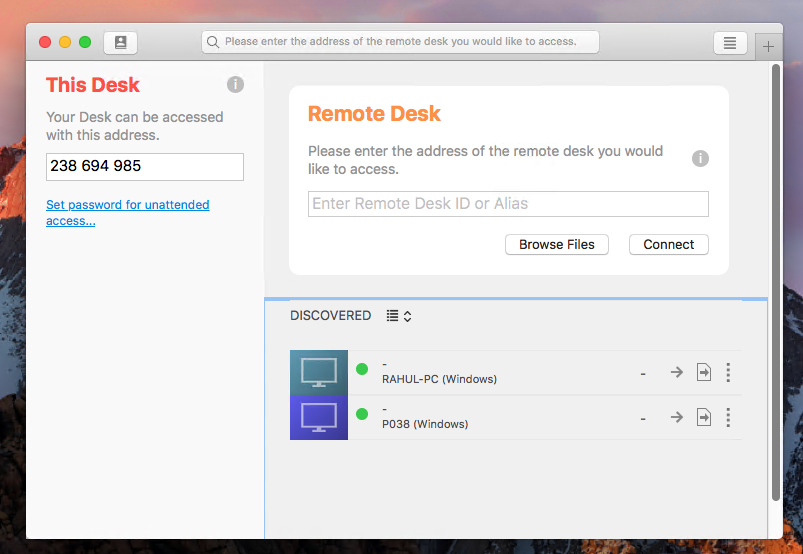Anydesk is a SaaS application that helps businesses manage their remote workers. It is also available as a macOS app, which you can install on your Mac computer to view and manage your Anydesk account from your desktop. Anydesk for macOS is simple, intuitive, and user-friendly. You can use it to keep track of all your activities across multiple projects and clients. You can create new folders, files, or notes in the software if you want to store any documents or information related to the tasks you perform with clients through Anydesk. AnyDesk supports Google Chrome as its standard web browser, but if you prefer another one, here’s how to install AnyDesk on macOS using Homebrew:
Prerequisites
- Terminal: You must have macOS terminal access and little knowledge about working with the command line.
- Homebrew: Homebrew is a popular package management tools used for installing most open source software like Node. Here is the Homebrew installation tutorial
Install AnyDesk on macOS
The first step towards installing Anydesk on macOS using Homebrew is to install Homebrew on your Mac computer. AnyDesk for macOS is a web application, so you have to first install Apache, the most popular open-source web server that executes the code behind Anydesk.
brew install --cask anydesk
Wait for the installation to finish.
That’s it. You have successfully installed Anydesk on the macOS system.
Using AnyDesk Application
Start the spotlight search tool and enter “anydesk”. This will show you the Anydesk launcher icon, click the icon to start Anydesk on your macOS system.
You can also launch the application using launchpad (3 icons in Dock, a gray icon with a rocket ship).
Uninstalling Anydesk for macOS
If you are planning to uninstall Anydesk from your Mac computer, follow these steps: First, open Terminal on your Mac computer. Now, enter this command to uninstall Apache: Next, enter this command to uninstall MySQL: Finally, enter this command to uninstall PHP:
brew uninstall --cask anydesk
Conclusion
Anydesk is a great SaaS application that helps businesses manage their remote workers. You can use it to keep track of all your activities across multiple projects and clients. Anydesk is also available as a macOS app, which you can install on your Mac computer to view and manage your Anydesk account from your desktop. Anydesk for macOS is simple, intuitive, and user-friendly. You can use it to create files, folders or notes in the software if you want to store any documents or information related to the tasks you perform with clients through Anydesk. With the help of this article, you can easily install Anydesk on macOS using Homebrew on your computer.