Apache OpenOffice 4.1.12 has been released on Aug 30, 2021. This version has Improvements to graphics, charts, forms, text annotations, and accessibility features. The Apache OpenOffice release notes provide an explanation of these changes. All users running with Apache OpenOffice 4.1.11 or earlier are strongly advised to upgrade to the latest version.
This how-to guide will help you to Install Apache Openoffice 4.1.10 on Fedora systems. If you are running Libre-Office or an older version of Apache OpenOffice, We recommend removing that from the system.
System Requirements:
- Linux kernel version 2.6 or higher, glibc2 version 2.5 or higher
- 256 Mbytes RAM (512 MB recommended)
- 400 Mbytes available disk space
- X-Server with 1024 x 768 or higher resolution with at least 256 colours
- Java Runtime Environment (JRE) 1.5.x or Later
Step 1 – Check Java Version
First, make sure you have java installed on your system. It is recommended the last version of Oracle Java 1.6.x, patch level 45, or the latest Oracle Java 7,8 or OpenJDK 7/8. Use the following command to check the installed java version.
java -version
If the Java is not installed, Follow th instruction for Installing Java on Fedora
Step 2 – Download OpenOffice
You can visit the official download page to download the latest version of Apache OpenOffice. The command line users can use the following command to download Openoffice 4.1.10.
wget https://sourceforge.net/projects/openofficeorg.mirror/files/4.1.12/binaries/en-US/Apache_OpenOffice_4.1.12_Linux_x86_install-rpm_en-US.tar.gz
Once the file downloaded, extract the archive file with below command:
tar xzf Apache_OpenOffice_4.1.12_Linux_x86_install-rpm_en-US.tar.gz
After extracting the archive, it will create an installation directory named en-US, and place all the files there.
Step 3 – Install Apache OpenOffice
Navigate to the Apache OpenOffice installation directory and to its RPMS folder, You will see a list of RPMs there. Install all RPMs using the following command.
cd en-US/RPMS/sudo rpm -Uvh *.rpm
Now install the desktop integration features for your setup. Navigate to the desktop-integration directory, and install the menus package.
cd desktop-integration/sudo rpm -Uvh openoffice4.1-redhat-menus-*.noarch.rpm
Step 4 – Launch Apache OpenOffice
After successfully installing all the packages in the above steps, Launch the Openoffice from the launch icon under applications.
Congratulation’s You have successfully installed Apache OpenOffice on a Fedora system.
Conclusion
In this tutorial, you have learned how to download Apache OpenOffice on the Fedora system. For the installation, we have downloaded the RPM packages from the official website.

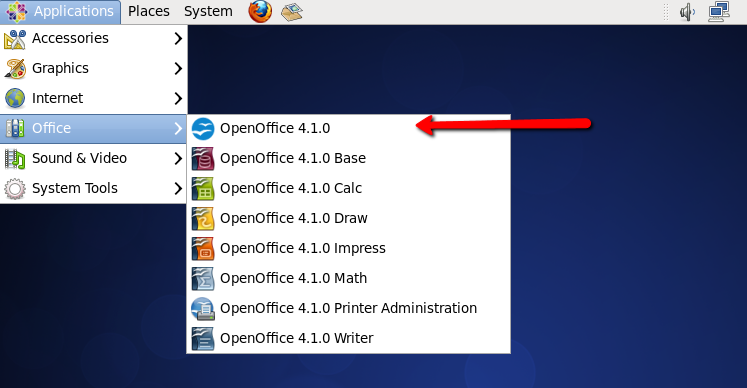
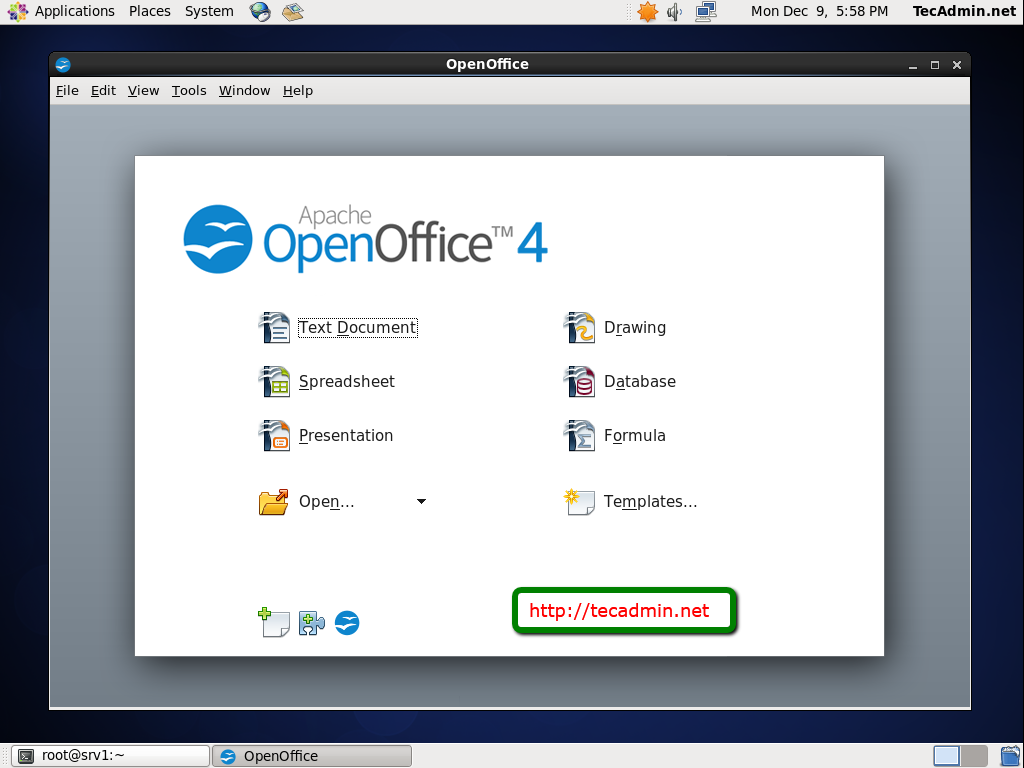
22 Comments
My last try at trying to install Openoffice. Fresh install of Fedora30. Removed LibreOffice. Followed the instructions, no errors. Icons appear in the Office section, but nothing happens. Installed OK on Ubuntu and Zorin(Ubuntu based) and obviously Windows 10. I give up.
I have installed this successfully before, but this time I get this. I removed libreoffice before installing OpenOffice.
[root@localhost desktop-integration]# rpm -Uvh openoffice4.1.6-redhat-menus-4.1.6-9790.noarch.rpm
Verifying… ################################# [100%]
Preparing… ################################# [100%]
Updating / installing…
1:openoffice4.1.6-redhat-menus-4.1.################################# [100%]
/bin/gtk-update-icon-cache
gtk-update-icon-cache: Cache file created successfully.
/bin/gtk-update-icon-cache
gtk-update-icon-cache: Cache file created successfully.
[root@localhost desktop-integration]# openoffice4
ERROR: ld.so: object ‘/lib/$LIB/liblsp.so’ from /etc/ld.so.preload cannot be preloaded (wrong ELF class: ELFCLASS64): ignored.
ERROR: ld.so: object ‘/lib/$LIB/liblsp.so’ from /etc/ld.so.preload cannot be preloaded (wrong ELF class: ELFCLASS64): ignored.
/opt/openoffice4/program/javaldx: error while loading shared libraries: libcrypt.so.1: cannot open shared object file: No such file or directory
ERROR: ld.so: object ‘/lib/$LIB/liblsp.so’ from /etc/ld.so.preload cannot be preloaded (wrong ELF class: ELFCLASS64): ignored.
/opt/openoffice4/program/soffice.bin: error while loading shared libraries: libcrypt.so.1: cannot open shared object file: No such file or directory
[root@localhost desktop-integration]# rpm -Uvh openoffice4.1.6-redhat-menus-*.noarch.rpm
Verifying… ################################# [100%]
Preparing… ################################# [100%]
package openoffice4.1.6-redhat-menus-4.1.6-9790.noarch is already installed
[root@localhost desktop-integration]#
Have I done something wrong here?
tyr to change “openoffice4.1” to “openoffice4.1.6”
I have this error
[root@permotion desktop-integration]# rpm -Uvh openoffice4.1-*.noarch.rpm
error: File not found by glob: openoffice4.1-*.noarch.rpm
[root@permotion desktop-integration]#
Hi,
I am getting:
[mcpminer@mcpvlnx249 output]$ openoffice4
javaldx: Could not find a Java Runtime Environment!
/opt/openoffice4/program/soffice.bin: error while loading shared libraries: libfreetype.so.6: cannot open shared object file: No such file or directory
Altough my JAVA_HOME is set correctly.
Any idea?
Cheers, Csaba
Everything went smooth for me.
Thank you.
no passo 3 o comando não é rpm -Uvh * .rpm , e sim rpm -Uvh * .rpm
Acho q vc quis dizer “rpm -Uvh *.rpm”
This worked as charm. To make sure installation happens without error run the last rpm command with root privilege.
Thanks. excelente
my OpenOffice 4.1 hasn’t opened yet> the installation wizards reads “The destination folder specified does not contain a OpenOffice 4.1.0 version…” i have tried to change folders many times but it still gives the same result. what else can i do to make it work? ( i use windows 7)
Great ! Thanks a lot. it working fine.
This is the the third method of trying to install OO Ive used. It does not work either. Like previous user I get no file exist error and there is no OO in my list of applications anywhere.
Please help. I’ve used Lebre Office but their is a severe bug that Ive now discovered is a recurring bug thru several versions that has not been solved and that bug (a copy issue) has totally FUBARED my ability to rearrange student records into their new classes for the summer. All this was orginally written in OO on a windows 7 computer with OO (that has since been stolen)
great!! worked nicely, keep the nice work up!
Thanks. I was looking for a tutorial just like this. I was able to install it in a matter of minutes (no kidding… around 5 minutes) on Fedora 20 w- XFCE. The whole process was flawless. Nicely done, sir, and thank you again.
Thanks. Followed your instructions to the letter. Open Office 4.0.1 is now installed and fully operational on my centOS 6 machine.
Not working for me, either. I followed all the steps, they all seemed to work, but then when I get to Step 4, I can’t start OpenOffice by either command line or GUI. On the command line, when I type openoffice4, I get “bash: openoffice4: command not found” and when I try to use the GUI under Applications/Office, it’s simply not there. What did I do wrong?
i too have the same problem…..
run it as root
Example:
# cd en-US/RPMS/
# sudo rpm -Uvh *.rpm
# cd desktop-integration/
# sudo rpm -Uvh openoffice4.1-redhat-menus-4.1-9764.noarch.rpm
Not Working, i am Unable to Open Open office
Hi Ravi,
Are you getting any error ? and what option are you using to openoffice4 GUI or CLI ?