Tomcat is developed by Apache Foundations. Apache Tomcat is an open-source web server for a Java-based web application. Tomcat is licensed under Apache License version 2. Apache Tomcat team has announced its latest Tomcat 9.0.50 release on July 02, 2021.
This article will help you to install Tomcat 9 on CentOS, RHEL, and Fedora systems. To install other version of tomcat visit Tomcat 8 on CentOS & Red Hat.
Step 1 – Prerequisites
Tomcat 9 is designed to run on Java SE 8 and later. So make sure you have installed the correct version on your system.
java -version openjdk version "11.0.7" 2020-04-14 LTS OpenJDK Runtime Environment 18.9 (build 11.0.7+10-LTS) OpenJDK 64-Bit Server VM 18.9 (build 11.0.7+10-LTS, mixed mode, sharing)
If you don’t have Java installed on your system or installed a lower version, use the following link to install Java first.
Step 2 – Download Tomcat Archive
Download Apache Tomcat 9 archive file using following commands or you can visit Tomcat 9 official download page for download most recent available version. After downloading extract archive file in /usr/local directory. You may change this location as per your setup.
wget wget http://www-us.apache.org/dist/tomcat/tomcat-9/v9.0.50/bin/apache-tomcat-9.0.50.tar.gz tar xzf apache-tomcat-9.0.50.tar.gz sudo mv apache-tomcat-9.0.50 /usr/local/tomcat9
Step 3 – Set Environment Variables
Let’s configure the CATALINA_HOME environment variable in your system using the following commands. It is required to run the Tomcat server.
echo "export CATALINA_HOME="/usr/local/tomcat9"" >> ~/.bashrc source ~/.bashrc
Step 4 – Setup User Accounts
Finally we need to create user accounts to secure and access admin/manager pages. Edit conf/tomcat-users.xml file in your editor and paste inside <tomcat-users> </tomcat-users> tags.
vim /usr/local/tomcat9/conf/tomcat-users.xml
<!-- user manager can access only manager section --> <role rolename="manager-gui" /> <user username="manager" password="_SECRET_PASSWORD_" roles="manager-gui" /> <!-- user admin can access manager and admin section both --> <role rolename="admin-gui" /> <user username="admin" password="_SECRET_PASSWORD_" roles="manager-gui,admin-gui" />
Step 5 – Start Tomcat Service
Tomcat is very easy to use, There is no need to compile its source. You simply extract the archive and start the tomcat server. Tomcat by default start on port 8080, So make sure no other application using the same port.
cd /usr/local/tomcat9 ./bin/startup.sh
[Sample Output]
Using CATALINA_BASE: /usr/local/tomcat9 Using CATALINA_HOME: /usr/local/tomcat9 Using CATALINA_TMPDIR: /usr/local/tomcat9/temp Using CLASSPATH: /usr/local/tomcat9/bin/bootstrap.jar:/usr/local/tomcat9/bin/tomcat-juli.jar Tomcat started.
Step 6 – Access Tomcat in Browser
Tomcat server default works on port 8080. Access tomcat on a web browser by connecting your server on port 8080.
Access Tomcat Home:- This is default tomcat home page. There are no authentication required to access this page..
http://localhost:8080
Access Manager App Page:- Click on Manager App button on home page.This page is allowed for Admin and Manager access both.
http://localhost:8080/manager/html
Access Host Manager Page:- Click on Host Manager button on home page.This page is allowed for Admin access only.
http://localhost:8080/host-manager/html
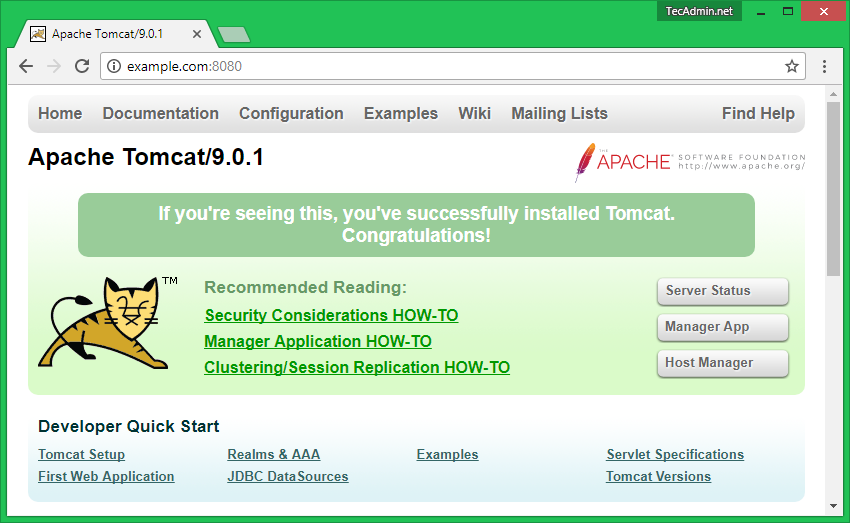
7 Comments
hi, i have problems on fedora 31:
tomcat.service: Failed at step EXEC spawning /usr/local/tomcat9/bin/startup.sh: Permission denied
maybe SELINUX, helpme please.
i solved with this:
[Unit]
Description=Tomcat 9 servlet container
After=network.target
[Service]
Type=simple
#Type=forking
User=carteratom
#Group=carteratom
Environment=”JAVA_HOME=/usr/lib/jvm/jre”
Environment=”JAVA_OPTS=-Djava.security.egd=file:///dev/urandom”
Environment=”CATALINA_BASE=/usr/local/tomcat9″
Environment=”CATALINA_HOME=/usr/local/tomcat9″
Environment=”CATALINA_PID=/usr/local/tomcat9/temp/tomcat.pid”
Environment=”CATALINA_OPTS=-Xms512M -Xmx1024M -server -XX:+UseParallelGC”
ExecStart=/usr/local/tomcat9/bin/startup.sh -b $CATALINA_PID –enable-autoexec
ExecStop=/usr/local/tomcat9/bin/shutdown.sh -b $CATALINA_PID –enable-autoexec
[Install]
WantedBy=multi-user.target
There is a problem at Step 2 – http://www-us.apache.org/dist/tomcat/tomcat-9/v9.0.26/bin/apache-tomcat-9.0.30.tar.gz
Try this https://downloads.apache.org/tomcat/tomcat-9/v9.0.31/bin/apache-tomcat-9.0.31.tar.gz
THANKS A LOT RAHUL, IT WAS MY FIRST INTALLATION OF TOMCAT, NO PROBLEMS AT ALL.
Thank you Rahul. I’ve learned a lot by your tutorials….
Merci pour ce tutoriel
A préciser : Pour autoriser l’accès aux host-manager manager en dehors de localhost :
vi /usr/local/tomcat9/webapps/manager/META-INF/context.xml
et
vi /usr/local/tomcat9/webapps/host-manager/META-INF/context.xml
puis commenter la balise VALVE comme ceci :
\
I followed all steps and was able to setup tomcat with ease.
thanks buddy.