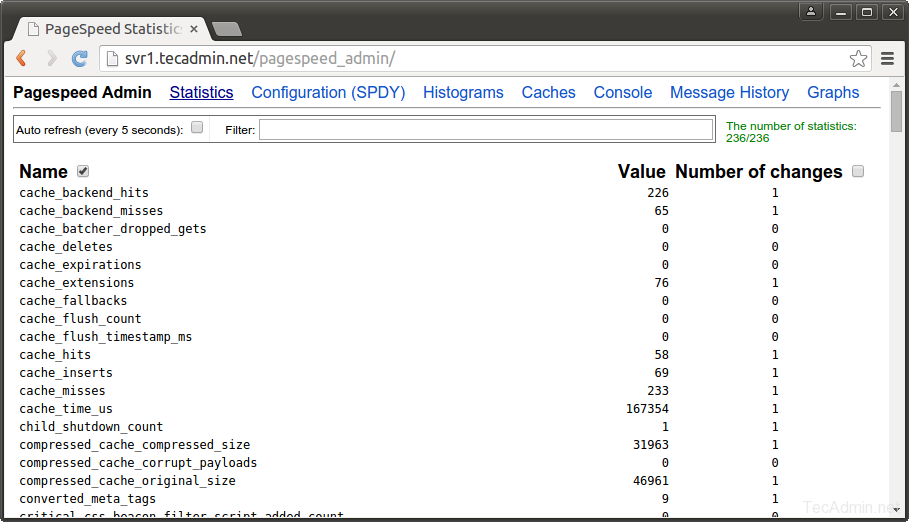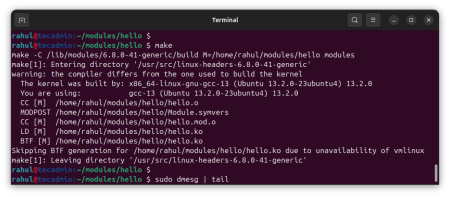The slowness of websites is a major issue faced by most of the software engineers and system administrators. They keep trying to optimize speed with various ways. Here the question is how to speed up the website? What is the best way to increase website speed? Google provides and module mod_pagespeed for Apache users which optimize your site automatically by compressing javascript and CSS files. Let’s follow the tutorial to enable Apache mod_speed module on your Debian system to speed up website performance.
1. Install Apache2
We are assuming that you do not have installed Apache2 on your system, But if you already have executed the following command to upgrade it to latest available version.
$ sudo apt-get install apache2
2. Install Mod_Pagespeed
Now download the mod-pagespeed module for Apache2 from official webpage, or use the following command to download it.
For 64bit System - $ wget https://dl-ssl.google.com/dl/linux/direct/mod-pagespeed-stable_current_amd64.debFor 32bit System - $ wget https://dl-ssl.google.com/dl/linux/direct/mod-pagespeed-stable_current_i386.deb
After downloading above package install it using following command.
$ dpkg -i mod-pagespeed-stable*.deb
After successful installation of the package, it will prompt for restart Apache2 service to load module in the environment.
$ sudo service apache2 restart
3. Enable/Disable Mod_Pagespeed
If you want anytime to disable or enable mod_pagespeed from apache, you don’t need to enable/disable module. Edit module configuration file /etc/apache2/mods-available/pagespeed.conf and Change following option
ModPagespeedon #To turn on mod_pagespeed ModPagespeedoff #To turn off mod_pagespeed
4. Mod_Pagespeed Admin Access
Apache Mod_Pagespeed module also provides an admin area to view statics, but default it is accessible from localhost only. To make it available from public network edit configuration file and add your IP in Allow from the list.
<Location /pagespeed_admin>
Order allow,deny
Allow from localhost
Allow from 127.0.0.1
Allow from 12.34.567.89
SetHandler pagespeed_admin
</Location>
<Location /pagespeed_global_admin>
Order allow,deny
Allow from localhost
Allow from 127.0.0.1
Allow from 12.34.567.89
SetHandler pagespeed_global_admin
</Location>
and reload Apache2 service
$ sudo service apache2 reload
Now access /pagespeed_admin URL in your browser, You will see the page like below.
http://example.com/pagespeed_admin/