CakePHP is a robust and comprehensive PHP framework that follows the MVC (Model-View-Controller) approach. It is well-regarded for its conventions-based approach to web development, which can facilitate rapid development cycles.
In this article, we’ll guide you through the process of setting up CakePHP on a CentOS/RHEL 8/9 system. The process can be broken down into the following steps:
Step 1: Prerequisites
Before proceeding, ensure that you have root or sudo access to your CentOS/RHEL system. Additionally, a LAMP (Linux, Apache, MySQL, PHP) stack should be installed and running on your system, since CakePHP is a PHP framework and needs a server environment to function.
Step 2: Update System
It’s always good practice to start by updating your system packages. Use the following command:
sudo dnf update -y
Step 3: Install Composer
Composer is a dependency management tool for PHP which you will need to install CakePHP and its dependencies. If you haven’t installed Composer, you can do so using the following commands:
curl -sS https://getcomposer.org/installer | phpsudo mv composer.phar /usr/local/bin/composer
To verify the installation, run:
composer --version
Step 4: Install CakePHP
Now that Composer is installed, you can use it to install CakePHP. First, navigate to the directory where you want to install CakePHP, then run the following command:
composer create-project --prefer-dist cakephp/app:~4.0 cakephp
This command will install CakePHP 4.x inside a directory named “cakephp”. You can change “cakephp” to whatever you prefer.
Step 5: Configure Permissions
For CakePHP to run correctly, you need to set the correct permissions. Run the following command to give the Apache user ownership of the CakePHP directory:
sudo chown -R apache:apache /path/to/your/cakephp
Additionally, you should update the SELinux policies to allow Apache to write to the necessary directories:
sudo chcon -R -t httpd_sys_rw_content_t /path/to/your/cakephp
Step 6: Configure Apache
Next, you will need to configure Apache to serve your CakePHP application. Create a new configuration file in the Apache configuration directory:
sudo nano /etc/httpd/conf.d/cakephp.conf
Add the following content to the file, making sure to replace “/path/to/your/cakephp” with the actual path to your CakePHP installation:
1 2 3 4 5 6 7 8 9 10 11 12 13 | <VirtualHost *:80> DocumentRoot "/path/to/your/cakephp/webroot" ServerName your_server_name <Directory "/path/to/your/cakephp/webroot"> Options Indexes FollowSymLinks AllowOverride All Require all granted </Directory> ErrorLog "/var/log/httpd/your_server_name-error_log" CustomLog "/var/log/httpd/your_server_name-access_log" combined </VirtualHost> |
Replace “your_server_name” with your actual server name or domain. Save and close the file, then restart Apache to apply the changes:
sudo systemctl restart httpd
Step 7: Access CakePHP
At this point, you should be able to access your CakePHP application in a web browser by visiting your server’s IP address or domain name. If everything is set up correctly, you will see the CakePHP welcome page.
Remember to properly configure your database and update the ‘config/app.php’ file with the correct database settings for your CakePHP application.
Conclusion
In this guide, you learned how to install and set up CakePHP on a CentOS/RHEL 8/9 system. This will allow you to leverage the power of CakePHP to develop complex, feature-rich web applications. Always remember to follow best security practices when deploying your applications to a production environment.
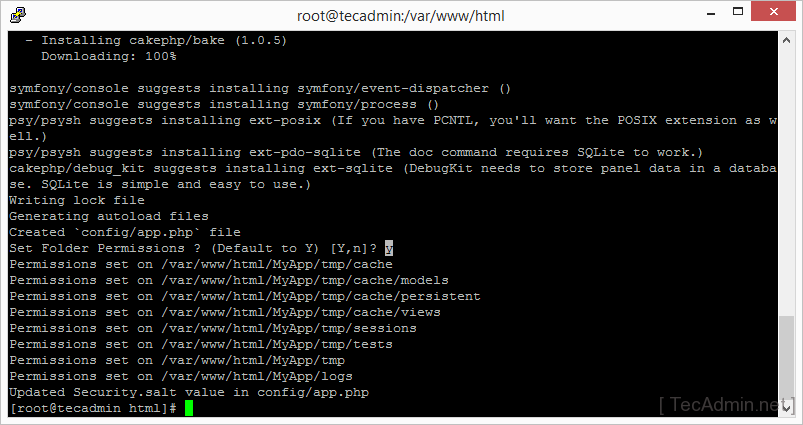
2 Comments
HI,
I am getting this error
Warning (2): file_put_contents(/var/www/html/cakephp/logs/error.log): failed to open stream: Permission denied [CORE/src/Log/Engine/FileLog.php, line 133]
Warning: file_put_contents(/var/www/html/cakephp/logs/error.log) [function.file-put-contents]: failed to open stream: Permission denied in /var/www/html/cakephp/vendor/cakephp/cakephp/src/Log/Engine/FileLog.php on line 133
Warning (512): /var/www/html/cakephp/tmp/cache/ is not writable [CORE/src/Cache/Engine/FileEngine.php, line 437]
Warning: file_put_contents(/var/www/html/cakephp/logs/error.log) [function.file-put-contents]: failed to open stream: Permission denied in /var/www/html/cakephp/vendor/cakephp/cakephp/src/Log/Engine/FileLog.php on line 133
Warning (512): _cake_routes_ cache was unable to write ‘routeCollection’ to Cake\Cache\Engine\FileEngine cache [CORE/src/Cache/Cache.php, line 290]
Warning: file_put_contents(/var/www/html/cakephp/logs/error.log) [function.file-put-contents]: failed to open stream: Permission denied in /var/www/html/cakephp/vendor/cakephp/cakephp/src/Log/Engine/FileLog.php on line 133
Warning (512): Unable to emit headers. Headers sent in file=/var/www/html/cakephp/vendor/cakephp/cakephp/src/Error/Debugger.php line=853 [CORE/src/Http/ResponseEmitter.php, line 48]
Warning: file_put_contents(/var/www/html/cakephp/logs/error.log) [function.file-put-contents]: failed to open stream: Permission denied in /var/www/html/cakephp/vendor/cakephp/cakephp/src/Log/Engine/FileLog.php on line 133
Warning (2): Cannot modify header information – headers already sent by (output started at /var/www/html/cakephp/vendor/cakephp/cakephp/src/Error/Debugger.php:853) [CORE/src/Http/ResponseEmitter.php, line 148]
Warning: file_put_contents(/var/www/html/cakephp/logs/error.log) [function.file-put-contents]: failed to open stream: Permission denied in /var/www/html/cakephp/vendor/cakephp/cakephp/src/Log/Engine/FileLog.php on line 133
Warning (2): Cannot modify header information – headers already sent by (output started at /var/www/html/cakephp/vendor/cakephp/cakephp/src/Error/Debugger.php:853) [CORE/src/Http/ResponseEmitter.php, line 181]
Warning: file_put_contents(/var/www/html/cakephp/logs/error.log) [function.file-put-contents]: failed to open stream: Permission denied in /var/www/html/cakephp/vendor/cakephp/cakephp/src/Log/Engine/FileLog.php on line 133
Warning (2): Cannot modify header information – headers already sent by (output started at /var/www/html/cakephp/vendor/cakephp/cakephp/src/Error/Debugger.php:853) [CORE/src/Http/ResponseEmitter.php, line 206]
Warning: file_put_contents(/var/www/html/cakephp/logs/error.log) [function.file-put-contents]: failed to open stream: Permission denied in /var/www/html/cakephp/vendor/cakephp/cakephp/src/Log/Engine/FileLog.php on line 133
thank you!