Chromium is an open-source web browser project that aims to build a safer, faster, and more stable way to its users for a better experience of the web.
Chromium is perfectly safe for using. Make sure to download it from a good source or official Google download page. Also make sure to update it on regular basis.
If you are looking for the Chrome (Not chromium) web browser, You can use our tutorial to install Google chrome web browser on Ubuntu system.
This tutorial will help you to install chromium web browser on Ubuntu 20.04.
Install Chromium on Ubuntu
Most of the modern operating systems have chromium browser in default package repositories. Also Chromium is available as Snap package for installation.
Choose one of the below method for installing chromium in Ubuntu system.
Install Chromium using Snap Package
A Snap package is containerized software packages provide easy to install method. You can install sanp package via the command line or using Ubuntu Software application.
Open a terminal on your system and type:
sudo snap install chromiumAll done. Chromium web browser has been installed on your Ubuntu desktop. The Snap package will also update it automatically in then background.
Install Chromium using Debian Package
The Chromium debian package is available under the default apt repositories.
Use the following commands to update apt cache and install the Chromium package.
sudo apt updatesudo apt install chromium-browser
Open Chromium Browser
Open the applications menu and search for Chromium. You will see the chromium browser link similar to chrome but in different color as below screenshot:
Click to the chromium icon link to launch browser:
Conclusion
In this tutorial, you have learned about to install Chromium on Ubuntu 20.04 Linux system. hh

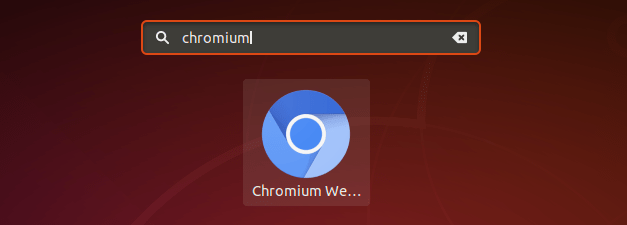
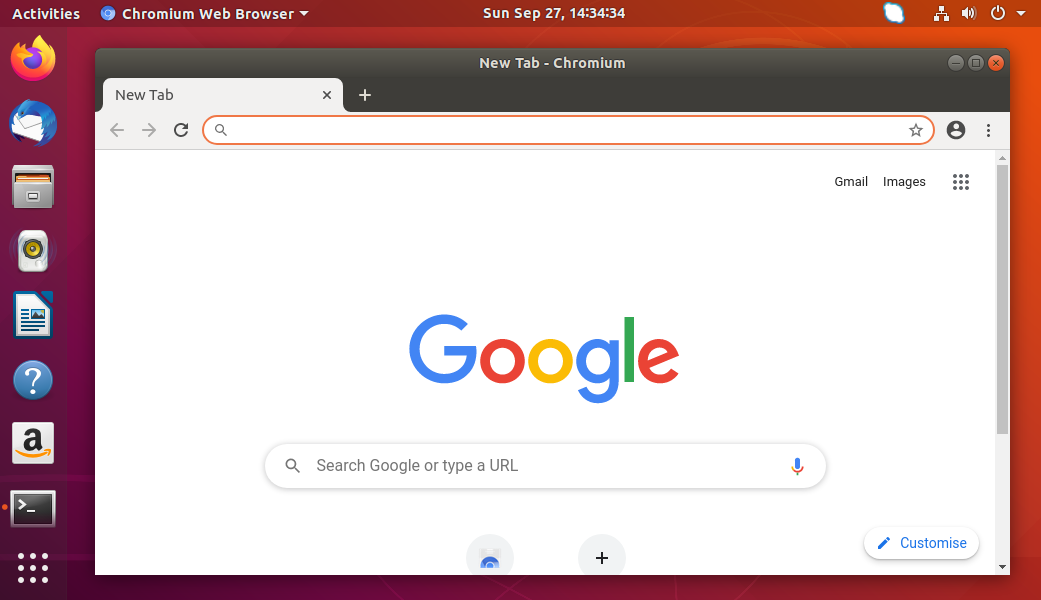

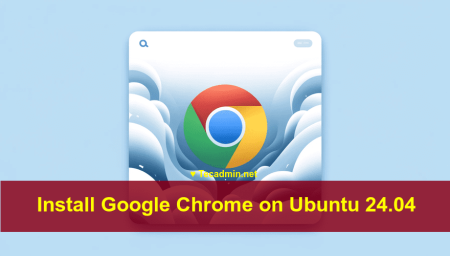

1 Comment
Install Chromium using Debian Package
Doesn’t work since the beginning of 20.04
aptitude search chromium-browser
pB chromium-browser – Transitional package – chromium-browser -> chromium snap
p chromium-browser-l10n – Transitional package – chromium-browser-l10n -> chromium snap
apt install the snap version which has its own problems