Cinnamon is a popular desktop environment based on GTK. The project was originally derived from the GNOME 3 Shell. It is actively been developed by the Linux Mint team. Cinnamon provides a beautiful and feature-rich user interface. It uses desklets, for single applications for the desktop like a weather app, photo frames, and clocks.
Cinnamon desktop is supported by most of the modern Linux distributions including Ubuntu. It is fast to load and works smoothly on older hardware. Similar to other desktops Cinnamon also offers multiple desktops called “workspaces.”
This article will help you for installing the Cinnamon desktop environment in Ubuntu systems. You can also follow these steps on the latest Ubuntu 22.04 LTS, 20.04 LTS, and 18.04 LTS systems.
Installing Cinnamon Desktop on Ubuntu 20.04 and Above
Cinnamon stable packages for the latest Ubuntu distributions are available under universe PPA. First, add the PPA to your system with the following command.
- Enable the Universe PPA on the Ubuntu Bionic system.
sudo add-apt-repository universe - Next, update the apt cache on your system. The above command will already do it but in case it is not updated, execute the below command.
sudo apt update - Finally, install the Cinnamon desktop on your Ubuntu system. This will also add multiple dependencies to your system.
sudo apt install cinnamon-desktop-environmentPress ‘y’ for any confirmation prompted by the installer.
That’s it. The above steps will complete the Cinnamon desktop installation on Ubuntu systems.
Installing Cinnamon on Ubuntu 18.04
On Ubuntu 18.04 LTS, the Cinnamon desktop packages are also available under the universe repository, but it contains an older version of the desktop. So we recommended using ppa:embrosyn/cinnamon PPA, which contains Cinnamon 4.2.4 package and higher version than universe repo.
Open a terminal on your Ubuntu 18.04 LTS system and follow:
- Enable the PPA on your system
sudo add-apt-repository ppa:embrosyn/cinnamon - Next, update the apt cache on your system.
sudo apt update - Finally, install the Cinnamon desktop on your Ubuntu system.
sudo apt install cinnamon-desktop
Press ‘y’ for any confirmation asked by the installer.
Using the Cinnamon Desktop on Ubuntu
After successful installation of the Cinnamon desktop, we recommend rebooting your system. On the login screen select the Cinnamon desktop as default. See the below screenshot.
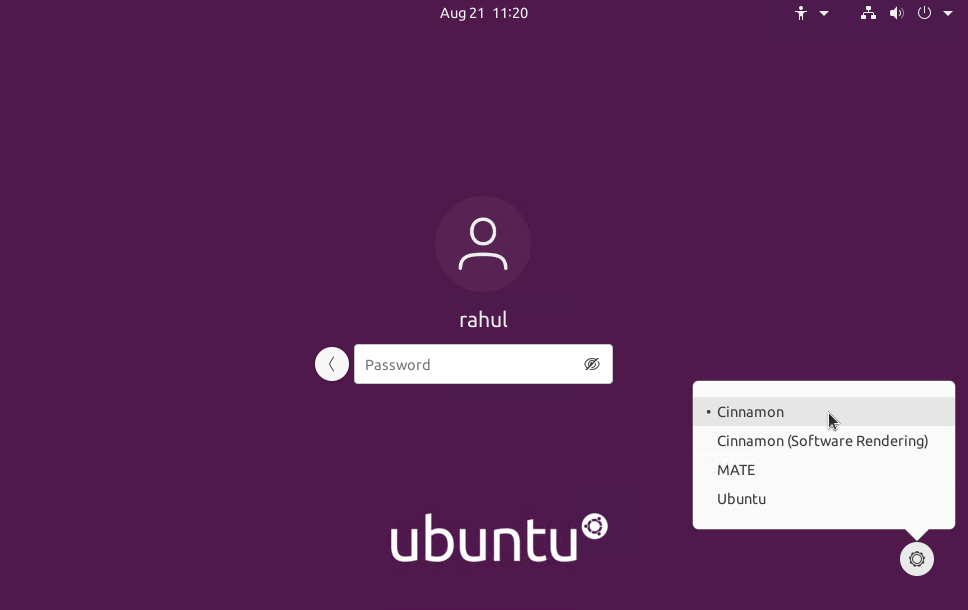
Then enter your account password to log in to the desktop. You will find the awesome Cinnamon as the desktop manager.
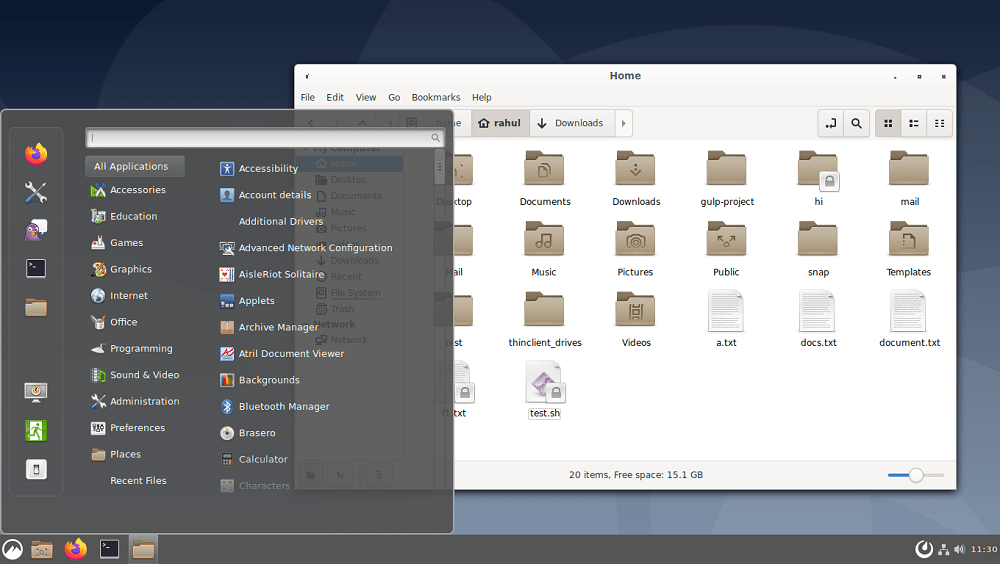
Congratulations, You are running the most popular Linux Desktop environment on your Ubuntu system. Share your experience with Cinnamon in the comments.
Remove Cinnamon Desktop on Ubuntu
Cinnamon is a beautiful desktop manager but it’s completely your choice to use. The users who want to switch to some other desktop manager can remote cinnamon desktop from their system. This will free the disk used by it.
Use the following command to remote Cinnamon desktop on Ubuntu 20.04 system.
sudo apt purge cinnamon-desktop-environment
The above command can be used on systems that have installed the Cinnamon from the universe repository.
A large number of packages installed as dependencies will s will still remains on system. Which is no more in use. You can also uninstall them by running command:
sudo apt autoremove
You have successfully removed the Cinnamon desktop and its dependency packages from your system.
Conclusion
This tutorial helped you to install the Cinemmon Desktop environment on a Ubuntu system. Also provides you with steps to remove the Desktop manager from your system.
