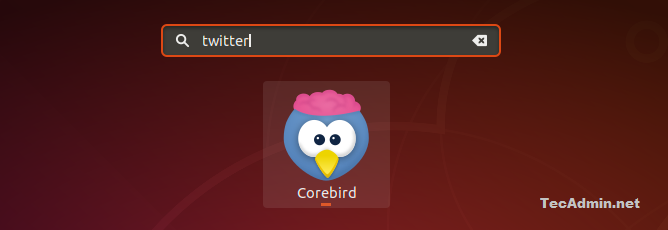Corebird is a simple and easy to use Twitter client for Linux operating systems. This tutorial helps you step by step install Corebird Twitter client on Ubuntu 18.04 LTS, 17.10 & 16.04 LTS. Also, how to connect your Twitter account with Corebird Linux desktop application.
1. Install Corebird on Ubuntu
The Corebird Debian packages are available under default apt repository for all Ubuntu systems. You can just run the below commands to install Corebird on Ubuntu system.
sudo apt update sudo apt install corebird
2. Connect Corebired with Twitter Account
Launch the Corebird Twitter client under the applications as shown in the screenshot.
Click on Request PIN button shown on the client screen. This will open Twitter in your default web browser for authentication.
Log in to your twitter account. After successful authentication, it will show you a PIN on screen. Copy this PIN and close your browser.
Enter the PIN get from Twitter to the Corebird application and click confirm. This will connect the Corebird application with your Twitter account.
You will see now the Corebird application is connected to your Twitter account. You can find keyboard shortcuts here for your Twitter desktop client.