Django is a Python Web framework that encourages rapid development of applications. The Django framework is designed for developers to take applications from initial to completion as quickly as possible. It provides higher security for the application and avoids developers for making common security mistakes.
This tutorial helps you to install Django on Ubuntu 18.04 & 16.04 LTS. Also, create your first Django application. Let’s Follow tutorial:
Step 1 – Install Python and PIP
Most of the latest operating systems come with default Python 3 installed. But if your system doesn’t have Python installed, Execute the below commands to install it. Also, install pip on your system.
sudo apt-get install python3 python3-pip
The installed Python version is:
python3 -V Python 3.5.3
and pip version is:
pip3 -V pip 9.0.1 from /usr/lib/python3/dist-packages (python 3.5)
Step 2 – Install Django on Ubuntu
Django source code is available as Github repository. You can also use pip to install Django on Ubuntu 18.04 systems. In this tutorial, I use pip3 for the Django installation on Ubuntu. Run the below command from Linux terminal:
pip3 install Django
You will get a django-admin command for creating new projects. Check the current installed verson:
django-admin --version 2.1.2
Step 3 – Create A Django Application
The django-admin command provides you option to create a new Django application via command line. First, navigate to the directory you need to create a new application.
Then use django-admin startproject command followed by the application name to create new Django application
cd /var/www django-admin startproject django_app
After that migrate the pending changes.
cd django_app python3 manage.py migrate
Step 4 – Create Super User
Also, create a superuser account for the administration of the Django application. Run the following command from your Django application directory.
python3 manage.py createsuperuser
Step 5 – Run Django Application
Your Django application is ready to use. By default, Django doesn’t allow external hosts to access the web interface. To allow external hosts, edit settings.py file and add IP under ALLOWED_HOSTS.
vi django_app/settings.py
Add IP:
ALLOWED_HOSTS = ['192.168.1.239']
Here 192.168.1.239 is the IP address of the system where Django is installed.
Finally, run the Django application server with below command. Here 0.0.0.0:8000 defined that Django will listen on all interfaces on port 8000. You can change this port with any of your choices.
python3 manage.py runserver 0.0.0.0:8000
Django application server is running now. Open your favorite web browser and access to Django system ip on port 8000. This will show you the default Django web page.
http://192.168.1.239:8000
Django also provides an administrative web interface. You can access this at /admin subdirectory URL of your Django application. Use superuser login credentials created in the previous step.
http://192.168.1.239:8000/admin
The Django admin dashboard looks like below. Here you can add more users and groups for your application.

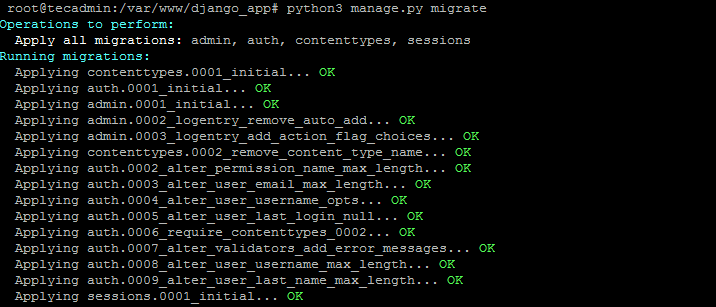


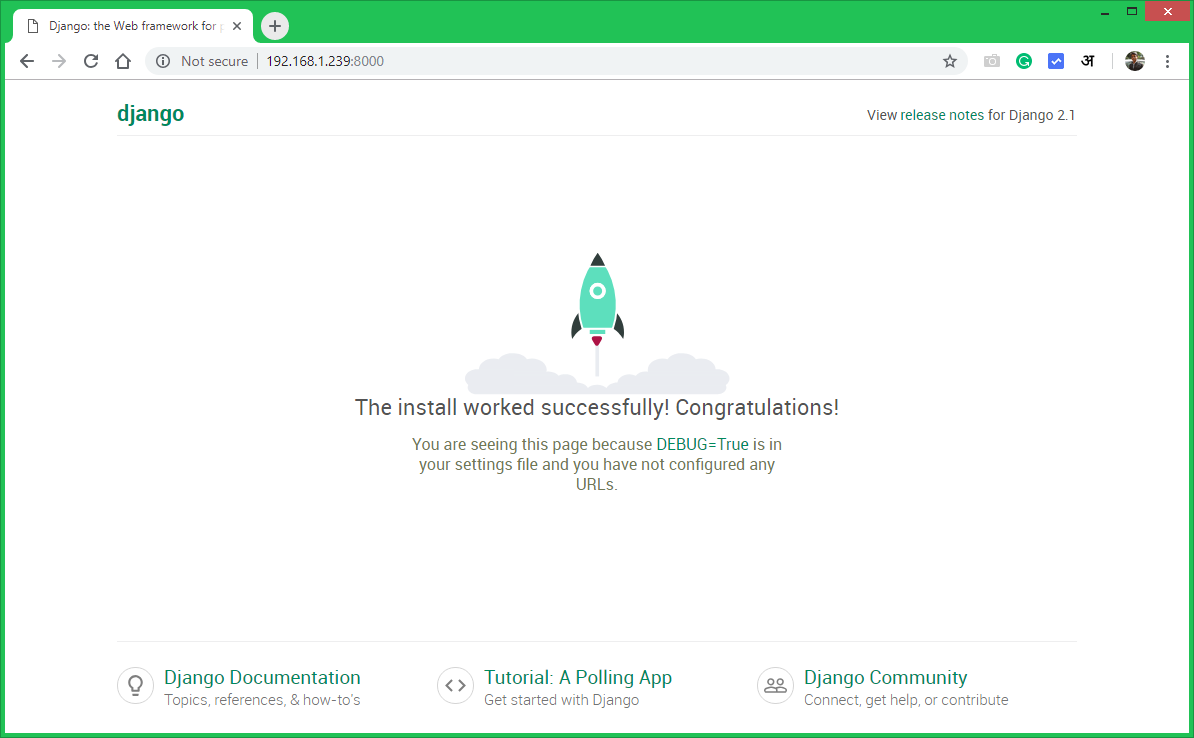
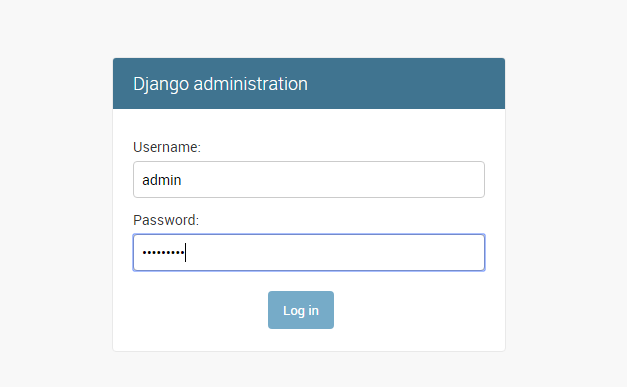
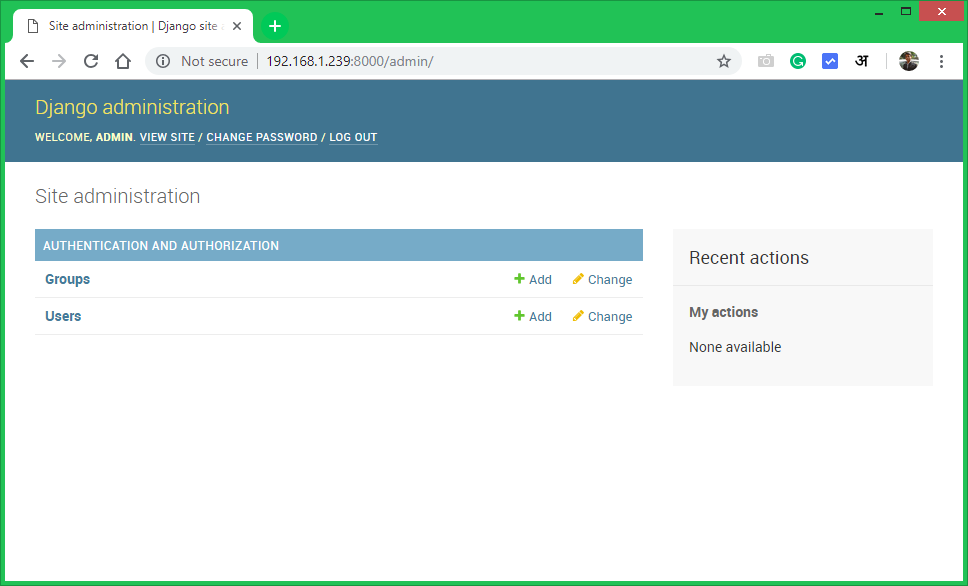
9 Comments
Many thanks Rahul, for sharing it with us.
Great Job.!
Best Regards,
Alexandre
The browser 192.168.1.239:8000 was not working for me.
After some research, I added ‘localhost’ to the ALLOWED_HOSTS. It worked 🙂
Thank you for this tutorial. its almost perfect.
Dear Rahul,
I’m also stucked as couldn’t get the admin page in browser. Please help
Regards,
Parmeshwar Sahu
Thanks,
This one also might be useful for someone https://askubuntu.com/questions/643417/message-cannot-find-installed-version-of-python-django-or-python3-django
awesome article
Thanks mate! Great instructions 🙂
Hi Rahul, I used this web instructions to install Django on my VM ubuntu 16, Every step was done correctly, funally I open Firefox and typed this IP (192.168.1.239: 8000) – I can not connect, here is connection time out. Please advice me what I can do here. Please respond me as soon as possible, thank you.
Also, I’d liked to ask you: can I load my real browser pages (real project) to Django , do modification, check my new code… and so on – I’m sure you understand what I mean.
Please respond me,
Thank you very much in advance.
Best Regards,
Larisa.
add IP address “0.0.0.0” and run 0.0.0.0:8000