Docker is container-based application framework, which wrap of a specific application with all its dependencies in a container. Docker containers can easily to ship to a remote location on start there without making entire application setup. This tutorial will help you to install and manage Docker on CentOS/RHEL 7/6 operating system.
Step 1 – Verify Requirements
For a standard installation, Docker required 64-bit operating system having Kernel >= 3.10 version. Older versions of Kernel have some missing requirements to run all features of Docker.
uname -r 3.19.0-49-generic
Also install the following packages on your system.
sudo yum install -y yum-utils device-mapper-persistent-data lvm2
Step 2 – Add Docker Yum Repository
Let’s add the official Docker yum repository on your system.
sudo yum config-manager --add-repo https://download.docker.com/linux/centos/docker-ce.repo
Step 3 – Install Docker on CentOS 7
After adding the yum repository to your CentOS system, update the yum cache by executing the following command.
sudo yum makecache fast
Now install docker community edition package to install docker on your system. This is installed many of required decencies on your system.
sudo yum install docker-ce
After successful installation of Docker engine, Let’s start the docker service.
sudo systemctl start docker.service
Then check the status of the Docker service.
Docker has been installed and running on your system. You can visit our Docker tutorial section to work with Docker containers.
How to Use Docker?
Search Docker Images
First of all search Docker container images from Docker hub. For example, below command will search all images with Ubuntu and list as output
sudo docker search centos
Download Docker Images
Now download the Docker container with name Ubuntu on your local system using following commands.
sudo docker pull ubuntu latest: Pulling from library/ubuntu fa5be2806d4c: Pull complete b4af4261cb15: Downloading [==> ] 3.779 MB/70.55 MB 5d358abc5d9c: Download complete 2933d50b9f77: Download complete
Now make sure that above images have been downloaded successfully on your system. Below command list all images.
sudo docker images REPOSITORY TAG IMAGE ID CREATED VIRTUAL SIZE ubuntu latest 36248ae4a9ac 2 days ago 188 MB centos latest 2933d50b9f77 2 days ago 196.6 MB
Launch New Container with Image
Finally, launch a Docker container using the above-downloaded image on your system. Below command will start a new container and provide you access to that container with /bin/bash shell.
docker run -i -t ubuntu /bin/bash
To exit from docker container type
After exiting from Docker container, execute below command to list all running containers.
docker ps CONTAINER ID IMAGE COMMAND CREATED STATUS PORTS NAMES f2582758af13 ubuntu "/bin/bash" 2 hours ago Up 2 hours first_ubuntu
By default Above command will list only running containers. To list all containers (including stopped container) use the following command.
docker ps -a
Start/Stop/Attach Container
You can start, stop or attach to any containers with following commands. To start container use following command.
docker start CONTAINER_ID
To stop container use following command.
docker stop CONTAINER_ID
To attach to currently running container use following command.
docker attach CONTAINER_ID

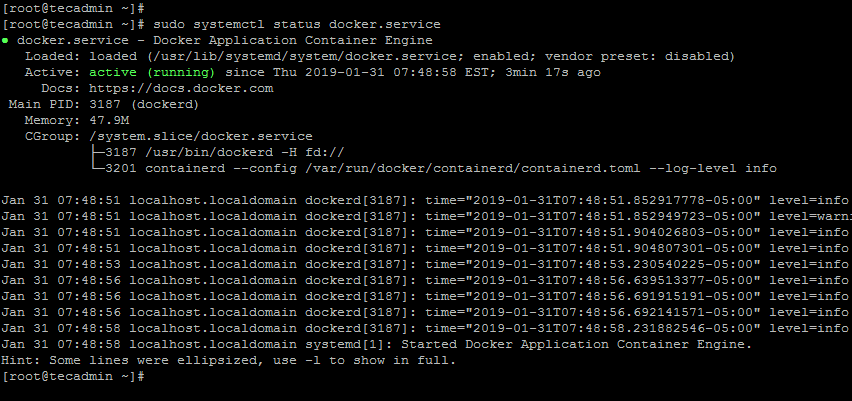
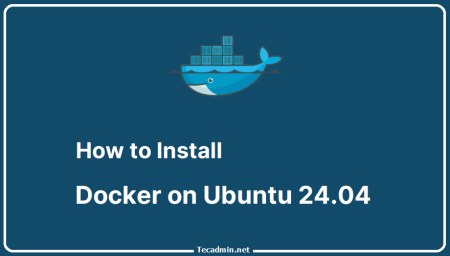
4 Comments
Great article, but step 2 is not correct.
Please correct it as below
yum config-manager –add-repo https://download.docker.com/linux/centos/docker-ce.repo
sudo yum-config-manager –add-repo https://download.docker.com/linux/centos/docker-ce.repo
Hello Rahul,
I am currently running RHEL 7.6 fully yum updated as of 20190201. Will I be running into any difficult issues sitting at 7.6? It certainly sounds like I’ll be just fine, judging by this discussion and your direction.
Would that be a fair assumption to make?
Best regards,
Leo
issue in installing docker 17.06 version in centos6 .error came dependented files are missing