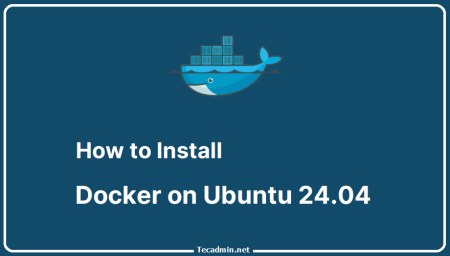Docker is a container-based application framework, which wraps a specific application with all its dependencies in a container. Docker containers can easily to ship to the remote location on start there without making entire application setup. This tutorial will help you to install Docker on Debian 10 Buster Linux distribution.
Step 1 – Prerequisites
First of all, remove any default Docker packages from the system before installation Docker on a Linux VPS. Execute commands to remove unnecessary Docker versions.
sudo apt-get purge docker lxc-docker docker-engine docker.io
Now, install some required packages on your system for installing Docker on Debian system. Run the below commands to do this:
sudo apt-get install apt-transport-https ca-certificates curl gnupg2 software-properties-common
Step 2 – Setup Docker PPA
After that, you need to import dockers official GPG key to verify packages signature before installing them with apt-get. Run the below command on terminal.
curl -fsSL https://download.docker.com/linux/debian/gpg | sudo apt-key add -
After that add the Docker repository on your Debian system which contains Docker packages including its dependencies. You must have to enable this repository to install Docker on Debian.
sudo add-apt-repository "deb [arch=amd64] https://download.docker.com/linux/debian buster stable"
Step 3 – Install Docker on Debian 10
Your system is now ready for Docker installation. Run the following commands to upgrade apt index and then install Docker community edition on Debian.
sudo apt-get update sudo apt-get install docker-ce
After successful installation of Docker community edition, the service will start automatically, Use below command to verify service status.
sudo systemctl status docker
Your system is now ready for running Docker containers. Use our Docker Tutorial for Beginners to working with Docker.
Step 4 – How to Use Docker
After installation of Docker on a Linux. Here are some basic details for search and download Docker images, launch containers and manage them.
Search Docker Images
docker search debian
Download Docker Images
docker pull debian
Now make sure that the above images have been downloaded successfully on your system. Below command list all images.
docker images REPOSITORY TAG IMAGE ID CREATED SIZE debian latest 3bbb526d2608 4 weeks ago 101MB
Launch New Container with Image
docker run -i -t debian /bin/bash
To exit from docker container type
After exiting from Docker container, execute below command to list all running containers.
docker ps CONTAINER ID IMAGE COMMAND CREATED STATUS PORTS NAMES g86370300af15 debian "/bin/bash" 2 hours ago Up 2 hours first_debian
By default Above command will list only running containers. To list all containers (including stopped container) use the following command.
docker ps -a
Start/Stop/Attach Container
You can start, stop or attach to any containers with following commands. To start container use following command.
docker start <CONTAINER_ID>
To stop container use following command.
docker stop <CONTAINER_ID>
To attach to currently running container use following command.
docker attach <CONTAINER_ID>
Step 5 – Remove Docker
To remove docker from your Debian system run following command.
sudo apt purge docker-ce