Elasticsearch is flexible and powerful open-source, distributed real-time search and analytics engine. Using a simple set of APIs provides the ability for full-text search. Elastic search is freely available under the Apache 2 license, which provides the most flexibility.
This tutorial will help you to setup Elasticsearch single node cluster on CentOS, Red Hat, and Fedora systems.
Step 1 – Prerequsities
Java is the primary requirement for installing Elasticsearch on any system. You can check the installed version of Java by executing the following command. If it returns an error, install Java on your system using this tutorial.
java -version
Step 2 – Setup Yum Repository
First of all, install GPG key for the elasticsearch rpm packages.
sudo rpm --import https://artifacts.elastic.co/GPG-KEY-elasticsearch
Then create yum repository file for the elasticsearch. Edit /etc/yum.repos.d/elasticsearch.repo file:
sudo vi /etc/yum.repos.d/elasticsearch.repo
Add below content:
[Elasticsearch-7] name=Elasticsearch repository for 7.x packages baseurl=https://artifacts.elastic.co/packages/7.x/yum gpgcheck=1 gpgkey=https://artifacts.elastic.co/GPG-KEY-elasticsearch enabled=1 autorefresh=1 type=rpm-md
Step 3 – Install Elasticsearch
After adding yum repository, just install Elasticsearch on CentOS and RHEL system using the following command:
sudo yum install elasticsearch
After successful installation edit Elasticsearch configuration file “/etc/elasticsearch/elasticsearch.yml” and set the network.host to localhost. You can also change it to the system LAP IP address to make it accessible over the network.
vim /etc/elasticsearch/elasticsearch.yml
network.host: localhost
Then enable the elasticsearch service and start it.
sudo systemctl enable elasticsearch sudo systemctl start elasticsearch
The ElasticSearch has been successfully installed and running on your CentOS or RHEL system.
Run the following command to verify service:
curl -X GET "localhost:9200/?pretty"
You will see the results like below:
{
"name" : "tecadmin",
"cluster_name" : "elasticsearch",
"cluster_uuid" : "HY8HoLHnRCeb3QzXnTcmrQ",
"version" : {
"number" : "7.4.0",
"build_flavor" : "default",
"build_type" : "rpm",
"build_hash" : "22e1767283e61a198cb4db791ea66e3f11ab9910",
"build_date" : "2019-09-27T08:36:48.569419Z",
"build_snapshot" : false,
"lucene_version" : "8.2.0",
"minimum_wire_compatibility_version" : "6.8.0",
"minimum_index_compatibility_version" : "6.0.0-beta1"
},
"tagline" : "You Know, for Search"
}
Step 4 – Elasticsearch Examples (Optional)
The following examples will help you to add, fetch and search data in the Elasticsearch cluster.
Create New Bucket
curl -XPUT http://localhost:9200/mybucket
Output:
{"acknowledged":true}
Adding Data to Elasticsearch
Use following commands to add some data in Elasticsearch.
Command 1:
curl -XPUT 'http://localhost:9200/mybucket/user/johny' -d '{ "name" : "Rahul Kumar" }'
Output:
{"_index":"mybucket","_type":"user","_id":"johny","_version":1,"created":true}
Command 2:
curl -XPUT 'http://localhost:9200/mybucket/post/1' -d '
{
"user": "Rahul",
"postDate": "01-15-2015",
"body": "This is Demo Post 1 in Elasticsearch" ,
"title": "Demo Post 1"
}'
Output:
{"_index":"mybucket","_type":"post","_id":"1","_version":1,"created":true}
Command 3:
curl -XPUT 'http://localhost:9200/mybucket/post/2' -d '
{
"user": "TecAdmin",
"postDate": "01-15-2015",
"body": "This is Demo Post 2 in Elasticsearch" ,
"title": "Demo Post 2"
}'
Output:
{"_index":"mybucket","_type":"post","_id":"2","_version":1,"created":true}
Fetching Data from Elasticsearch
Use the following command to GET data from ElasticSearch and read the output.
curl -XGET 'http://localhost:9200/mybucket/user/johny?pretty=true' curl -XGET 'http://localhost:9200/mybucket/post/1?pretty=true' curl -XGET 'http://localhost:9200/mybucket/post/2?pretty=true'
Searching in Elasticsearch
Use the following command to search data from elastic search. Below command will search all data associated with user johny.
curl 'http://localhost:9200/mybucket/post/_search?q=user:TecAdmin&pretty=true'
Output:
{
"took" : 145,
"timed_out" : false,
"_shards" : {
"total" : 5,
"successful" : 5,
"failed" : 0
},
"hits" : {
"total" : 1,
"max_score" : 0.30685282,
"hits" : [ {
"_index" : "mybucket",
"_type" : "post",
"_id" : "2",
"_score" : 0.30685282,
"_source":
{
"user": "TecAdmin",
"postDate": "01-15-2015",
"body": "This is Demo Post 2 in Elasticsearch" ,
"title": "Demo Post 2"
}
} ]
}
}

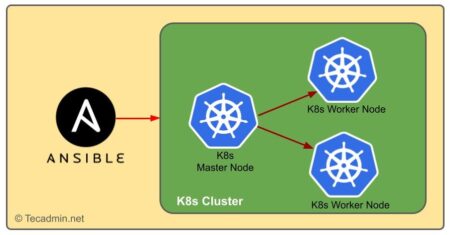
7 Comments
At step 3, after
sudo yum install elasticsearch
I got message, “No Package elasticsearch available.
Error: Nothing to do
My Java Version was 1.7.0_67
How to proceed now?
Hi,
I have checked and elasticsearch package are available to install in repository. Please check repository once again.
For new version elasticsearch version 2x, install plugin should : bin/plugin install
Great article. Congratulation!
Perfect article… written nicely
Thanks man…
Thanks!
really, you saved me so much time.
Hi this needs updating to java 1.7
please follow
http://www.cyberciti.biz/faq/centos-linux-6-install-java-sdk/
before installing elastic search
great article i thought this was going to be really hard.