Facebook is one of the leading social media networks. It is freely available for everyone around the world. Anyone can simply create an account using their email address and mobile number. After creating the account, you can access all of its features.
Facebook is available as a web application as well as provides mobile applications like Android and iOS. You can easily find the mobile applications from the respective play store. But none of the official applications are available for Desktop systems like Ubuntu. Even you can access it in the web browser, but sometimes we need a desktop application that provides easy to use interface.
In this tutorial, we will help you with installing Facebook Messenger on Ubuntu 18.04 LTS system.
Prerequisities
Assuming you have desktop system access with sudo privileged account.
Download Franz Application
You can download the Facebook Messenger application for your Ubuntu system directly from its Github releases pages. Click on the below image to open the Github page and download the Debian package (.dpkg) file as per your operating system architecture.
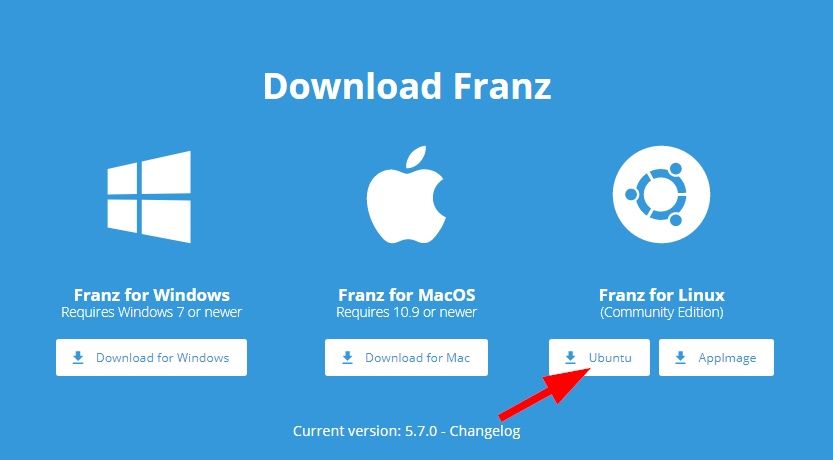
Alternatively uses the following command to download Franz 5.7.0 via the system terminal.
https://github.com/meetfranz/franz/releases/download/v5.7.0/franz_5.7.0_amd64.deb
Installing Franz
Use the dpkg package manager application to install the downloaded package on your system. Run the following command to install the Franz package.
sudo dpkg -i franz_5.7.0_amd64.deb
This will install the application on your system. In some cases, if the installation failed due to dependencies you need to run sudo apt install -f command to finish the installation.
Using Facebook Messenger
Launch the Fraz messenger application from the launcher button under the Applications.
Sign in with the existing account or create a new account. After login, you can add three social media networks freely. To add more social networks, you need to pay for that.
12 Comments
won’t work for me thanks
it does not work on ubuntu 21.04 because a necessary package needed to run it has been removed on ubuntu 21.04
not even close to working.
reparing to unpack messengerfordesktop-2.0.9-linux-amd64.deb …
Unpacking messengerfordesktop (2.0.9-171) …
dpkg: dependency problems prevent configuration of messengerfordesktop:
messengerfordesktop depends on libappindicator1 | libappindicator | libappindicator-gtk3; however:
Package libappindicator1 is not installed.
Package libappindicator is not installed.
Package libappindicator-gtk3 is not installed.
messengerfordesktop depends on gconf2; however:
Package gconf2 is not installed.
messengerfordesktop depends on gconf-service; however:
Package gconf-service is not installed.
messengerfordesktop depends on python; however:
Package python is not installed.
dpkg: error processing package messengerfordesktop (–install):
dependency problems – leaving unconfigured
Processing triggers for gnome-menus (3.36.0-1ubuntu1) …
Processing triggers for desktop-file-utils (0.24-1ubuntu3) …
Processing triggers for mime-support (3.64ubuntu1) …
Processing triggers for hicolor-icon-theme (0.17-2) …
Errors were encountered while processing:
messengerfordesktop
Hi,
Working like charm.
Only one remark: the dark themes does not change the message text input background to black to see what I’m typing with white font color. Under Ubuntu 18.04.3 LTS.
Regards.
Thank you. Works for me on Linux Mint 19 x64
Just want to say what a neat & friendly site. I love it. well done.
thank you buddy this version works great …. thanks (DEB/32)
Hello Rahul,
Well, am very much thankful for the instructions and links. It worked perfect for me.
Thanks Bro… Best Wishes…
The dev has dumped this project. Take a look at Caprine instead.
https://github.com/sindresorhus/caprine
You may wish to fix a typo: a missing space, in your terminal code.
At the moment, it is: sudo dpkg -imessengerfordesktop-2.0.9-linux-amd64.deb
It should instead be: sudo dpkg -i messengerfordesktop-2.0.9-linux-amd64.deb
Me indica éste error
dpkg: error: opción -m desconocida
ejecuta con gdebi