FFmpeg is a cross-platform solution for streaming audio and video as well as recording and conversion. Its also useful to convert multimedia files between various formats. FFmpeg includes libavcodec audio/video codec library in it.
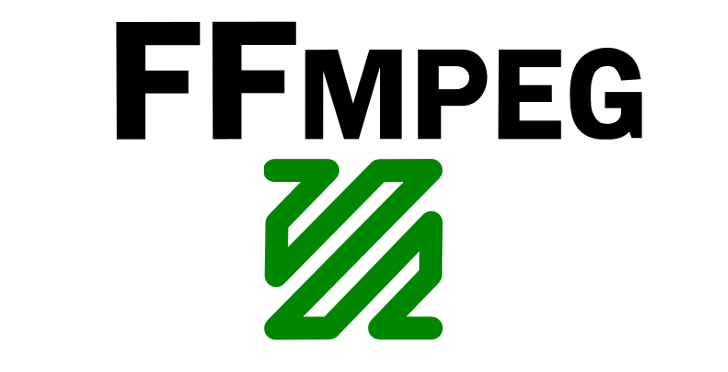
This article will describe you to how to install FFmpeg on CentOS , RHEL 7/6/5 and Fedora systems with easy steps. Also provides basic uses of ffmpeg. CentOS/RHEL uses must have enable atrpms rpm repository on his systems.
1. Install FFmpeg
CentOS/RHEL and Fedora users make sure that you have enabled atrpms repository in system. Let’s begin installing FFmpeg as per your operating system.
# yuminstall ffmpeg
2. Check FFmpeg Version
After successfully install FFmpeg, let’s check the version installed on system.
# ffmpeg-version ffmpeg version 2.0.2 built on Oct 27 2013 11:21:04 with gcc 4.4.6 (GCC) 20120305 (Red Hat 4.4.6-4) ....
3. FFmpeg Basic Commands
Here is the list of few ffmepg basic commands list.
Click here to read more about ffmpeg on its official site.
4. Basic Examples
Here are some basic examples of uses of ffmpeg command line. Please suggest more examples to add here.
Reduce .mov File Size:
$ ffmpeg -i in.mov -c:v libx264 -c:a copy -crf 20 out.mov
Convert .move To .mp4
ffmpeg -i in.mov -vcodec copy -acodec aac -strict experimental -ab 128k out.mp4




1 Comment
sudo rpm –import http://li.nux.ro/download/nux/RPM-GPG-KEY-nux.ro
sudo rpm -Uvh http://li.nux.ro/download/nux/dextop/el7/x86_64/nux-dextop-release-0-5.el7.nux.noarch.rpm
sudo yum install ffmpeg ffmpeg-devel -y