FFmpeg is a cross-platform solution for streaming audio and video as well as recording and conversion. It’s also useful to convert multimedia files between various formats. FFmpeg includes libavcodec audio/video codec library in it.
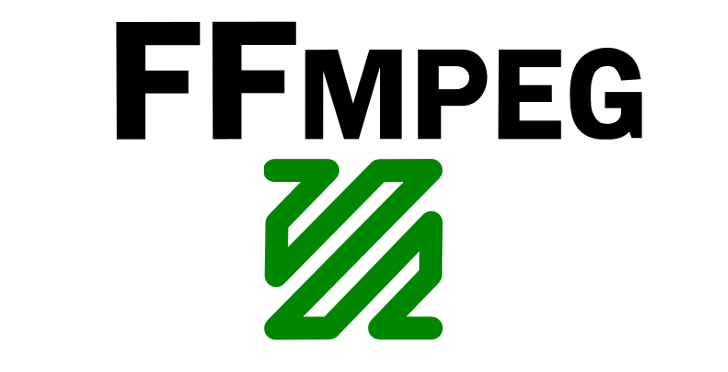
This article will describe how to install FFmpeg on Fedora 34/33/32/31/30 Linux systems using DNF. It also provides basic uses of the FFmpeg command-line utility.
Step 1 – Configure Yum Repository
First of all, You must have installed and enabled the RPMfusion repository on your Fedora system. If you don’t have installed, use the below commands to install.
sudo dnf install https://download1.rpmfusion.org/free/fedora/rpmfusion-free-release-$(rpm -E %fedora).noarch.rpm sudo dnf install https://download1.rpmfusion.org/nonfree/fedora/rpmfusion-nonfree-release-$(rpm -E %fedora).noarch.rpm
Step 2 – Install FFmpeg on Fedora
Now, your Fedora system is ready for the FFmpeg installation. Use the DNF package manager to begin the installation process of FFmpeg with the FFmpeg-devel package on the Fedora system.
sudo dnf install ffmpeg ffmpeg-devel
Step 3 – Check FFmpeg Version
After successfully installed FFmpeg packages on Fedora. Now use the following command to check the version installed on the system.
ffmpeg ffmpeg version 4.0.2 Copyright (c) 2000-2018 the FFmpeg developers built with gcc 8 (GCC) configuration: --prefix=/usr --bindir=/usr/bin --datadir=/usr/share/ffmpeg..... ....
Step 4 – FFmpeg Basic Commands (Optional)
Here is the list of few FFmpeg basic commands line options. These commands will help you to work with FFmpeg utility.
Click here to read more about ffmpeg on its official site.
Step 5 – FFmpeg Basic Examples
Here are a few basic examples of uses of the FFmpeg command line. Please suggest more examples to add here.
Reduce .mov File Size:
ffmpeg -i infile.mov -c:v libx264 -c:a copy -crf 20 outfile.mov
Convert .mov To .mp4
ffmpeg -i infile.mov -vcodec copy -acodec aac -strict experimental -ab 128k outfile.mp4

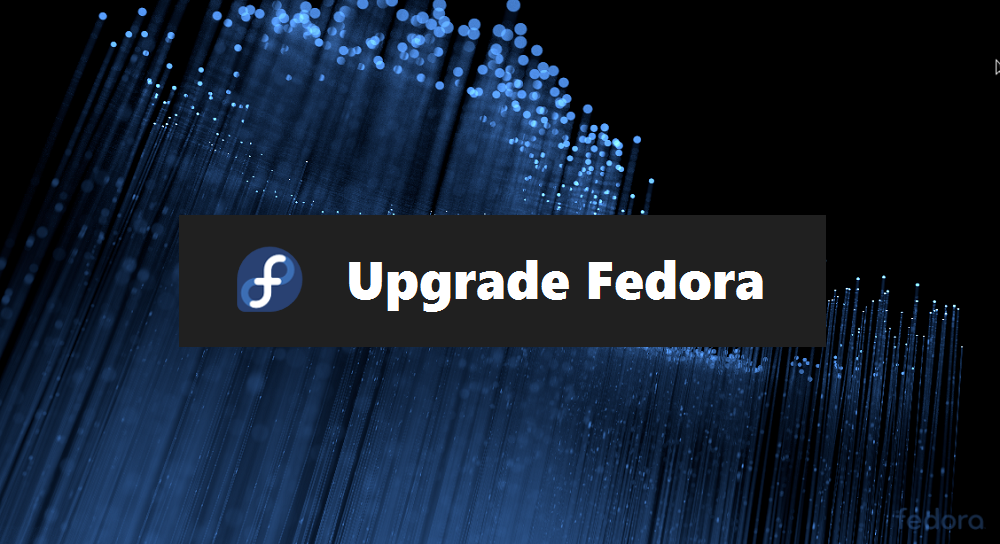
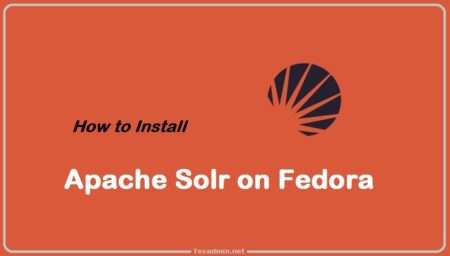
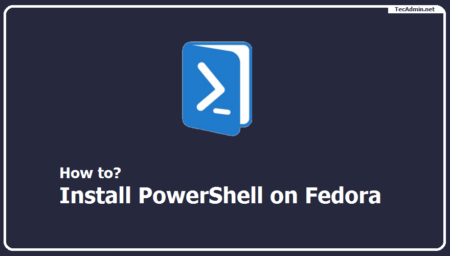
2 Comments
Thanks. ffmpeg is not in fedora 33 by default, so “Video Downloader”does not work. I somehow didn’t think about the repository, everything is fine, thank you again. I will make an article with a link.
Poquello
Thanks man