GIMP (GNU Image Manipulation Program) is a freely distributed software for manipulating images. We can easily optimize the image, convert their type using GIMP. It provides the power and flexibility to designers to transform images into truly unique creations. GIMP is a cross platforms application and is available for Linux, Windows, MAC OS, and FreeBSD, etc. This article will help you to install the latest Gimp on Ubuntu 20.04 Focal LTS Linux system.
Prerequisites
A running Ubuntu 20.04 Desktop system with sudo privileged account access.
Step 1 – Installing GIMP
Login to your Ubuntu desktop system and add an external apt repository in your system to install Gimp on Ubuntu 20.04 system.
First of all, execute the following command to configure Gimp PPA to your system.
sudo add-apt-repository ppa:ubuntuhandbook1/gimp
Then, execute the below commands to install Gimp on your Ubuntu system.
sudo apt updatesudo apt install gimp
Step 2 – Access GIMP Application
Type “gimp” on the system terminal or use the Gimp launcher icon to start the application.
gimp
Step 3- Uninstall GIMP
If you no longer need of Gimp and want to remove from your system, Use the following command to remove all Gimp application and associated data from your system.
sudo apt-get autoremove gimp gimp-plugin-registry
Conclusion
In this tutorial, you have learned to install, upgrade or uninstall the Gimp application on your Ubuntu 20.04 system.

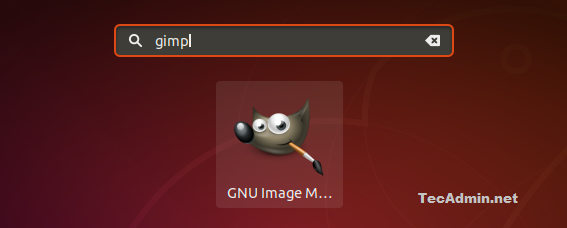
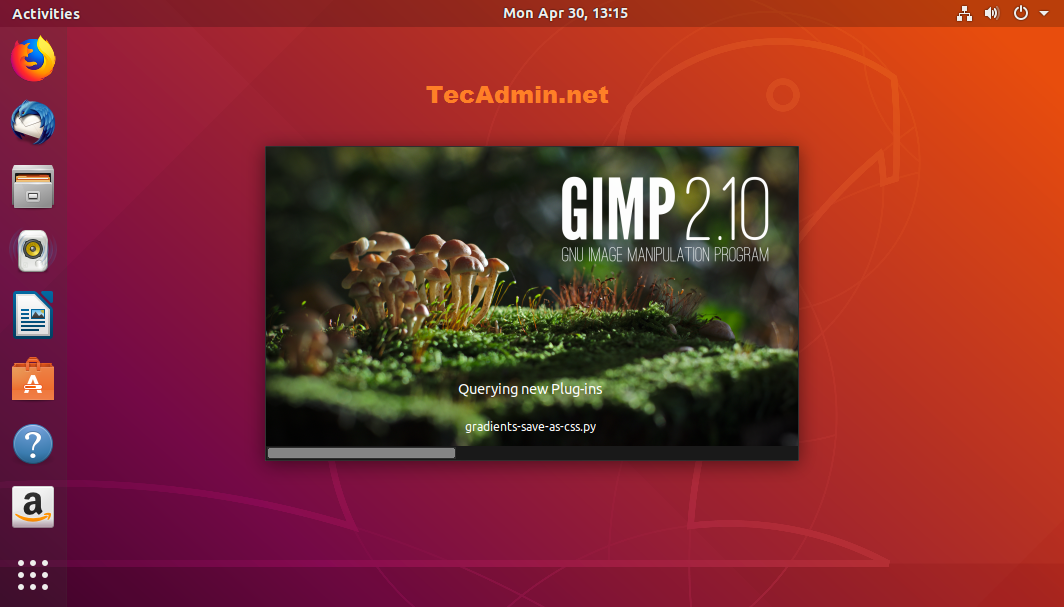


5 Comments
I ran the following:
sudo snap install gimp
This worked in my case.
Problem in package. package has broken
Hi Mahendra,
What error are you getting?
“`
$ sudo apt install gimp
Reading package lists… Done
Building dependency tree
Reading state information… Done
Some packages could not be installed. This may mean that you have
requested an impossible situation or if you are using the unstable
distribution that some required packages have not yet been created
or been moved out of Incoming.
The following information may help to resolve the situation:
The following packages have unmet dependencies:
gimp : Depends: libgimp2.0 (>= 2.10.18) but it is not going to be installed
Depends: libgimp2.0 (= 0.4.22) but it is not going to be installed
“`
It looks as if the problem may be that the package libopenexr23 has changed its name to libopenexr24 which is installed on my system. It is needed by libgegl which is needed by libgimp2.0. It appears that some dependencies may need to be fixed but they may not be under your control.