Google Chrome is the most popular web browser used by Internet users. It is available for the most popular operating systems (like Windows, Linux) and Android devices.
You can also install chromium browser on your Ubuntu system. The development team uses chromium source code to build the Chrome browser.
Google chrome is not installed by default on Ubuntu systems. So, this article will guide you to install the latest Google Chrome on Ubuntu 18.04 LTS Linux system.
Prerequisites
Login to your Ubuntu 18.04 LTS system with sudo privileged account.
Install Chrome on Ubuntu 18.04
The Chrome official team provides Debian packages of the Google chrome for the installation on Debian-based system. You just need to add the repository on your system and install Chrome.
First of all, import the GPG key to system used for verifying the packages singed by it. Open a terminal and execute following command:
wget -q -O - https://dl-ssl.google.com/linux/linux_signing_key.pub | sudo apt-key add -
Now, configure the Chrome PPA to your system. The below command will create a PPA file and configure repository:
echo “deb [arch=amd64] http://dl.google.com/linux/chrome/deb/ stable main” | sudo tee /etc/apt/sources.list.d/google.list’
Once you configured PPA, your Ubuntu system is ready for the Google chrome installation. Run the following commands to install google chrome on Ubuntu 18.04 system.
sudo apt updatesudo apt install google-chrome-stable
Press ‘y’, if the installer prompt for the confirmation.
Running Chrome Application
Click on the application’s launch button at bottom left corner, then search for google chrome. You will see the chrome launcher icon as below:
Click the launcher icon to start the Google Chrome application.
All done, enjoy browsing with the power of Google chrome.
Conclusion
In this tutorial, you have found the instructions to install the Google Chrome web browser on Ubuntu 18.04 LTS systems.

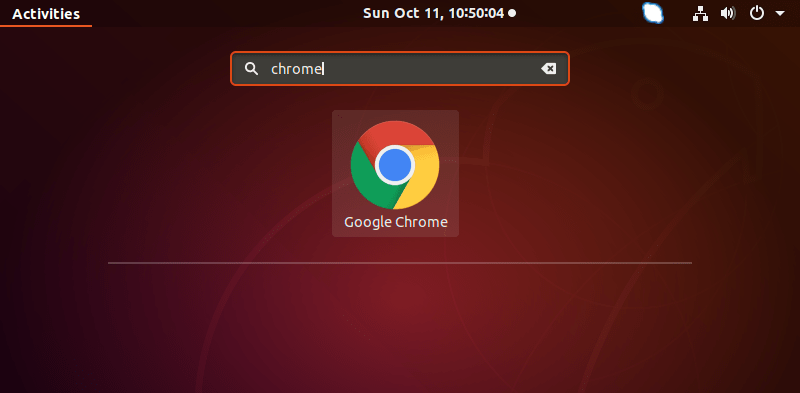
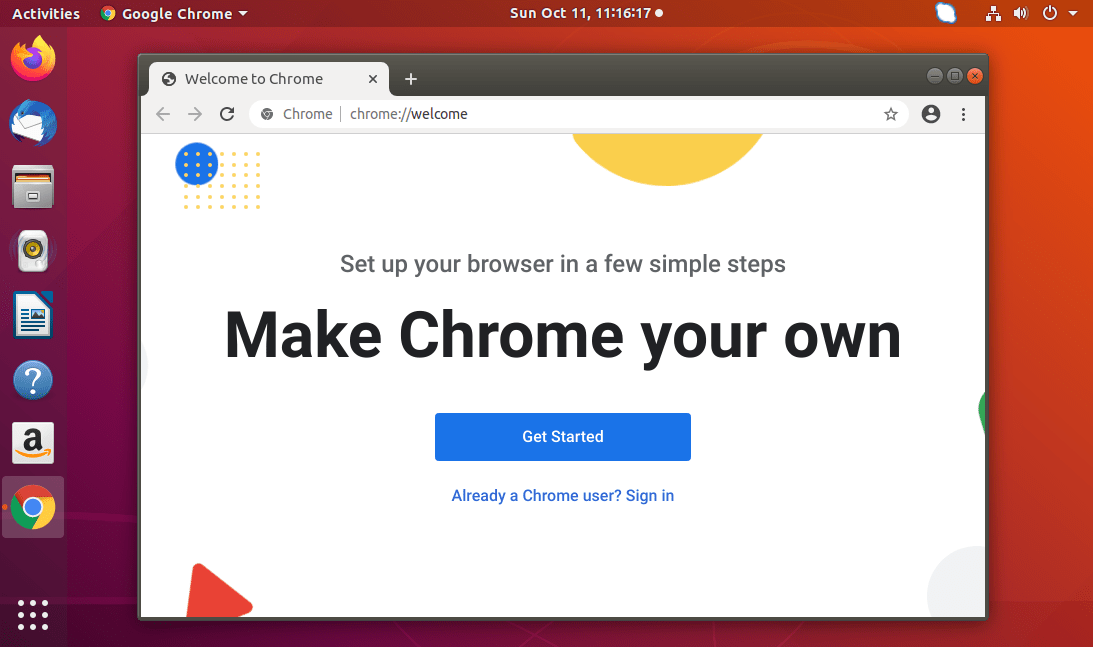
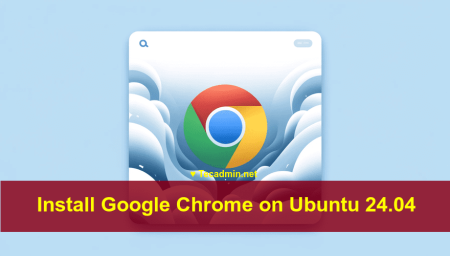

1 Comment
Suggestion:
echo “deb [arch=amd64] http://dl.google.com/linux/chrome/deb/ stable main” | sudo tee /etc/apt/sources.list.d/google.list’