Google Chrome is the most popular web browser between developers and Internet users. It is available for the most popular operating systems (like Windows, Linux) and Android devices. As of the last update of this article, Google Chrome 91 is the latest stable version available to install.
An official PPA is available to install Google Chrome on Ubuntu and other Debian-based systems. Which provides you easy to an install and update option. As well as, you can directly install Google chrome with a graphical interface. This tutorial will cover both methods to install Google Chrome with Command line and GUI.
If you are searching for the Chromium web browser, You can use our tutorial to install Chromium web browser on Ubuntu system.
Let’s begin the installation of the latest Google Chrome web browser on the Ubuntu 20.04 LTS systems.
Prerequisites
- You must have a running Ubuntu 20.04 LTS Desktop system.
- Login to your Desktop system with sudo privileged account.
Installing Google Chrome on Ubuntu
First of all, You need to configure Google Chrome Apt repository on your Ubuntu system. Before adding the repository, you must import the GPG key to your system.
- Open a terminal on your system and type:
wget -q -O - https://dl-ssl.google.com/linux/linux_signing_key.pub | sudo apt-key add - - Next, create a Apt PPA file for Google chrome on your system by executing:
sudo sh -c 'echo "deb [arch=amd64] http://dl.google.com/linux/chrome/deb/ stable main" >> /etc/apt/sources.list.d/google.list'The above command will create an Apt configuration file /etc/apt/sources.list.d/google.list to your system.
- Your system is ready for Google Chrome installation. Execute the following commands to update the apt cache and install the Google chrome stable package on a Ubuntu system.
sudo apt updatesudo apt install google-chrome-stablePress ‘y’ for all the confirmation asked by the installer.
That’s it. You have successfully installed the Google chrome web browser on your Ubuntu system.
Launch Chrome Application
Once the installation finished, you can run the application from applications. Click on show application’s icon at bottom left. Then search for the Google chrome, and you will see the application like below:
Click on the launcher icon to start Google chrome on the Ubuntu system.
Enjoy browsing!
Upgrade Chrome on Ubuntu
You have installed Google chrome from the official PPA on your Ubuntu system. The upgrade of Google chrome is straightforward. Open a terminal and execute the below commands to upgrade Google chrome on a Ubuntu system.
sudo apt update && apt upgrade
The above command will upgrade all system packages including Google chrome on your system.
Conclusion
Congratulation’s you have successfully installed Google chrome on Ubuntu 20.04 Linux system. The same commands will also be used to upgrade the older versions.
You can also use the Google chrome GUI installer to install with a graphical interface.
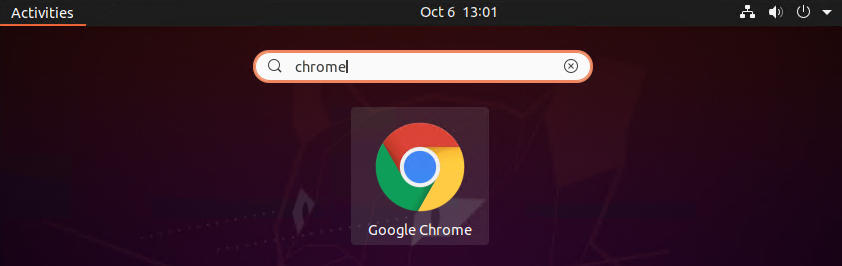
1 Comment
Great
thanks
Tried alot and at last this one worked.