Gradle is an open-source build tool for the automation of applications. The Gradle helps developers team to build, automate and deliver software easier and faster, which increased their productivity. It can build applications written in Java, C++, Python or your language of choice.
This tutorial will help you to install Gradle on Ubuntu 20.04 LTS system.
You may like:
Prerequisites
You must have root or sudo privilege account access on Ubuntu 20.04 system.
Gradle required Java language for running on any operating system. So first of all, Make sure you have Java installed on your system. also make sure you have installed JDK and JRE both.
java -version openjdk 11.0.7 2020-04-14 OpenJDK Runtime Environment (build 11.0.7+10-post-Ubuntu-3ubuntu1) OpenJDK 64-Bit Server VM (build 11.0.7+10-post-Ubuntu-3ubuntu1, mixed mode, sharing)
If you don’t have Java Development Kit installed on your system. Use below command to install it.
sudo apt install default-jdk
Step 1 – Install Gradle on Ubuntu 20.04
After installation of Java, download the latest Gradle distribution release binary file from its official download page.
wget https://downloads.gradle-dn.com/distributions/gradle-6.5.1-bin.zip
Then extract the downloaded archive and place it to the proper location. Generally, I used /usr/local directory for storing applications. You can use alternative directory like /opt.
unzip gradle-6.5.1-bin.zip mv gradle-6.5.1 /usr/local/gradle
Gradle has been configured on your system.
Step 2 – Setup Environment Variable
Next, you need to setup Gradle with PATH environment variable, Also make sure the variable is set after system reboot.
Place a shell script under profile.d directory to set PATH variable on reboot. Create a file like below:
vim /etc/profile.d/gradle.sh
and add the below line to file
export PATH=/usr/local/gradle/bin:$PATH
Save file and close it. Now source the script to apply environment for current shell.
source /etc/profile.d/gradle.sh
And you have done the Grandle installation on Ubuntu system.
Step 3 – Test Gradle Setup
The Gradle has been configured successfully on your system. You can use use Gradle tool to build your applications. Let’s check the installed version on your system.
gradle -v
Output
Welcome to Gradle 6.5.1! Here are the highlights of this release: - Support for building, testing and running Java Modules - Precompiled script plugins for Groovy DSL - Single dependency lock file per project For more details see https://docs.gradle.org/6.5.1/release-notes.html ------------------------------------------------------------ Gradle 6.5.1 ------------------------------------------------------------ Build time: 2020-05-15 19:43:40 UTC Revision: 1a04183c502614b5c80e33d603074e0b4a2777c5 Kotlin: 1.3.71 Groovy: 2.5.10 Ant: Apache Ant(TM) version 1.10.7 compiled on September 1 2019 JVM: 11.0.7 (Ubuntu 11.0.7+10-post-Ubuntu-3ubuntu1) OS: Linux 5.4.0-26-generic amd64
Conclusion
In this tutorial, you have learned to install Gradle on Ubuntu 20.04 LTS system.

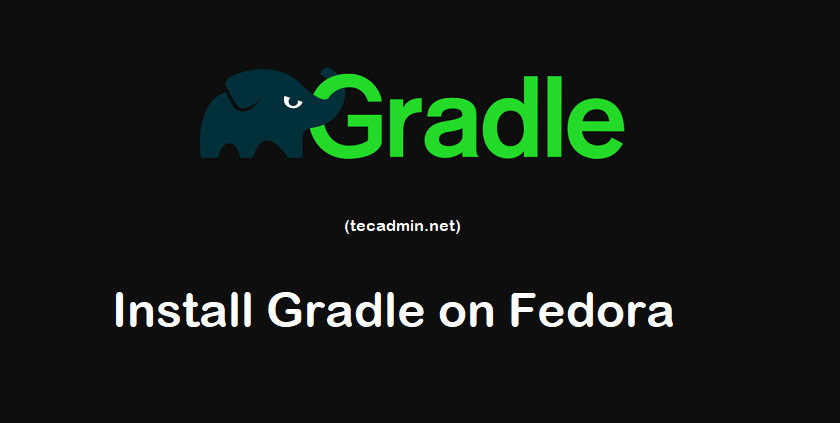
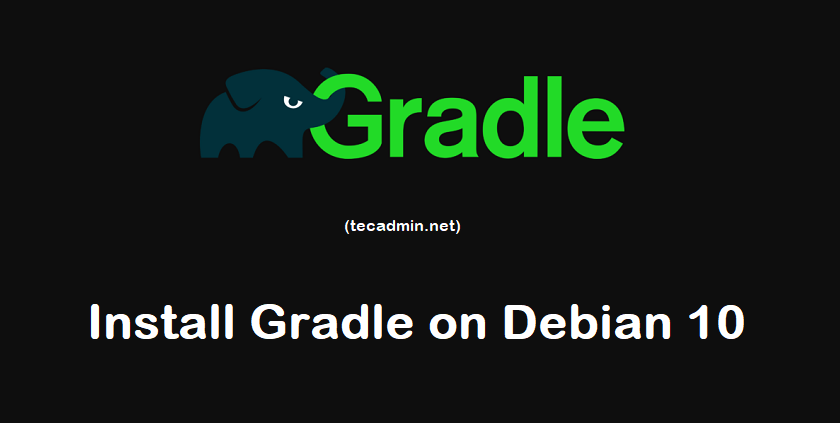
1 Comment
Thank you for this great guide.
Finally gradle installed on my new KDE Neon system.