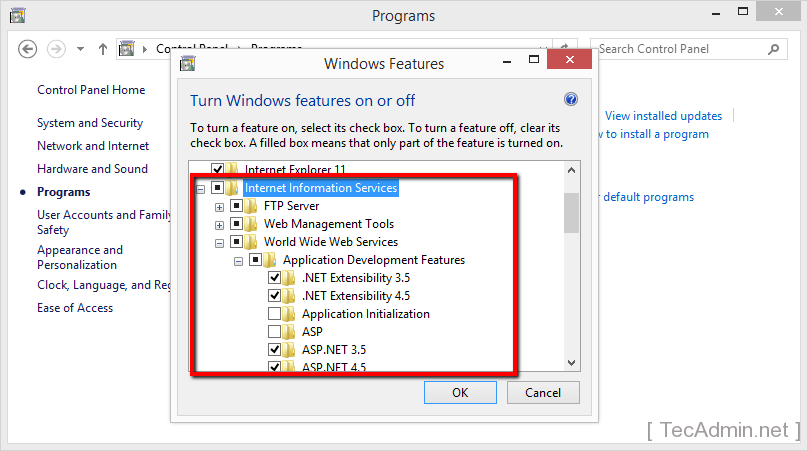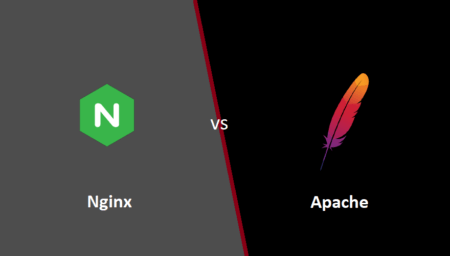IIS (Internet Information Services) is the Web server for windows operating system created by Microsoft. This article will help you to how to install or enable IIS server on Microsoft Windows 8 operating system.
Install IIS on Windows 8
Follow the below step by step tutorial to install IIS server on Microsoft Windows 8 systems.
Advertisement
- 1. Open Control Panel on your system and click programs link.
- 2. Now click on “Turn Windows features on of off” in Programs and Features section.
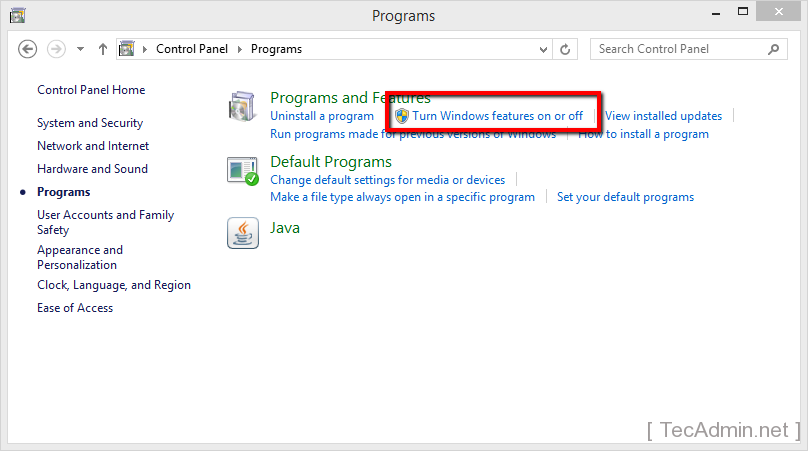
- 3. You will get a list of features. Select “Internet Information Services” option and expand it to select other required features to be installed in IIS. Now click OK.
- 4. After completing installation, You will get message like below.
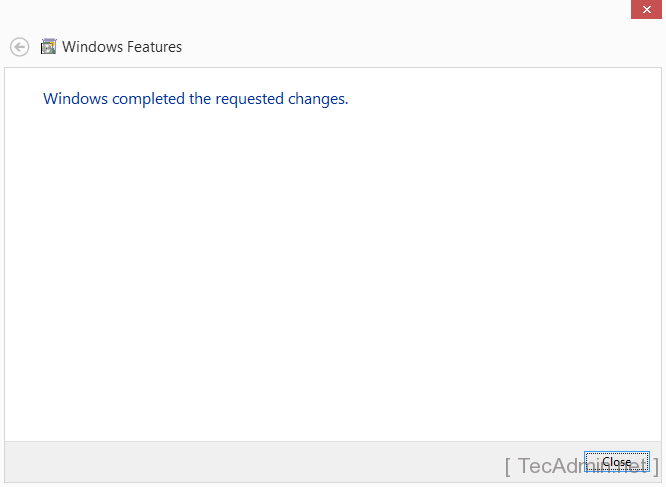 Start IIS on Windows
Start IIS on Windows
To start IIS type inetmgr on run window like below screencast.
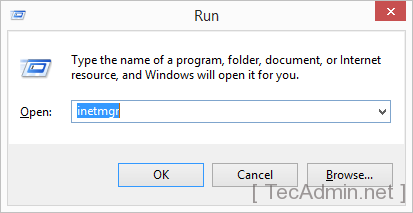
Internet Information Services Admin Control Panel.