KDE Plasma Desktop is a popular, feature-rich desktop environment known for its flexibility and visual appeal. It runs on Linux and BSD operating systems, that offer users a highly customizable interface with a modern look. Plasma stands out with its use of widgets, which can be added to the desktop to provide quick access to functionality and information.
Kubuntu comes with a preloaded KDE Desktop environment, which is a combination of Ubuntu + KDE Plasma Desktop. This tutorial will help you to install the lightweight KDE Plasma desktop environment on a Ubuntu Linux system.
Available KDE Editions
You might want to know about available KDE editions. Here is a brief description of all 3 main KDE editions that is available for installation.
- KDE full: This comes with the full packages of KDE with all default applications.
- KDE standard: This version comes with few selected applications only.
- KDE Plasma: This is a minimal version of KDE comes with basics application’s such as the file manager, browser, and text editor etc.
Step 1: Before You Begin
Login to your Ubuntu system and run the following commands to update the Apt cache and update all the currently installed packages.
sudo apt update && sudo upgrade
Step 2: Installing KDE Desktop on Ubuntu
The K Desktop Environment debian packages are available under the default repositories of most operating systems. Which you can directly install without adding any third party repositories.
It’s time to select from one of the three available installation options for the KDE Plasma desktop on your Ubuntu system.
- KDE Plasma Desktop (Recommended): For a standard installation, execute the following command:
sudo apt install kde-plasma-desktop - KDE Standard Edition: If you desire additional features, consider installing the standard edition with:
sudo apt install kde-standard - Full KDE Version: For a comprehensive suite of KDE features, install the full version. Note that this option requires more disk space and the installation time will be longer due to its size.
sudo apt install kde-full
Please be aware that the installation duration will vary based on your internet speed and involves downloading a significant number of packages.
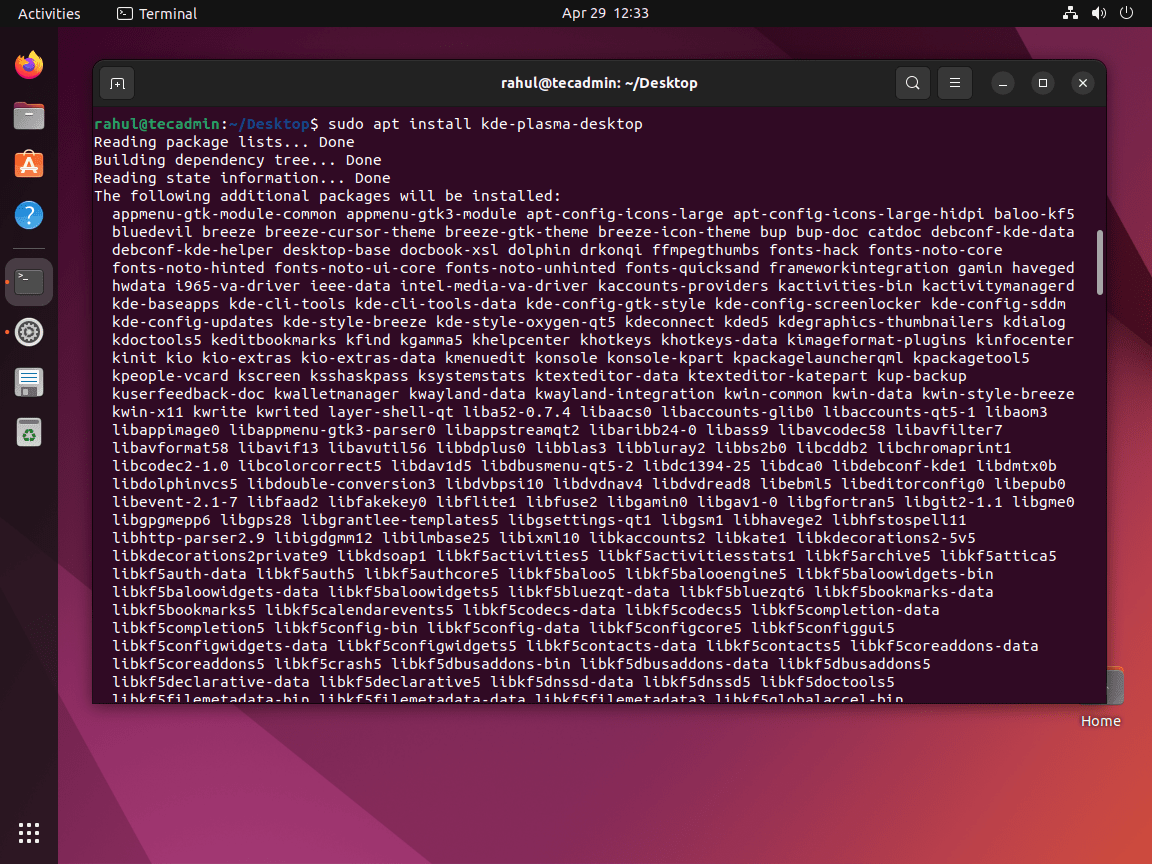
During the installation, the system will prompt to select the display manager. The KDE uses the sddm as a default display manager. Use the UP+DOWN arrow keys to select the sdda and press TAB to select OK and hit Enter.
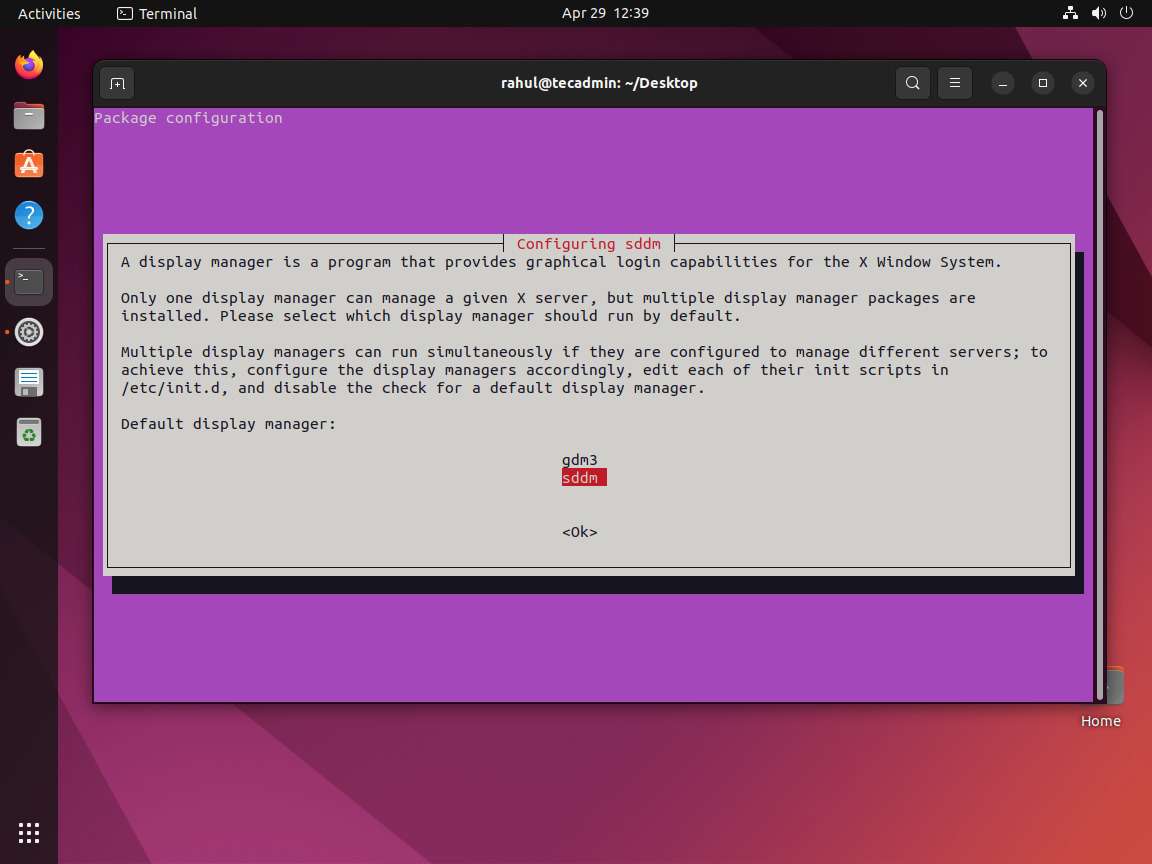
In case, you selected the wrong option. Not to worry, let the installation finish. The default display manager will show you the login screen of the previous desktop environment. At the login screen, you can choose, which desktop should be loaded after user login.
Later in this article, we will discuss, how to change the display manager in the Ubuntu system.
Now reboot your system
sudo reboot
After rebooting your system, You will see the KDE login screen.
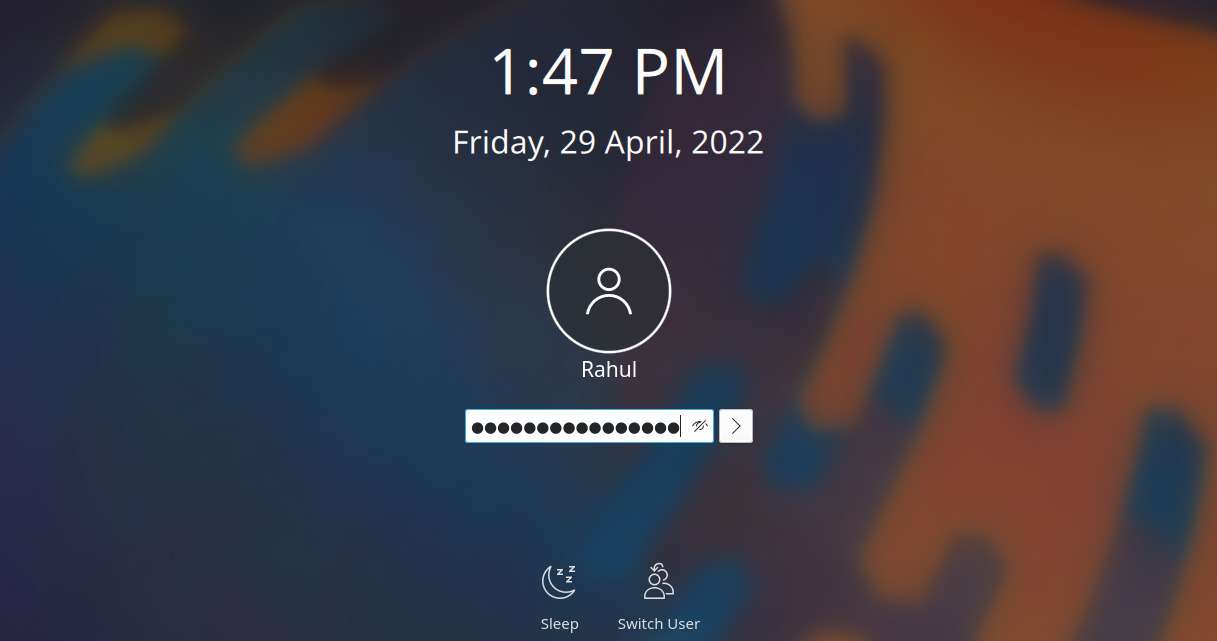
After login into the system, you can find the KDE Plasma desktop version under the system settings.
Open System Settings >> Select “About this system” under System Administration section in sidebar.

Congratulations, After completing the above steps. You will have successfully installed KDE Plasma Desktop on your Ubuntu system.
Step 3: Changing Display Manager (Optional)
You can also default display manager any time by running the following command:
sudo dpkg-reconfigure sddm
Select the display manager of your choice in the pop-up and hit the Ok button.
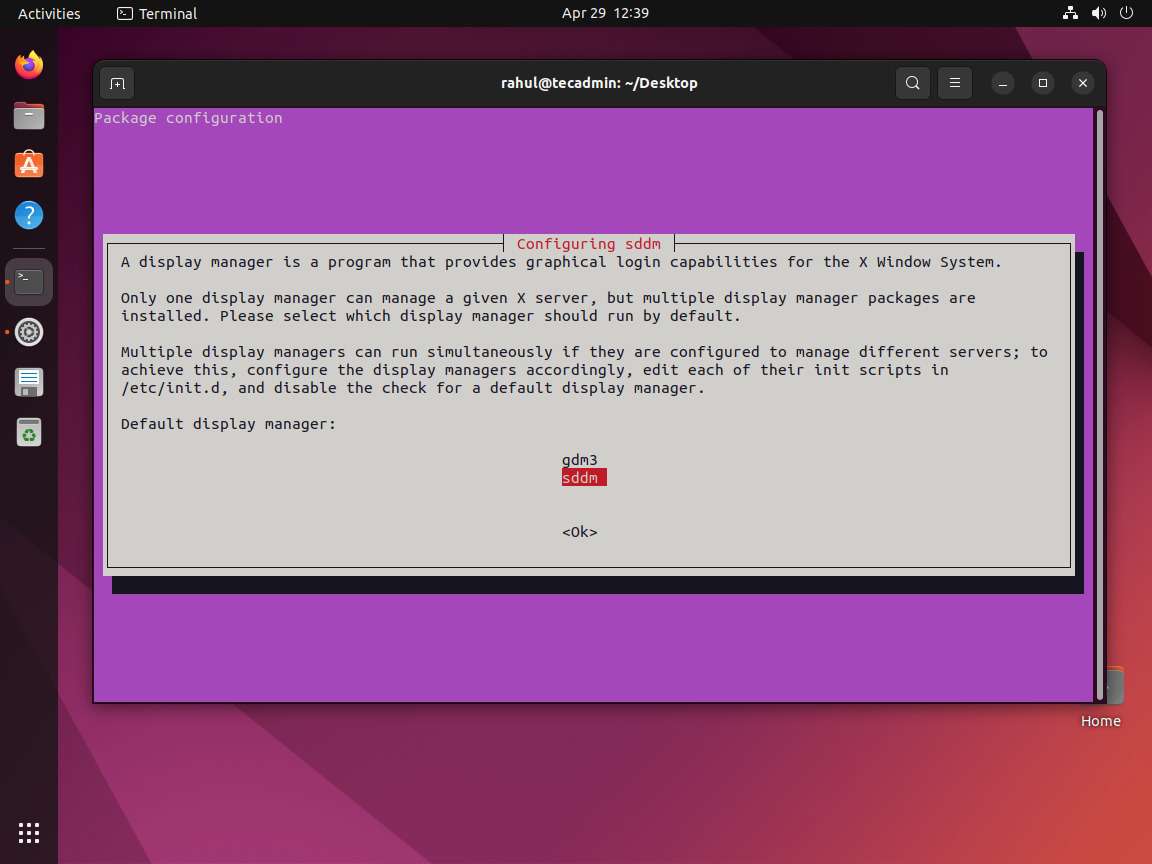
During the next reboot, you will see an updated display manager login screen.
Conclusion
This tutorial guides you through installing the KDE Plasma Desktop environment on an Ubuntu, Debian and Linux Mint operating systems. It also includes step-by-step instructions for changing the display manager. This guide clearly explains the steps, so even if you’re new to Linux, you can easily set up and improve your desktop experience with the features and look of KDE Plasma on Linux system.



2 Comments
hi rahul,
i have ubuntu 10 and can’t install kde what do i do it says could not find package kubuntu-desktop and also same for kde-standard maybe too old?
Thanks for sharing your views….