KDE Plasma provides a most beautiful desktop environment for Linux-Unix users. KDE development team is continuously enhancing the features. In order this they have announced the latest version of KDE Plasma 5.10.
Plasma 5.10 Features
A large number of feature improvements and new features has been applied in this release. Here are few below:
- Task Manager, the list of applications in the panel, has gained options for middle mouse click such as grouping and ungrouping applications.
- The size of the icon in vertical Task Managers is now configurable.
- Spring Loading in Folder View making drag and drop of files powerful and quick.
- Media controls on lock screen. Pause music on suspend.
- Some Performance optimizations are done in Pager and Task Manager.
- The obtain more security of the lock screen architecture got reworked and ensure your system is secured when the screen is locked.
- To improve Touch Screen Support a Virtual Keyboard is available in lock screen and login screen.
- A new System Settings module lets you download and select boot time splashes.
- Many more…
Install KDE Plasma 5.10 on Ubuntu & LinuxMint
Use the following commands to install KDE Plasma 5.10 desktop on Ubuntu/Kubuntu 17.04/16.04 and LinuxMint 18 system. First, you need to add backports PPA to your system provided by Kubuntu team. After the upgrade current packages on your system.
$ sudo add-apt-repository ppa:kubuntu-ppa/backports $ sudo apt update && sudo apt upgrade
The above commands may take some time to complete. Let’s have a cup of coffee. After completion of above commands, finally install KDE Plasma 5.10 desktop.
$ sudo apt install kubuntu-desktop
During the installation process, the installer will prompt to select Default Display Manager. Choose lightdm and continue to installation.
Wait for the installation complete.
Install KDE Plasma 5.10 on Debian
For KDE Plasma 5.10 installation on Debian use tasksel, Which provides installation of multiple related packages on Linux system. Use the following command to install KDE Plasma 5.10 desktop on Debain system.
$ sudo tasksel install kde-desktop
Login with KDE Plasma 5.10
After completing the installation, reboot your system. Now select desktop environment to Plasma
Input the password of the user and press enter to log in.
After login you will get the beautiful KDE plasma desktop.
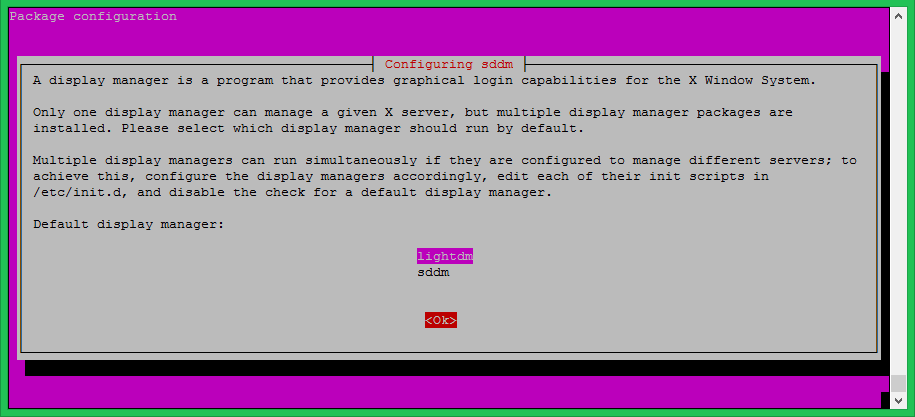
5 Comments
Hi,
My Ubuntu laptop is stuck at bootup. It just shows plasma 5.10.5 loading screen and then goes to black screen. New to Ubuntu so please bear.
Does it work for Ubuntu 14.04? I tried to installed but the default display manager did not pop up?
The same here. It just install the last Plasma LTS (5.8) but not 5.10
ESTELONDONO, here is how to do this:
https://forums.linuxmint.com/viewtopic.php?f=56&t=249871#p1345918
Do not see Plasma 5.10 for Ububtu 16.04/Mint 18.x there – only Plasma 5.8.x