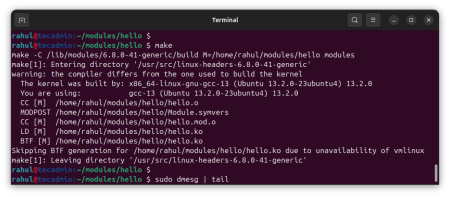Ubuntu and Linux Mint are two popular Linux distributions that are widely used by individuals and organizations. One of the benefits of using Linux is the ability to upgrade to the latest kernel version. In this article, we will guide you through the steps to install the latest kernel on Ubuntu and Linux Mint.
Before we proceed, it is important to note that installing the latest kernel may cause instability issues and can potentially break your system. It is recommended to backup your important data before proceeding with the installation.
Step 1: Update your system
Before installing the latest kernel, it is recommended to update your system to the latest packages. Open the terminal and run the following command:
sudo apt update && sudo apt upgrade
This will update all the installed packages to their latest version.
Step 2: Add the Ubuntu Kernel Team PPA
The Ubuntu Kernel Team maintains a Personal Package Archive (PPA) for the latest kernel releases. To add the PPA, run the following command:
sudo add-apt-repository ppa:canonical-kernel-team/ppa
Step 3: Install the latest kernel
Once the PPA is added, update the package list again by running the following command:
sudo apt update
To install the latest kernel, run the following command:
sudo apt install linux-generic
This will install the latest generic kernel available in the PPA.
Step 4: Reboot your system
After installing the latest kernel, it is recommended to reboot your system to apply the changes. Run the following command to reboot your system:
sudo reboot
Once your system is rebooted, verify the kernel version by running the following command:
uname -r
This will display the current kernel version.
Conclusion
Installing the latest kernel on Ubuntu and Linux Mint is a straightforward process. With the above steps, you can easily upgrade to the latest kernel version. However, it is important to note that installing the latest kernel version may cause stability issues and can potentially break your system. It is recommended to backup your important data before proceeding with the installation.