Memcache is the powerful in memory database server widely used for high performance data storage. It stored the object in format of key-value pairs, which is very suitable format for string objects. It is widely used for storing sessions in a load balancing environment. Many of the dynamic websites uses Memcahe for caching object to achieve and high throughput
This article will help you to install and configure Memcached server on Ubuntu 24.04 LTS systems.
Step 1: Install Memcached
First of all, update Apt package cache on your system then install Memcached service on your system. Execute below commands from command prompt.
sudo apt updatesudo apt install memcached
Step 2: Configure Memcached
You can find the details information about Memcache configuration here. For inital level configuration check for the following settings under Memcache configuration file /etc/memcached.conf.
- -d => Run Memcached in deamon mode. You can use this option to configure your Memcached server to run as service.
- -m => Define the maximum number of Memory can be used by Memcached deamon. (default: 64 MB)
- -p => Defind port for Memcached to listen on. (default: 11211)
- -l => Defind the IP address to Memcached listen on. Set
0.0.0.0to listen on all IPs(interfaces) configured on system.
After making changes, restart the Memcached service.
Step 3: Verify Memcached
Use the following command to check and verify that Memcached service is running properly on your system. This will show you the current statstics of your Memcached server. So the values may be differ that below results.
echo "stats settings" | nc localhost 11211
STAT maxbytes 67108864 STAT maxconns 1024 STAT tcpport 11211 STAT udpport 0 STAT inter 127.0.0.1,::1 STAT verbosity 0 STAT oldest 0 STAT evictions on STAT domain_socket NULL STAT umask 700 STAT shutdown_command no STAT growth_factor 1.25 STAT chunk_size 48 STAT num_threads 4 STAT num_threads_per_udp 1 STAT stat_key_prefix : STAT detail_enabled no STAT reqs_per_event 20 STAT cas_enabled yes STAT tcp_backlog 1024 STAT binding_protocol auto-negotiate STAT auth_enabled_sasl no STAT auth_enabled_ascii no STAT item_size_max 1048576 STAT maxconns_fast yes STAT hashpower_init 0 STAT slab_reassign yes STAT slab_automove 1 STAT slab_automove_ratio 0.80 STAT slab_automove_window 30 STAT slab_chunk_max 524288 STAT lru_crawler yes STAT lru_crawler_sleep 100 STAT lru_crawler_tocrawl 0 STAT tail_repair_time 0 STAT flush_enabled yes STAT dump_enabled yes STAT hash_algorithm murmur3 STAT lru_maintainer_thread yes STAT lru_segmented yes STAT hot_lru_pct 20 STAT warm_lru_pct 40 STAT hot_max_factor 0.20 STAT warm_max_factor 2.00 STAT temp_lru no STAT temporary_ttl 61 STAT idle_timeout 0 STAT watcher_logbuf_size 262144 STAT worker_logbuf_size 65536 STAT read_buf_mem_limit 0 STAT track_sizes no STAT inline_ascii_response no STAT ext_item_size 512 STAT ext_item_age 4294967295 STAT ext_low_ttl 0 STAT ext_recache_rate 2000 STAT ext_wbuf_size 4194304 STAT ext_compact_under 0 STAT ext_drop_under 0 STAT ext_max_sleep 1000000 STAT ext_max_frag 0.80 STAT slab_automove_freeratio 0.010 STAT ext_drop_unread no STAT ssl_enabled no STAT ssl_chain_cert (null) STAT ssl_key (null) STAT ssl_verify_mode 0 STAT ssl_keyformat 1 STAT ssl_ciphers NULL STAT ssl_ca_cert NULL STAT ssl_wbuf_size 16384 STAT ssl_session_cache no STAT ssl_kernel_tls no STAT ssl_min_version tlsv1.2 STAT num_napi_ids (null) STAT memory_file (null) STAT client_flags_size 4 END
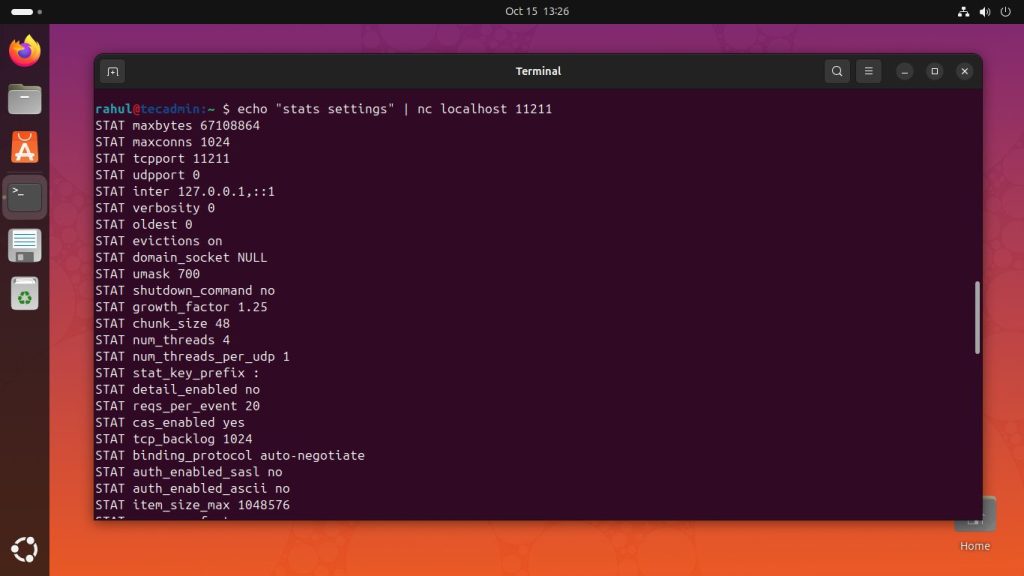
Step 4: Install Memcached PHP Module (Optional)
To connect Memcached using PHP application required to installed its PHP extension. First, make sure you have installed latest PHP from ppa:ondrej/php PPA on your Ubuntu system. If you have already installed PHP on your system, just skip PHP installation commands below.
sudo add-apt-repository ppa:ondrej/phpsudo apt-get updatesudo apt-get install -y php php-dev php-pear libapache2-mod-php
Now install PHP Memcached module on your system. The below command will also do the required configuration.
sudo apt-get install -y php-memcached
After completing the installation, you must restart the Apache service.
sudo systemctl restart apache2
Check if Memcache php extension is enabled and working properly. Create a info.php file using following code
<?php
phpinfo();
?>
Now access info.php on the web interface and search for Memcache, You will get the result like below.
Conclusion
This tutorial will help you to install Memcached server on Ubuntu 24.04. You can connect the Memcache server on port 11211 using command line as well as programming languages.


6 Comments
I followed all the steps but still this return empty echo “stats settings” | nc localhost 11211
Thank you
I am running with Debian 8 Jessie.
Follow the instructions given above and can see the Memcached Enabled at the server end. But nothing is shown in the phpinfo file.
When check the status:
test:/# service memcached status
● memcached.service – memcached daemon
Loaded: loaded (/lib/systemd/system/memcached.service; enabled)
Active: active (running) since Wed 2019-11-13 13:11:25 CET; 4s ago
Main PID: 30472 (memcached)
CGroup: /system.slice/memcached.service
└─30472 /usr/bin/memcached -m 64 -p 11211 -u memcache -l 127.0.0.1
Hi Heena, Did you installed php-memcached extension?
Thank you very very much. it is very useful for me . you are telling each and every thing about installing memcached and also step by step.
Super – thank you!!