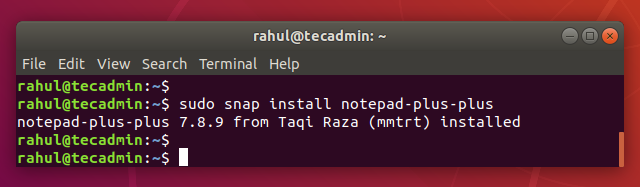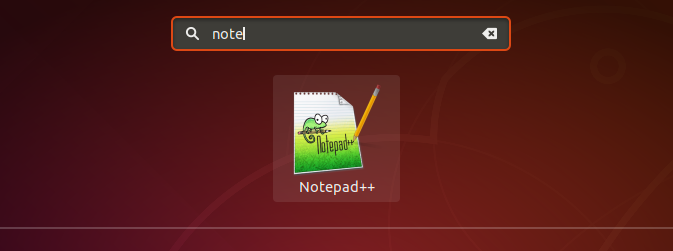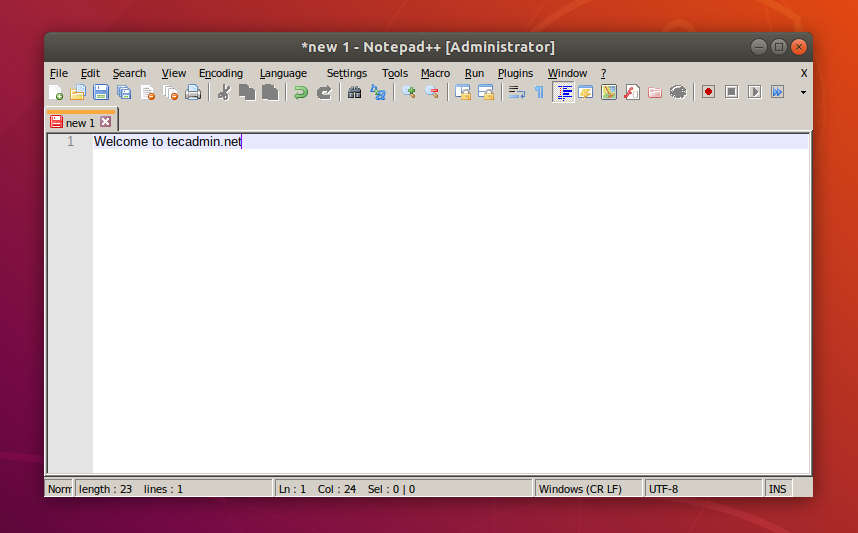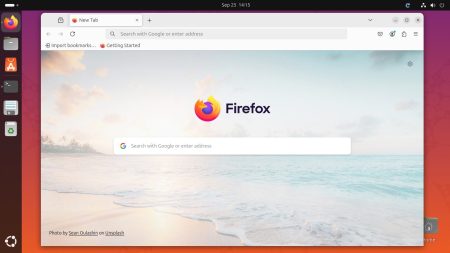Notepad++ is an popular text editor between Windows users. It comes with the large number of useful options than regular Notepad provided by Microsoft Windows.
A Snap package is containerised software packages build by Canonical team for the Linux based systems. Nodepad++ is also available as Snap package for the installation.
This tutorial will help you to install Nodepad++ on Ubuntu 18.04 LTS Linux system.
Prerequisites
You must have Desktop installed on your Ubuntu system. Login to your system on desktop using sudo privileged account.
Step 1 – Install Nodepad++ on Ubuntu 18.04
You system must have installed and running Snapd service. If your system don’t have Snap deamon, use the following commands to install it.
sudo apt updatesudo apt install snapd
Once snapd is running, install Nodepad++ on a Ubuntu system.
sudo snap install notepad-plus-plus
Output:
That’s it. Notepad++ has been successfully installed on your system.
Step 2 – Launch Nodepad++
Press super button or move your mouse to bottom left corner and click the Activities vi view all available applications.
Search notepad in applications and you will see the launcher icon like below:
Application will be started in a moment.
Step 3 – Remove Nodepad++ from System
If you no more needed Notepad++ on your machine, remove it via the following command.
sudo snap remove notepad-plus-plus
Conclusion
In this tutorial, you have learned to install Notepad++ on Ubuntu 18.04 Linux system. You can also use additional plugins to extend its feautres.