Notepad++ is one of the loved one application by Windows users. Which provides a large number of options to work with it including the syntax highlighting. Notepad++ is written in C++ and uses pure Win32 API and STL. It keeps smaller program size and faster executing with lower CPU uses.
Most of the Linux users loved to use command line editors like vim and nano, which also have several benefits to use. But if you still want to use GUI based editor, Notepad++ can be a good choice for you
In this tutorial, you will learn about Notepad++ installation on Ubuntu system via snap package.
Prerequisites
- A Ubuntu system with Desktop access
- A sudo privileged account access
Step 1 – Install Notepad++ on Ubuntu 20.04
Notepad++ runs over the WINE platform, which provides compatibility for the Windows application on Unix-like operating systems.
We use snap package manager to install Notepad++, which also install all the required dependency for running it on Ubuntu system. To install Notepad++ on Ubuntu, type:
sudo snap install notepad-plus-plus
You will the output like:
notepad-plus-plus 7.8.6 from Taqu Raza (mmtrt) installed
Step 2 – Open Notepad++
After completing the above step, Notepad++ will be installed on your Ubuntu system. Now, launch Notepad++ from the applications. Search for you application and you will find a launch icon like:
Now, Notepad++ is running on your Ubuntu system.
Step 3 – Uninstall Notepad++
You can remove snap packages anytime, whenever you don’t required the application. To uninstall Notepad++ from your Ubuntu system, type:
sudo snap remove notepad-plus-plus
Conclusion
In this tutorial, you have learned about installation on Notepad++ on a Ubuntu system.

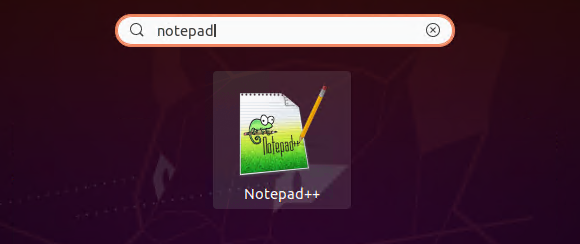
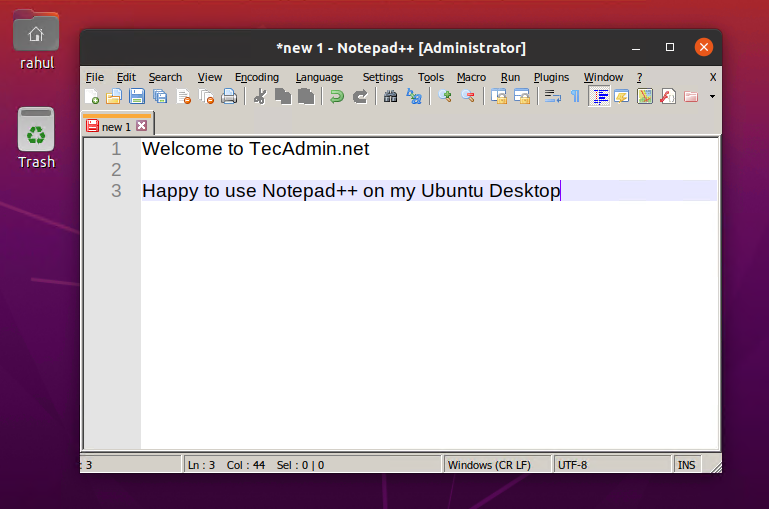
3 Comments
Thanks Rahul, for information.
sarwan@Sarwan-Terms:~$ notepad-plus-plus 7.8.6 from Taqu Raza (mmtrt) installed
bash: syntax error near unexpected token `(‘
sarwan@Sarwan-Terms:~$ notepad-plus-plus 7.8.6 from Taqu Raza (mmtrt) installed
bash: syntax error near unexpected token `(‘
sarwan@Sarwan-Terms:~$ notepad-plus-plus 7.8.6 from Taqu Raza (mmtrt) installed
bash: syntax error near unexpected token `(‘
sarwan@Sarwan-Terms:~$
Rahul, thanks for taking the time to add this. Recently retired – used notepad++ a lot at work on Win10 – glad there was a way to run it on Ubuntu.