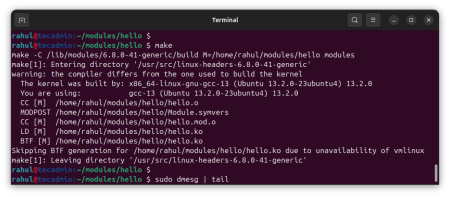NPM (Node Package Manager) is a command-line tool for managing node modules for Node.js applications. It is used to install, update or delete a node module in your system. It also follows the pacakge.json file for proper management of node modules for an application.
The npmjs.com is the centralized repository containing all the node.js modules. Npm download the packages from npmjs and install them on a client machine. By default, NPM installs the latest version of an available module, but sometimes you may be required an older version of the module for your application.
This tutorial helps you for installing the old version of modules with NPM command-line tool.
Syntax
The npm specific version installation uses the following syntax:
npm install [packagename]@[version]
Here pacakgename is the name of the packages and version is the version number to be install.
Installing Specific Version Node Module
The default NPM installs the latest version of the package. But you can specify the version number to install the specific version of a Node.js package.
For example, to install the cowsay package with version 1.1.0, type:
npm install [email protected]
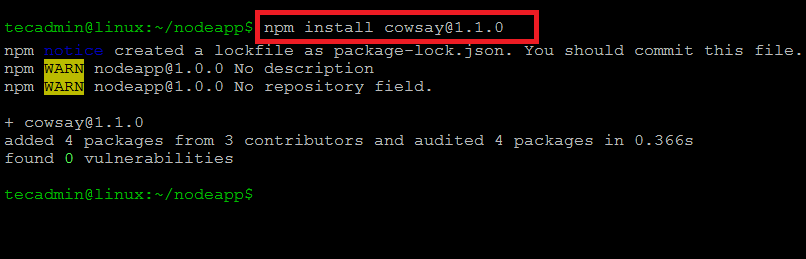
Similarly, you can install any node modules with the specific version, but the condition is that all the required dependencies are available on the module.
Search Available Package Version’s with NPM
Use the following command to find out all the available versions for a Node.js module. This will show you all the versions from the first version to the current version of the module.
npm view cowsay versions
Output:
[ '1.0.0', '1.0.1', '1.0.2', '1.0.3', '1.1.0', '1.1.1', '1.1.2', '1.1.3', '1.1.4', '1.1.5', '1.1.6', '1.1.7', '1.1.8', '1.1.9', '1.2.0', '1.2.1', '1.3.0', '1.3.1', '1.4.0', '1.5.0' ]
Conclusion
This tutorial describes the instructions to install an older version of node.js modules. Alternatively, you can say to install any specific version of node.js modules.