Opera is an modern web browser with modern style with powerful features. Its Off-Road mode compresses pages for faster, all-conditions browsing. It helps you stay online when your connection slows down.
This article will help you to install Opera on your CentOS/RHEL and Fedora Systems. Before installing read System requirements for Opera. To know more about changes in Opera read Changelogs.
Step 1: Download Opera RPM Packages
To download latest opera version for your Linux distribution go to Opera download page. You can also use below links to download opera 12.16 for CentOS/RHEL and Fedora systems directly from command line.
For 32bit Systems:
# wget http://get.geo.opera.com/pub/opera/linux/1216/opera-12.16-1860.i386.rpm
For 64bit Systems:
# wget http://get.geo.opera.com/pub/opera/linux/1216/opera-12.16-1860.x86_64.rpm
Step 2: Install Opera Package
After downloading Opera rpm packages, lets install it using rpm command line utility.
# rpm -ivh opera-12.16-1860.i386.rpm [or] # rpm -ivh opera-12.16-1860.x86_64.rpm
Step 3: Start Opera
After successfully installed opera web browser, use following command to open browser from GUI interface or use GUI menu to start it.
# opera
Congratulation’s! you have successfully installed Opera web browser. Enjoy the surfing and be safe from cyber hackers.


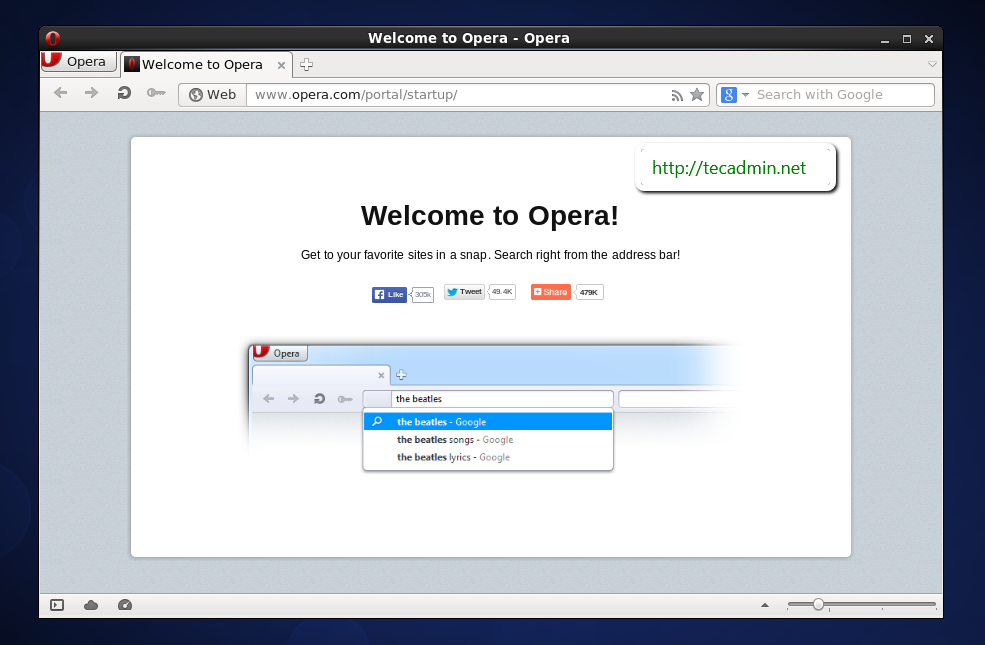



8 Comments
Can you tell me how to install chromium in centos 6.8
I am trying to install opera browser on my laptop and I didn’t do this properly after reading this post I do this without trouble this is really insightful keep updating this kind of information with us.it’s really help me a lot.
opera:4769): Gtk-WARNING **: cannot open display: whwnever i install apllications like this i always getting eroor like this what shoud i do for this please help me even i can see the logo on applications list .but when i try to run it .. it wont run
hi bro i am using network solutions ssl certificate in my apache hhtps site but after configuration my browser not showing green sign in browser its showing “could not verify this certificate because the issuer is unknown”
I have followed this guide and it has been successfully installed on my computer. I have to use Centos 6.9. Thank a lot.
I have followed this guide and successfully installed Opera browser in my computer. Thank alot.
I needed to also install some dependencies:
yum install lsb & yum install libXScrnSaver
i followed this guide, but it has lots of dependencies not available from minimal install.
i suggest do a # yum localinstall
# yum localinstall opera-12.16-1860.x86_64.rpm