Introduction
pgAdmin is a web-based interface for management of PostgreSQL database instances. It can be installed on Linux, Unix, Mac OS X, and Windows to manage PostgreSQL 9.2 and above.
Prerequisites
You must have PostgreSQL server installed on your system via an official apt repository. If you don’t have installed PostgreSQL, use below link to install.
Install pgAdmin4 on Ubuntu
pgAdmin4 packages are available under PostgreSQL official apt repository. We assume you already have configured apt repository during installation of database server.
Execute below command on the terminal to begin pgAdmin4 installation on Ubuntu.
sudo apt-get install pgadmin4 pgadmin4-apache2
The package pgadmin4-apache2 will integrate pgAdmin4 with Apache2 web server.
During the installation, you are required to setup pgAdmin4 admin login.
Enter an email address to use as admin login id for your pgAdmin4 web interface. You can use any address of your choice.
Then click OK.
Now this will prompt to input password for the administrator account.
This will complete the installation of pgAdmin4 on your system. This will also make required changes on your local PostgreSQL system for connection.
Now, pgAdmin4 is ready to use. Let’s connect pgAdmin4 with PostgreSQL database.
Connect PostgreSQL via pgAdmin4
You have successfully installed pgAdmin4 on your Ubuntu system. Now you can access pgAdmin4 in your favorite web browser.
Use servers IP address or domain name followed by /pgAdmin4 as subdirectory URL.
http://example.com/pgAdmin4
After successful login, you will be redirected to pgAdmin4 dashboard. As this is a new installation, there will be no servers connected.
Now, connect your first PostgreSQL instance by clicking on “Add New Server“.
This will open a popup window. This tutorial is using the basic settings to connect database instance. Enter the user-friendly name for the new instance connection under the General tab.
Then switch to Connection tab. Enter hostname or IP address of your PostgreSQL instance. In my case, it’s running on localhost system, so I just the put localhost as the hostname. Then enter the username and password for PostgreSQL authentication.
After that click Save button.
After successful adding new instance, You will see instance in the left sidebar. Here you can manage the database instance.
Conclusion
You have installed pgAdmin4, a web-based interface for the PostgreSQL server management. Now connect as many as PostgreSQL instances with the pgAdmin4.
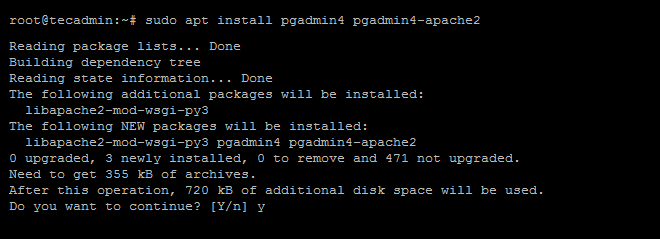
19 Comments
Hello!
Your tutorials are great but i am trying to install pgadmin4 in my pc but i am getting this error whenever i execute the first step of installing pgadmin4 saying “Package ‘pgadmin4’ has no installation candidate” and also “Unable to locate package pgadmin4-apache2”.
I did not understand this error and would appreciate if anyone help me solve this.
Here is my full error message
Package pgadmin4 is not available, but is referred to by another package.
This may mean that the package is missing, has been obsoleted, or
is only available from another source
E: Package ‘pgadmin4’ has no installation candidate
E: Unable to locate package pgadmin4-apache2
please where can I find the url of the PgAdmin?
localhost/pgadmin4
Same here:
AttributeError: ‘ReverseProxied’ object has no attribute ‘app’
HI I’m trying to use this tool and I found this error on error.log of apache2
AttributeError: ‘ReverseProxied’ object has no attribute ‘app’
sir when i open ‘http://127.0.0.1/pgadmin4/’ ,it’s asking me a login name and password. but in the installation process i only gave the password. so how should i login into this now? Is it possible to register again ?
Looking forward your reply.
Thanks in advance
Thanks for the tutorial. It worked for me.
Thanks a lot for kind introduction.
I have a question. I successfully connected the ‘localhost/pgadmin4/browser/#’ on chrome.
However, when I launched the icon ‘pgAdmin4’ on background screen, I found that the database created when I connected ‘localhost/pgadmin4/browser/#’ did not appeared.
Could you explaint what the difference is?
Would this work in non-gui mode (i.e. server mode)?
Yes, pgadmin4 opens in the web browser. So there is no need of desktop system.
When I try to install these tools, I receive this error: The package «pgadmin4» does not have a candidate for installation
i forgot the password how can I reset it
it worked perfectly for me
Hi.
I followed the tutorial perfectly
My problem is that it does not let me perform restauras
The Pgadmin gives me an error [Errno 2] No such file or directory: ‘python’: ‘python
Hey Stark, I know by now this is probably late but did you confirm that Apache web server was running? Run this command on the terminal and ensure that it is running
# systemctl status apache2
La aplicacion esta corriendo perfectamente!!!
>>Use servers IP address or domain name followed by /pgAdmin4 as subdirectory URL.
>>http://example.com/pgAdmin4
This does not work. I tried http://localhost/pgAdmin4 as well as http://127.0.0.1/pgAdmin4
All i get is “Not Found” page.
The url should have pgadmin4. No “A”, just “a”.
Thanks, this detail really helped.