PostgreSQL is an open source object-relational database system. It is one of leading database server used for production servers. This tutorial will help you to install the PostgreSQL database server on Debian 8 Jessie systems.
Step 1 – Prerequsities
First, you need to import PostgreSQL packages signing key on your system. Use the below command to import the key.
wget -q https://www.postgresql.org/media/keys/ACCC4CF8.asc -O - | sudo apt-key add -
Now add PostgreSQL apt repository in your system as per your operating system. These are suggested on official PostgreSQL website using following command.
sudo sh -c 'echo "deb http://apt.postgresql.org/pub/repos/apt/ jessie-pgdg main" >> /etc/apt/sources.list.d/pgdg.list'
Step 2 – Install PostgreSQL on Debian 8
At this stage, you have successfully added PostgreSQL official repository in your system. Now update the repository list. After that install Latest PostgreSQL Server in our Ubuntu system using following commands.
sudo apt-get update sudo apt-get install postgresql postgresql-contrib
Step 3 – Connect to PostgreSQL
After installing the PostgreSQL database server by default, it creates a user ‘postgres’ with role ‘postgres’. It also creates a system account with the same name ‘postgres’. So to connect to postgres server, login to your system as user postgres and connect database.
sudo su - postgres psql
Now you are logged in to PostgreSQL database server. To check login info use following command from database command prompt.
postgres-# \conninfo
To disconnect from PostgreSQL database command prompt just type below command and press enter. It will return you back to Debian command prompt.
postgres-# \q
Your PostgreSQL installation has been completed successfully. Let’s move to phpPgAdmin installation of Ubuntu systems.


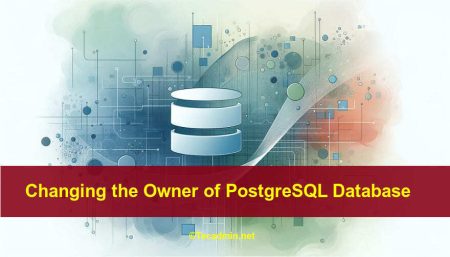
8 Comments
First step on prerequisites:
gpg: no valid OpenPGP data found
For other versions of Debian, use:
sudo sh -c ‘echo “deb http://apt.postgresql.org/pub/repos/apt/ `lsb_release -cs`-pgdg main” >> /etc/apt/sources.list.d/pgdg.list’
(note the replacement of jessie-pgdg with `lsb_release -cs`-pgdg)
sudo -u postgres psql
postgres=# create database mydb;
postgres=# create user myuser with encrypted password ‘mypass’;
postgres=# grant all privileges on database mydb to myuser;
i am missing essential infos like setting superuser password and editing essentials in pga_hba.conf
Any idea how to create a db, a user and give that user the rights to connect to the newly created db ?
I’ve seen so many instructions which say the same thing but without actually achieving the goal.
No matter which instruction I follow, I ALWAYS get Fatal: role … not found
I’m looking for an instruction for postgresql 11.
Ideally, the user connecting should not require a local unix account.
Anyone ?
hi rahul.
do you have any idea to upgrade postgresql without losing the database?
Thanks for the great article. This guide makes postgresql installation easy.
Nice and clean doc to install Postgres on Debian – thanks!